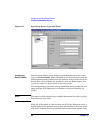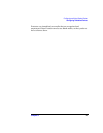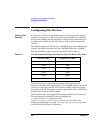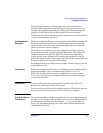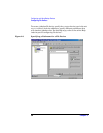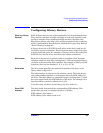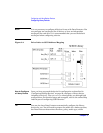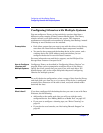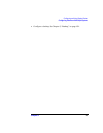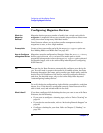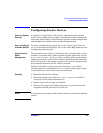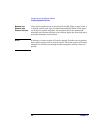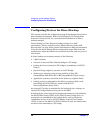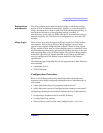Configuring and Using Backup Devices
Configuring Libraries with Multiple Systems
Chapter 232
Configuring Libraries with Multiple Systems
You can configure a library so that each drive receives data from a
different system running a Data Protector Media Agent. The library
robotics control is still performed by one system. This improves
performance in high-end environments by allowing local backup, instead
of having to move the data over the network.
Prerequisites • Each client system that you want to use with the drives in the library
must have the Data Protector Media Agent component installed.
• You need to have connected the backup device to the system, and a
working device file (SCSI address) must exist before you can
configure the device for use with Data Protector.
For more information on multi-drive support, see the HP OpenView
Storage Data Protector Concepts Guide.
How to Configure
Libraries with
Multiple Systems
Configure a library as described in “Configuring Library Devices” on
page 29. When you are prompted to configure drives in the library,
specify the client system that you want to use with each drive. For
detailed steps, refer to the online Help index keyword “configuring
libraries for multiple systems”.
TIP To verify the device configuration, select a range of slots from the library
and then click Scan from the Actions menu. If the device is configured
correctly, Data Protector will be able to load, read, and unload media
back into the slots.
What’s Next? If you have configured all the backup devices you want to use with Data
Protector, do the following:
• Add media to the media pools that you will use with the newly
configured device. See “Adding Media to a Media Pool” on page 107.
• If you want to configure a cleaning tape, see “Drive Cleaning” on
page 61.
• If your device uses barcodes, see “Activating Barcode Support” on
page 66.