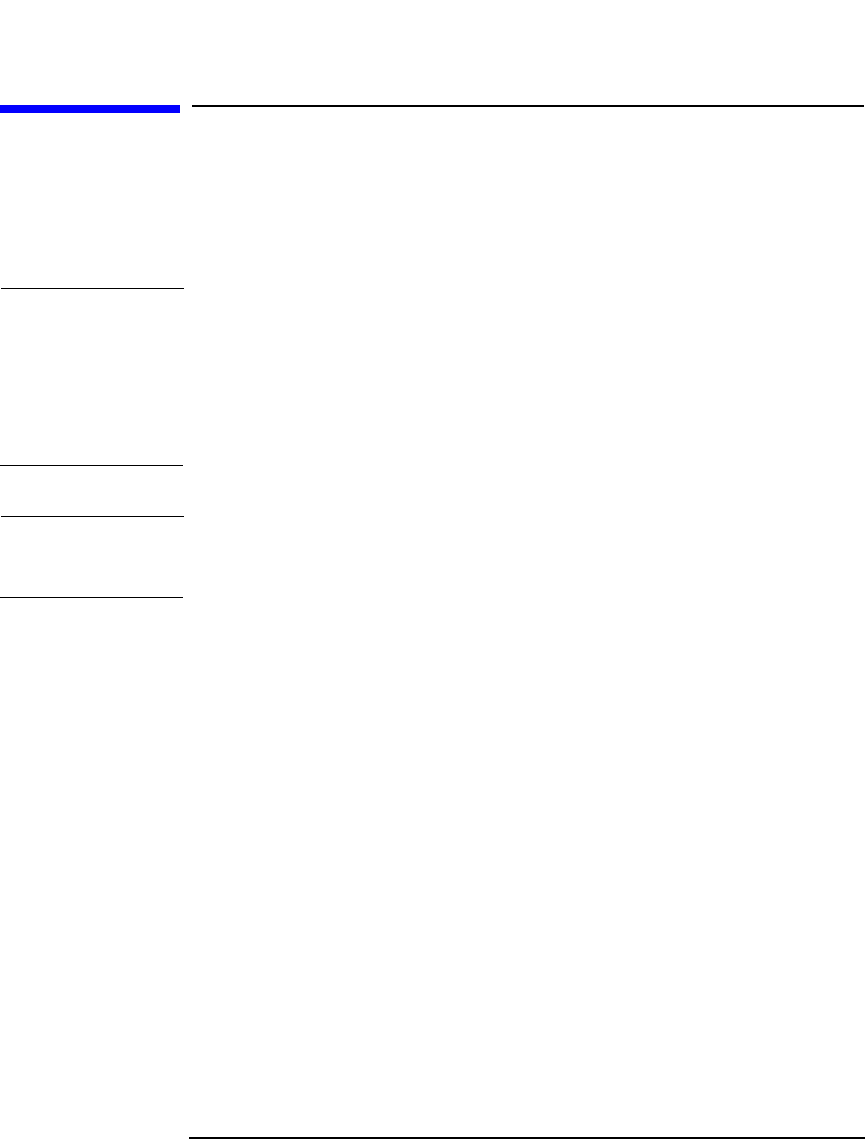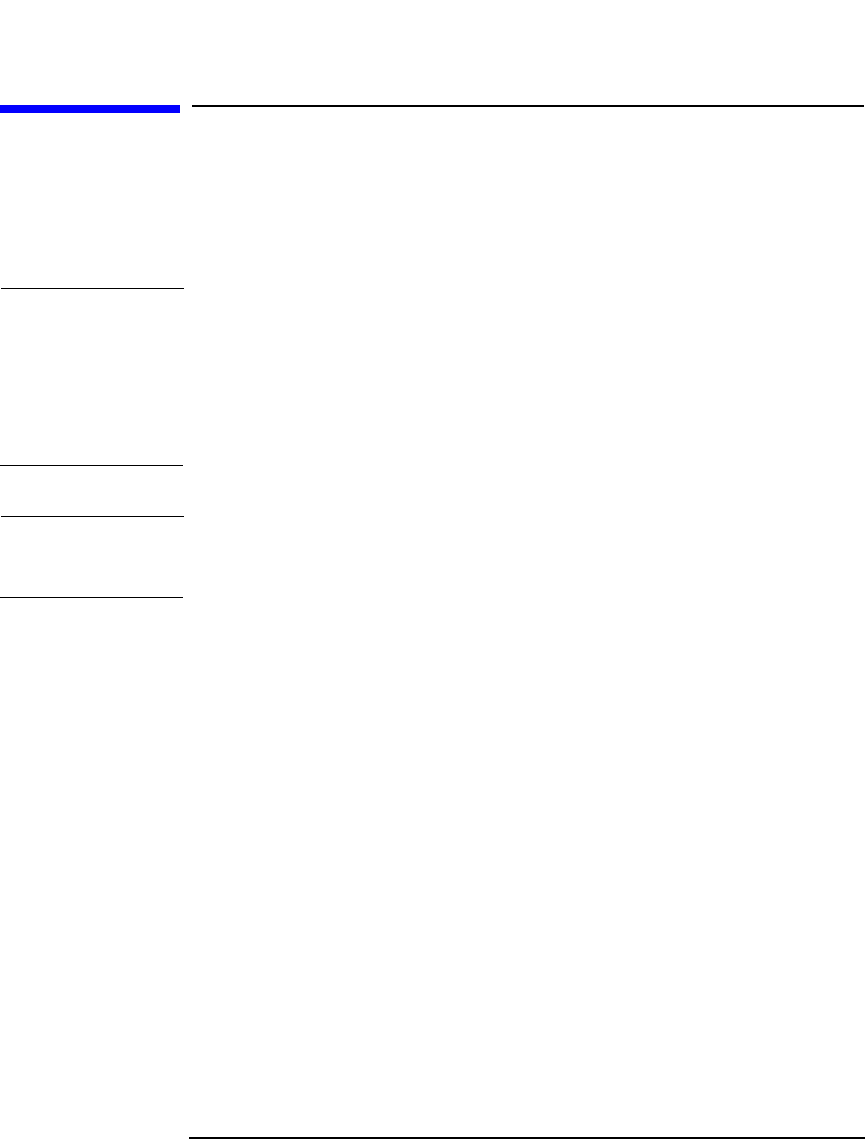
Managing Media
Entering a Medium into a Device
Chapter 4136
Entering a Medium into a Device
Data Protector allows you to physically enter media into a library device.
You can select the slot that you want to use. Entering and ejecting media
does not affect the media pool to which they belong.
IMPORTANT It is recommended that you use Data Protector to handle the media in
the device. This keeps the information about the media in the IDB up to
date. If you enter media into the device manually using the device’s
controls, the information in the IDB is not consistent, and you have to
scan the device to update this information. See “Scanning Media in a
Device” on page 129 for instructions.
TIP You can enter multiple media into a device in a single action. See the
instructions below.
How to Enter
Media into a
Device
1. In the Data Protector Manager, switch to the Devices & Media
context.
2. In the Scoping Pane, click Devices. The list of configured devices is
displayed in the Results Area.
3. In the list of configured devices, click the name of the library, then
expand it to display the Drives and Slots items.
4. Click Slots to display the list of slots.
5. Right-click the slot (or multiple slots) where you want to enter the
media, and then click Enter Medium.
A session starts that will prompt you to insert additional media into
the device as needed.
What’s Next? If you want to add media to a media pool, see “Adding Media to a Media
Pool” on page 107 for more information.