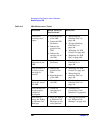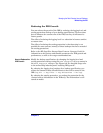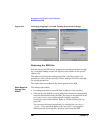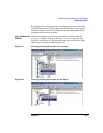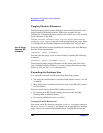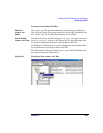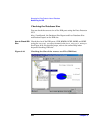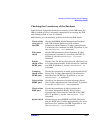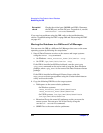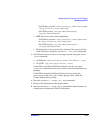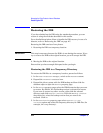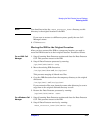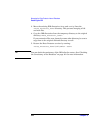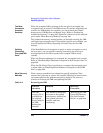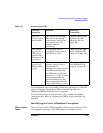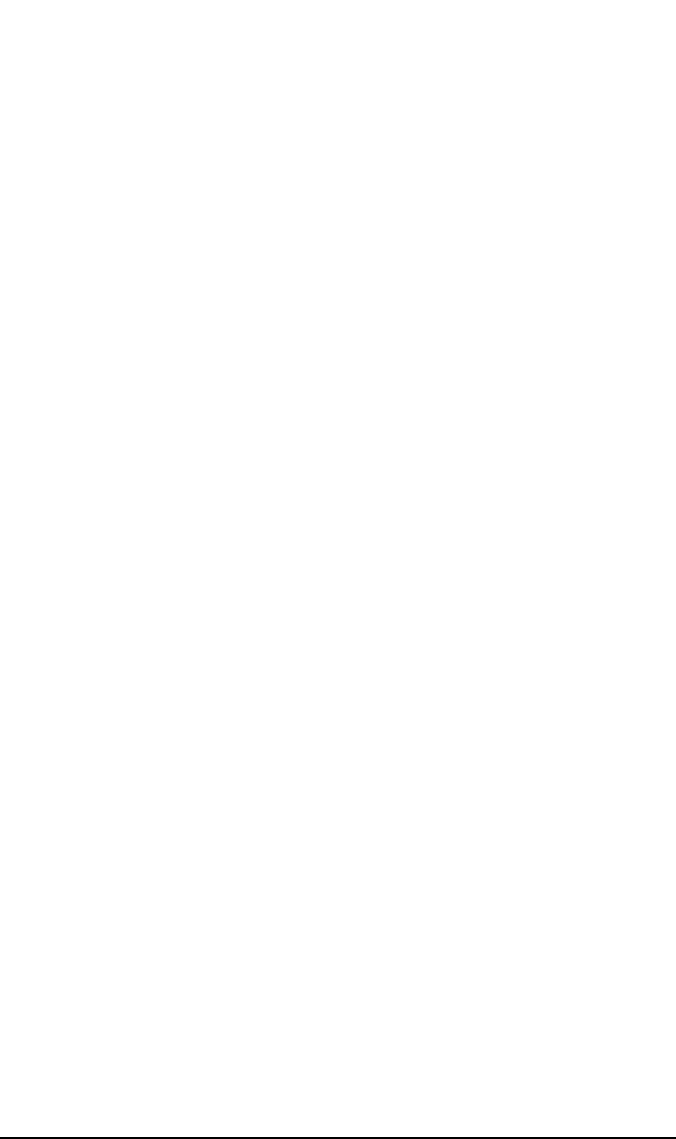
Managing the Data Protector Internal Database
Maintaining the IDB
Chapter 9412
If you run into problems using the IDB, refer to the troubleshooting
section “Troubleshooting the IDB” on page 592 and “Recovering the IDB”
on page 417.
Moving the Database to a Different Cell Manager
You can move the IDB to a different Cell Manager that runs on the same
operating system by following the steps below:
1. Stop all Data Protector services on the source and target systems
using the omnisv -stop command:
• On Windows: <Data_Protector_home>\bin\omnisv -stop
• On UNIX: /opt/omni/sbin/omnisv -stop
If the IDB is installed on MC/ServiceGuard, run the cmhaltpkg
<pkg_name> command on the active node to stop the Data Protector
package, where <pkg_name> is the name of the Data Protector cluster
package.
If the IDB is installed on Microsoft Cluster Server, take the
OBVS_VELOCIS cluster group offline using the Cluster Administrator
utility on the active node.
2. Copy the following IDB files to the target system:
• Tablespaces to the same relative pathname:
On Windows systems:
<Data_Protector_home>\db40\datafiles to
<Data_Protector_home>\db40\datafiles
On UNIX systems: /var/opt/omni/db40/datafiles to
/var/opt/omni/db40/datafiles
• Extension files to the same full pathname as they were on the
source system. You can get a list of the files by using the
omnidbutil -extendinfo command.
• SMBF files to the same relative pathname:
Extended
check
Checks the critical part (MMDB and CDB), filenames,
the DCBF part, and the DC part. To perform it, run the
omnidbcheck -extended command.