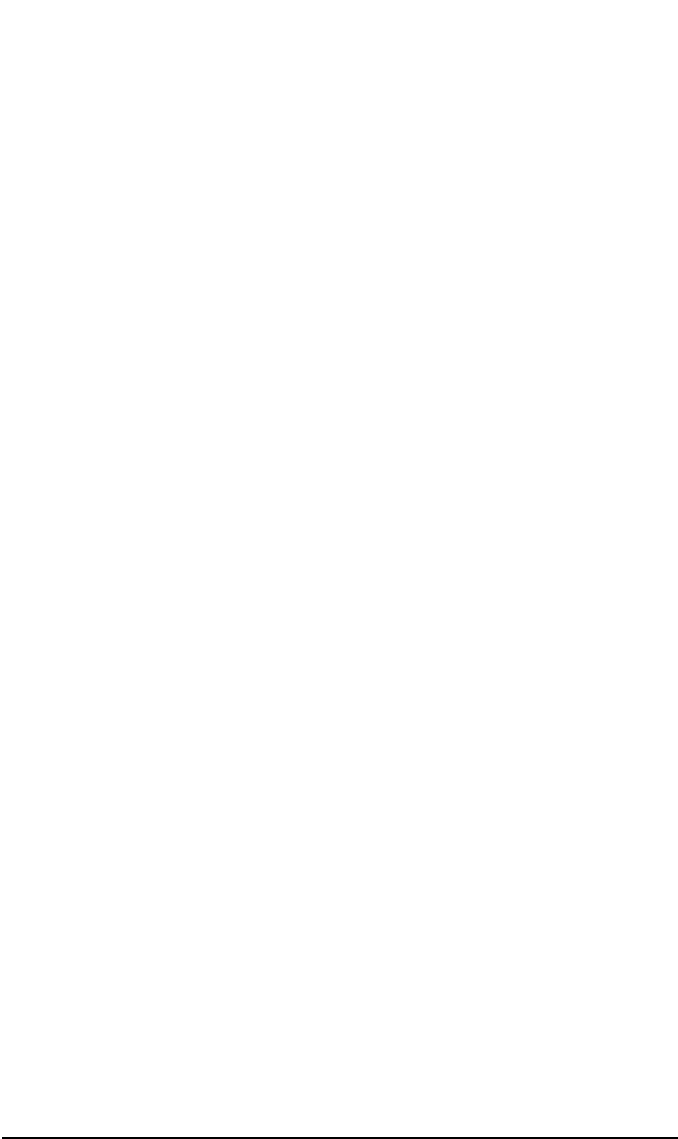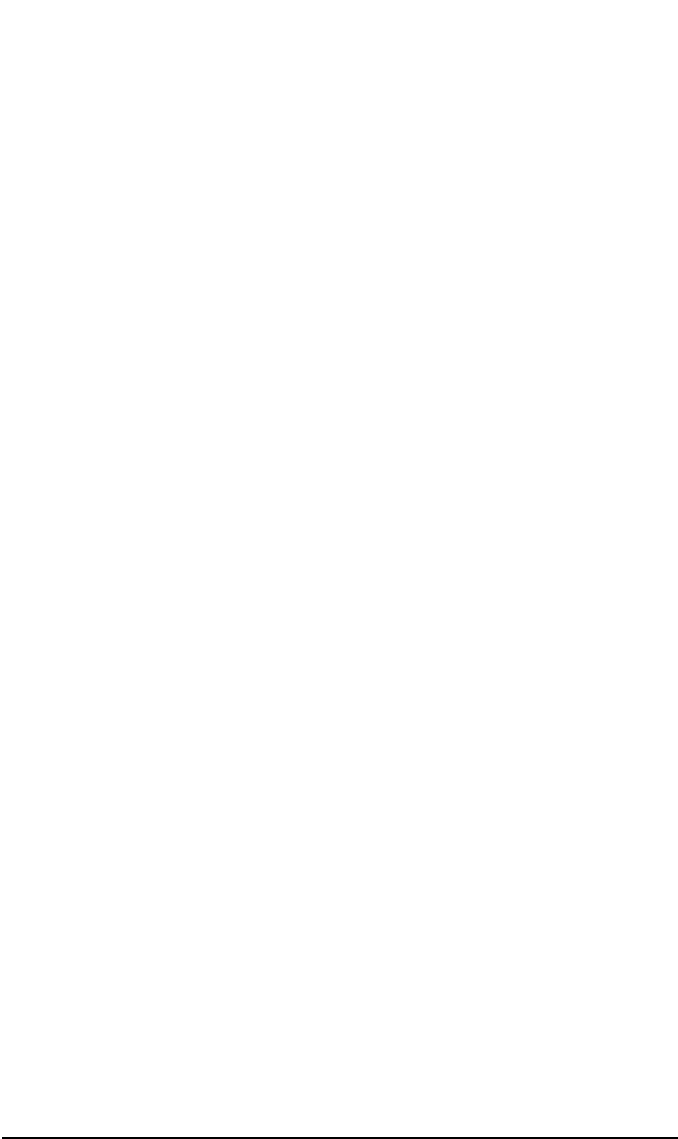
Introducing Data Protector
Using the Data Protector User Interface
Chapter 1 7
Graphical User Interface
The Data Protector graphical user interface (GUI) uses features such as
buttons and text boxes to enhance usability. Whenever possible,
drop-down lists are provided to allow you to select from a list instead of
typing in your selection. In addition, a comprehensive online Help
system provides information about each window and each task.
Depending on the user rights, you can either use the GUI to access the
complete Data Protector functionality or to access only specific contexts.
For more information on user rights, refer to “Data Protector User
Rights” on page 83.
For more information on Data Protector contexts, refer to “Context List”
on page 9.
Starting GUI on
Windows
Platforms
To start the Data Protector GUI on Windows platforms, do one of the
following:
•Click Start on the Windows desktop and click Data Protector
Manager from the HP OpenView Storage Data Protector program
group to start the GUI for the complete Data Protector functionality.
•Use the manager command to start the GUI for the complete Data
Protector functionality.
Context-specific options for this command enable you to start one or
more Data Protector contexts. For example, the command
manager -backup -restore
starts the Data Protector Backup and Restore contexts.
To specify the Cell Manager you want to connect to, use the following
command: manager -server <Cell Manager_name>.
For more information on these commands, refer to the omnigui man
page.
Starting GUI on
UNIX Platforms
To use the Data Protector GUI on UNIX platforms, enter:
xomni to start the GUI with the complete Data Protector
functionality
xomniadmin to start the administration (configuration) of clients,
users, reports, and the IDB GUI
xomnibackup to start the backup GUI