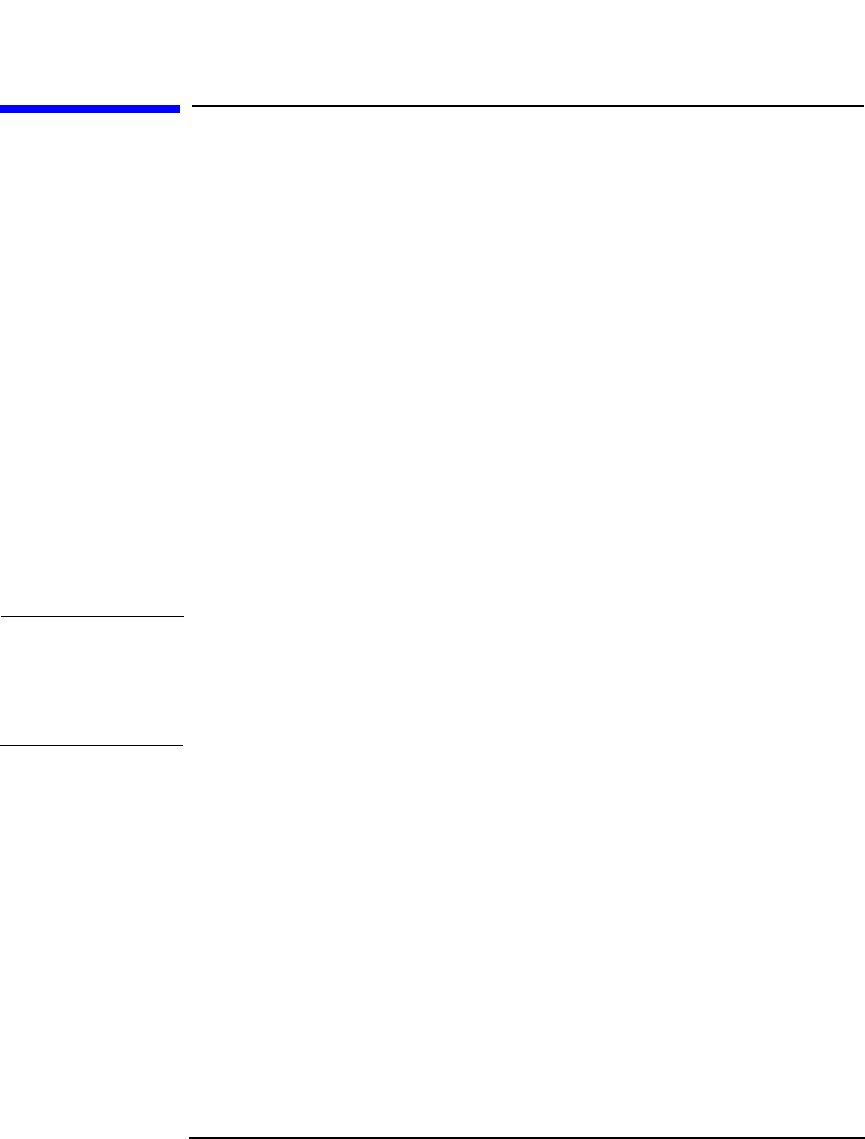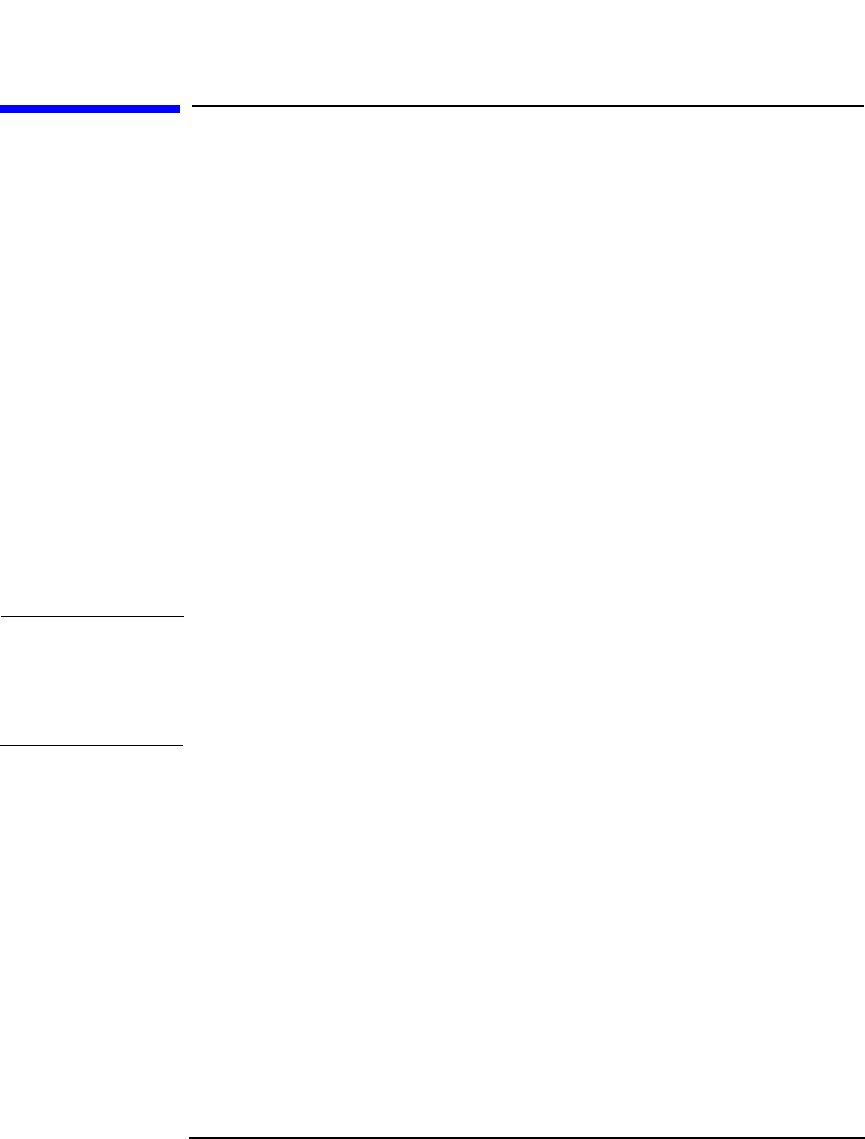
Managing Media
Scanning Media in a Device
Chapter 4 129
Scanning Media in a Device
What Is Scanning? You scan a device to update Data Protector information about the media
in the device or library.
• In a standalone device, you scan a medium in a drive.
• In a library device, you scan media in the selected slots.
• With Cartridge Memory enabled drives, Data Protector can check the
library inventory very quickly.
When to Scan the
Device
You have to scan the device when you change the location of media
(enter, eject) manually without using the Data Protector commands. This
creates inconsistencies with the information in the IDB, because Data
Protector cannot track the actual location of the media.
Scanning loads media from all the selected slots into a drive, checks the
format of media, displays the media header information, and updates the
information about the repository in the IDB.
NOTE Depending on the number of selected slots, scanning may take a
considerable amount of time. Data Protector has to load a medium from
each slot into a drive and read the medium header with information
about the medium.
How to Scan
Media in a Device
Scan media in a device by selecting the device and clicking Scan from the
Actions menu. For detailed steps, refer to the online Help index keyword
“scanning backup devices”.
If you are using a library device, you can scan several media in a single
action. However, you can only use one drive. For detailed steps, refer to
the online Help index keyword “scanning drives in library devices”.
Barcode Scan To scan a library with barcode support, use the Barcode Scan option.
Data Protector only checks the barcode on the medium and updates the
information in the IDB.