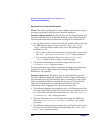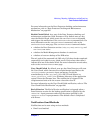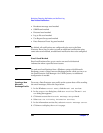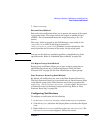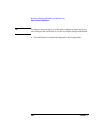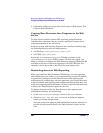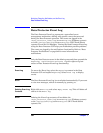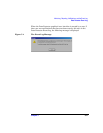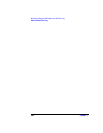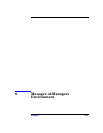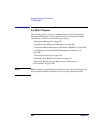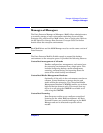Monitoring, Reporting, Notifications, and the Event Log
Configuring Reports and Notifications on the Web
Chapter 7354
3. Optionally, configure a password to limit access to Web reports. The
steps are described below.
Copying Data Protector Java Programs to the Web
Server
To allow access to Data Protector Web reporting and notifications
interface from a browser from any system, copy Data Protector Java
reporting programs to the web server.
From the system with the Data Protector user interface installed, copy
the following directory with all subdirectories:
• On Windows: <Data_Protector_home>\java
• On UNIX:/opt/omni/java
Access the \bin\WebReporting.html (Windows systems) or the
/bin/webreporting.html (UNIX systems) file from the copied java
folder in a browser to display the Data Protector reporting. Make this file
available to the users of the web reporting in the full URL form. For
example, you can put a link to this file from your intranet site.
Restricting Access to Web Reporting
When you install the Data Protector Cell Manager, the web reporting
and notifications user (called java) is automatically created. By default,
no password is needed to use the Data Protector web reporting and
notifications. By configuring a web user password, you restrict the access
to Data Protector web reporting and notifications functionality. Any user
using web reporting and notifications will have to provide this password
to browse the Data Protector reports on the web.
To change the password for the Data Protector web reporting and
notifications interface, do the following:
1. In the Data Protector Manager, switch to the Users context.
2. Choose Action, Set Web User Password. A dialog box appears,
where you change the password.
Any user using web reporting and notifications interface will have to
provide this password to browse the Data Protector reports on the
web.