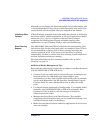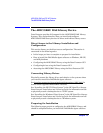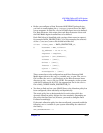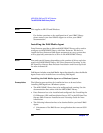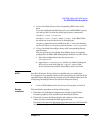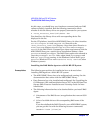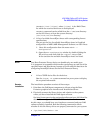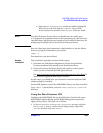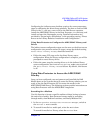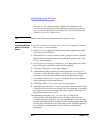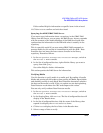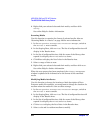ADIC/GRAU DAS and STK ACS Libraries
The ADIC/GRAU DAS Library Device
Chapter 14 669
2. Open the EIF-Configuration window by double-clicking the
I/O unit icon, and then click the Logical Ranges field.
In the text box the available Insert/Eject Areas are listed.
NOTE One Data Protector library device can handle only one media type.
It is important to remember which media type belongs to each one of the
specified Insert and Eject Areas, because you will need this data later for
configuring Insert/Eject Areas for the Data Protector library.
Run the following system command to check whether or not the library
drives are properly connected to your system:
lsdev -C
You should see your device listed.
Remote
Installation
The installation procedure consists of these steps:
1. Distribute the DAS Agent component to clients using the Data
Protector graphical user interface and Installation Server.
2. Physically connect the library drives and robotics to the systems
where you have installed the DAS Agent software.
See http://www.openview.hp.com/products/datapro/spec_0001.html
for
details about supported ADIC/GRAU libraries.
At this stage, you should have your hardware connected and your DAS
software properly installed.
For the AIX platform, install the ADIC/GRAU library for client interface:
Copy libaci.o shared library into the <Data_Protector_home>/lib
directory.
Using the Data Protector GUI
Configure the ADIC/GRAU library the DAS client of which will access
ADIC/GRAU robotics during specific Media Management operations
(Query, Enter, Eject). The steps are as follows:
•In the HP OpenView Storage Data Protector Manager switch to
the Devices & Media context. In the Scoping Pane, right-click
Devices and then click Add Device.