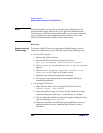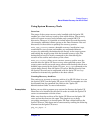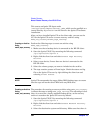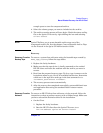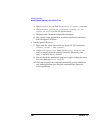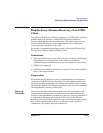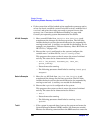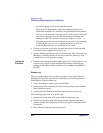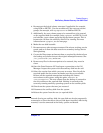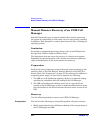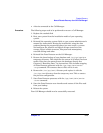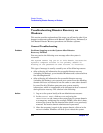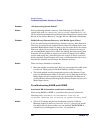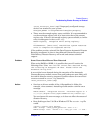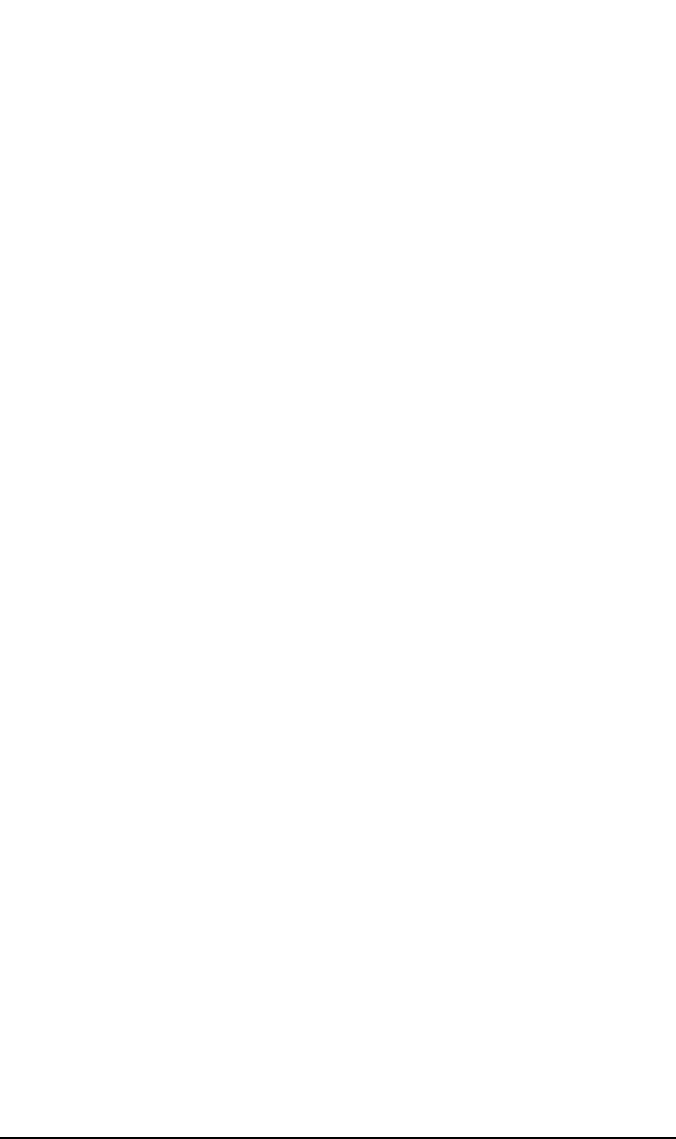
Disaster Recovery
Disk Delivery Disaster Recovery of an UNIX Client
Chapter 10510
— Consider logging out all users from the system.
— Shut down all applications, unless the application data gets
backed up separately, for example, using online database backup.
— You may want to restrict network access to the system, so that no
one can log on to the system while the backup is running (for
example, on HP-UX, overwrite inetd.sec and use inetd -c).
— If needed, enter the state of minimal system activity (for example,
on HP-UX, use sbin/init 1; wait 60; check if run_level 1 is
reached). Note that this is a modified “init 1" state.
• Provide a post-exec script that elevates the system to the standard
run-level, restarts applications, and so on.
• Setup a backup specification for the client on the Data Protector Cell
Manager. It should include all the discs (with disc discovery) and
include the pre- and post-exec scripts.
Testing the
Procedure
• Execute this backup procedure and repeat it on a regular basis, or at
least at every major system configuration change, especially any
change in the logical volume structure (for example, using LVM on
HP-UX).
Recovery
This section describes how to restore a system to the state when the
backup was done. You will need the following to successfully perform a
Disk Delivery Disaster Recovery:
• A new hard disk to replace your crashed disk.
• An auxiliary disk containing the relevant operating system and the
Data Protector agents.
• A successful full backup of the client that you want to recover.
The following steps need to be performed:
1. Replace the faulty disk with a new disk of comparable size.
2. Attach the auxiliary disk (which contains the relevant operating
system and the Data Protector client) to the system and make it the
boot device.
3. Boot from the auxiliary operating system.