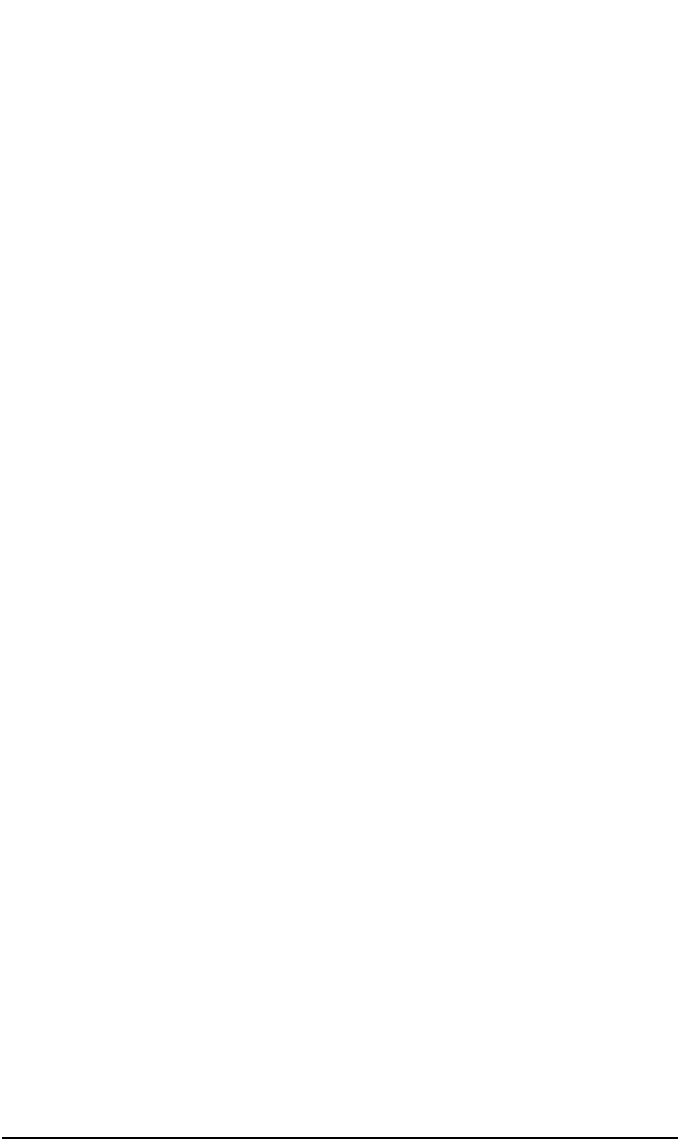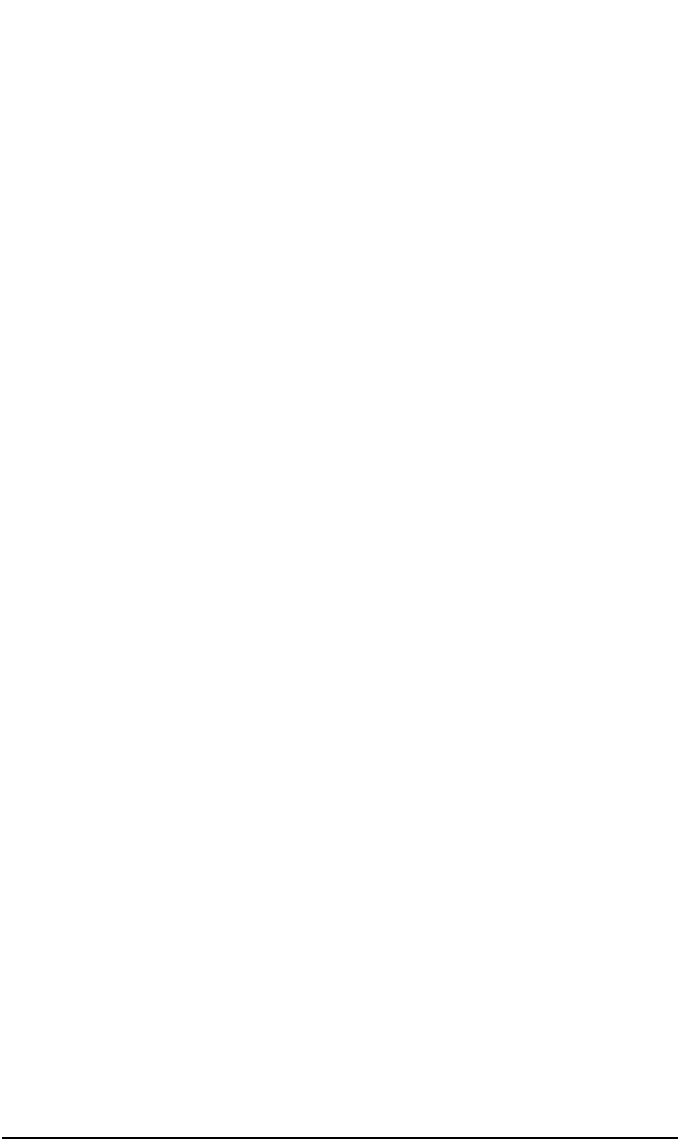
Disaster Recovery
Disk Delivery Disaster Recovery of a Windows Client
Chapter 10 461
• partitions filesystem type
You can refer to Table 10-3 on page 455 as an example of the preparation
for the Disk Delivery disaster recovery. Refer to the Appendix A,
“Windows Manual Disaster Recovery Preparation Template,” on page
A-49 for an empty template which can be used when preparing for the
Disaster Recovery.
Recovery
This section provides the procedure for recovering your Windows client
using the Disk Delivery method. See also “Advanced Recovery Tasks” on
page 490
With the Disk Delivery method on Windows, use a Data Protector
disaster recovery host (DR host) to restore the last valid known full
backup of your crashed disk to a new hard disk connected to the client.
Then replace your crashed disk on the faulty system with this new hard
disk.
Disk Delivery
Disaster Recovery
Procedure
The actual Disk Delivery Disaster Recovery procedure consists of the
following steps:
1. Connect the new disk to a DR host.
2. Reboot the DR host to recognize the new disk.
3. Use Data Protector GUI on disaster recovery host and switch to the
Restore context and click the Tasks tab. Select the Disaster
Recovery item in the Scoping Pane, select the client from the drop
down list and check the Disaster recovery with disk delivery
in the Results Area.
4. For each of the critical objects, select an object version that will be
restored and click Next.
5. If partitioning has not already been done, partition the new disk
using the Disk Administrator. Use the partition information you have
gathered as part of the preparation for Disk Delivery disaster
recovery.
6. When partitioning the system, you have to assign partitions in the
same order as prior to the time that the full backup was performed.
This simplifies drive letter reassignment after the restore and
prevents a possibility of failure at system restart because of an
inappropriate path to the system partition in the boot.ini file.