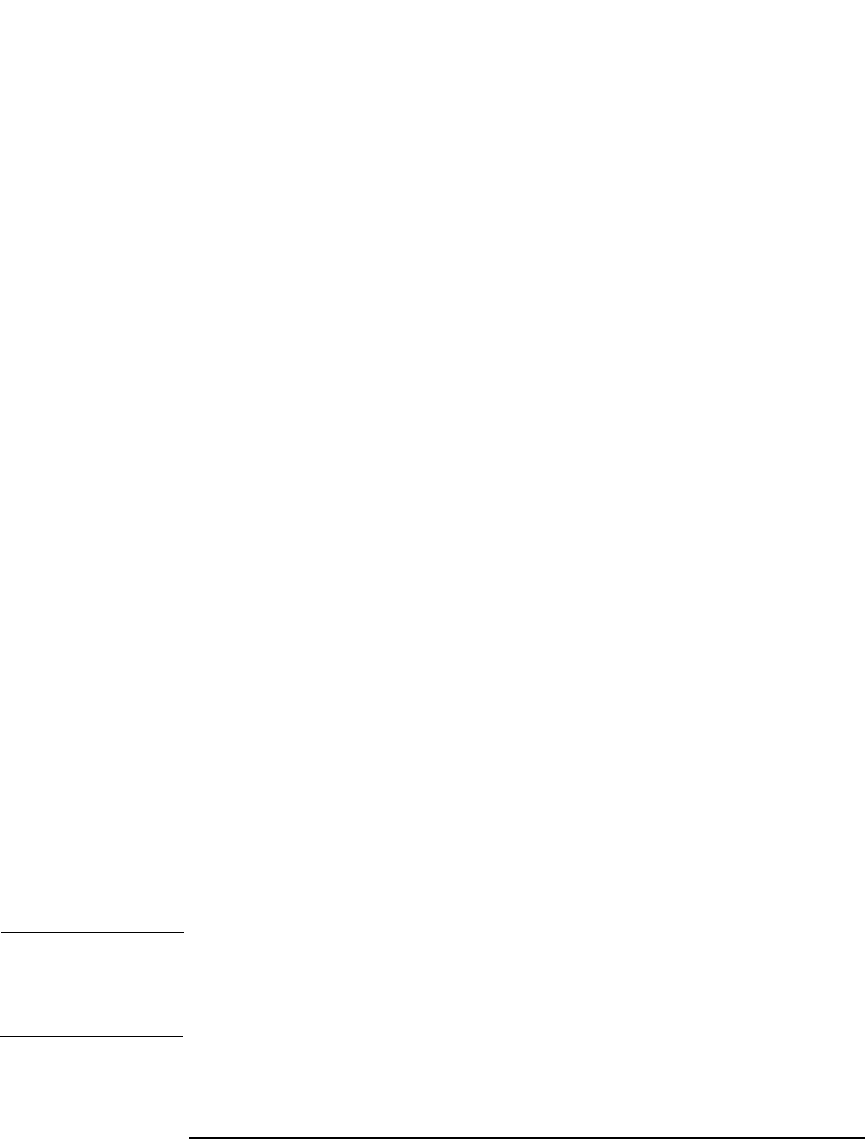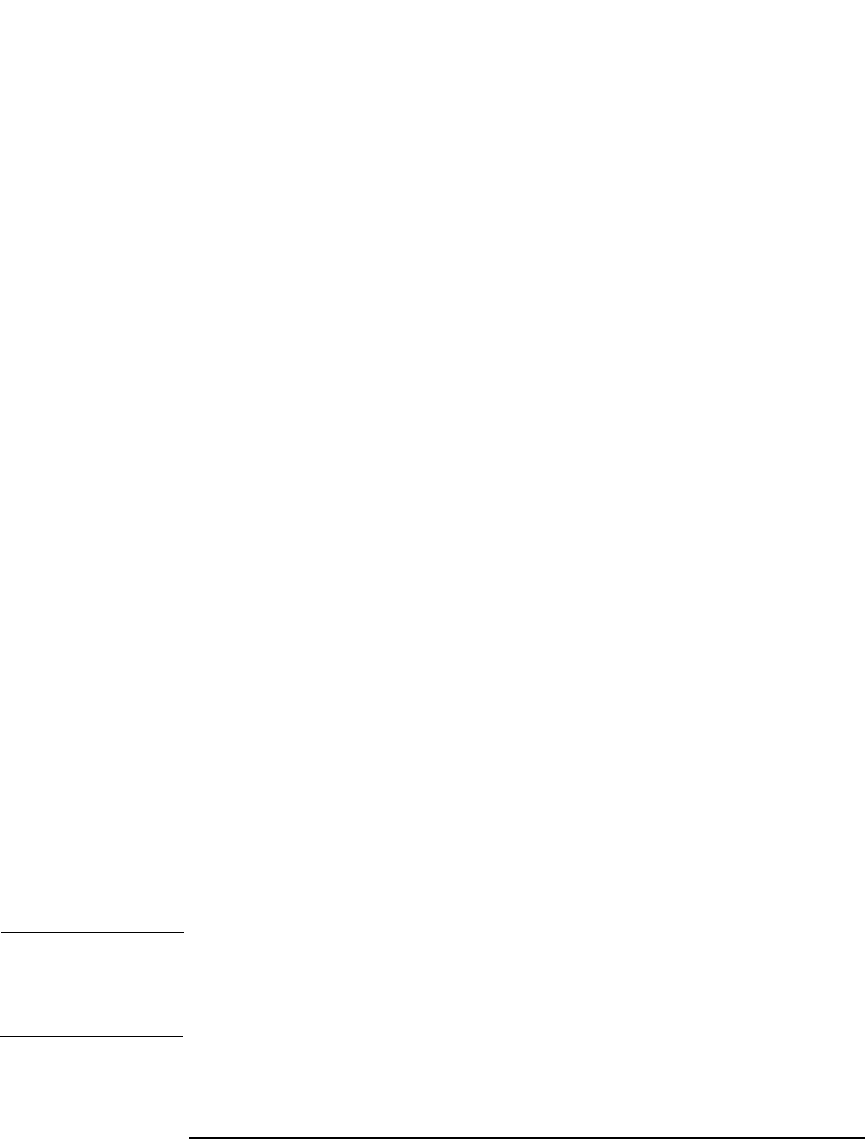
Managing the Data Protector Internal Database
Recovering the IDB
Chapter 9 433
Updating the IDB by Importing Media
To successfully complete the IDB recovery, you need to update the IDB
changes after the IDB is restored.
If transaction logs are not available, update the changes by importing all
media since the last IDB backup. Do this once the IDB restore has
finished.
To verify that transaction logs are available, or to update the changes
using transaction logs, refer to “Replaying IDB Transaction Logs” on
page 430.
To update the changes by importing media, proceed as follows:
1. Start the Data Protector processes and services using the omnisv
-start command:
• On Windows: <Data_Protector_home>\bin\omnisv -start
• On UNIX: /opt/omni/sbin/omnisv -start
2. Increase the session counter to 200 using the following command:
omnidbutil -set_session_counter 200
If necessary, you can now start with backups.
3. Export and import the media with the last IDB backup. This creates
consistent information about the last IDB backup.
4. Import (export if already in IDB) the media used between the last
IDB backup and the time of the IDB recovery. See the
/var/opt/omni/log/media.log (on UNIX systems) or
<Data_Protector_home>\log\media.log (on Windows systems)
file for a list of media.
5. Run the omnidbcheck command.
The complete IDB should be successfully recovered.
NOTE If recovering an IDB that encompasses a CMMDB or a remote MMDB to
a different disk layout, you need to run the omnidbutil -cdbsync
command after updating the IDB.