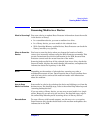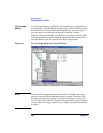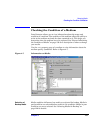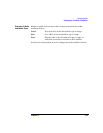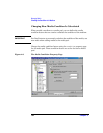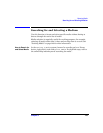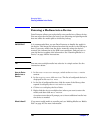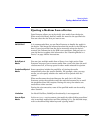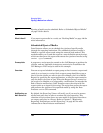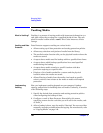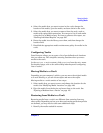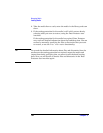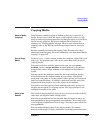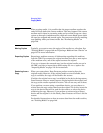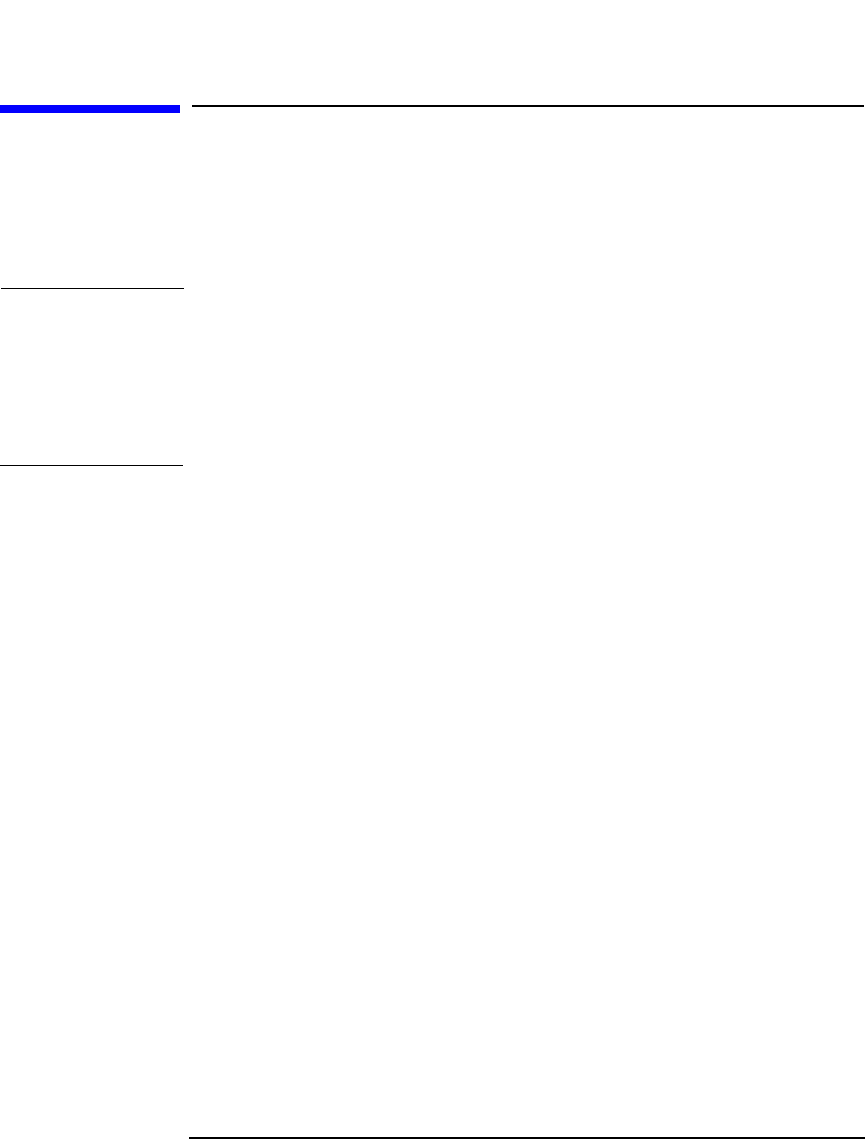
Managing Media
Ejecting a Medium from a Device
Chapter 4 137
Ejecting a Medium from a Device
Data Protector allows you to physically eject media from the device.
When used with library devices, media are moved to the specified slot.
You can select the slot that you want to use.
IMPORTANT It is recommended that you use Data Protector to handle the media in
the device. This keeps the information about the media in the IDB up to
date. If you eject media from the device manually using the device’s
controls, the information in the IDB is not consistent, and you have to
scan the device to update this information. See “Scanning Media in a
Device” on page 129 for instructions.
Bulk Eject of
Media
You can eject multiple media from a library in a single action. Data
Protector instructs you to remove media from a mail slot when the mail
slot becomes full, to free up space for other media selected for ejection.
Predefined Eject of
Media
Some operations include the possibility of ejecting the media
automatically when the session finishes. For example, when you copy
media, you can specify whether the media will be ejected after the
session.
When media cannot be ejected because the mail slot is full, Data
Protector retries the operation until the mail slot becomes free or until
the predefined time limit expires. During this retry, the robotics are
accessible to other sessions.
During the eject execution, none of the specified media can be used by
other sessions.
Limitation On Novell NetWare, Bulk Eject functionality is not supported.
How to Eject
Media
In the Devices & Media context, eject media by right-clicking a medium/
slot (or multiple media/slots) and then clicking Eject. For detailed steps,
refer to the online Help index keyword “ejecting media”.