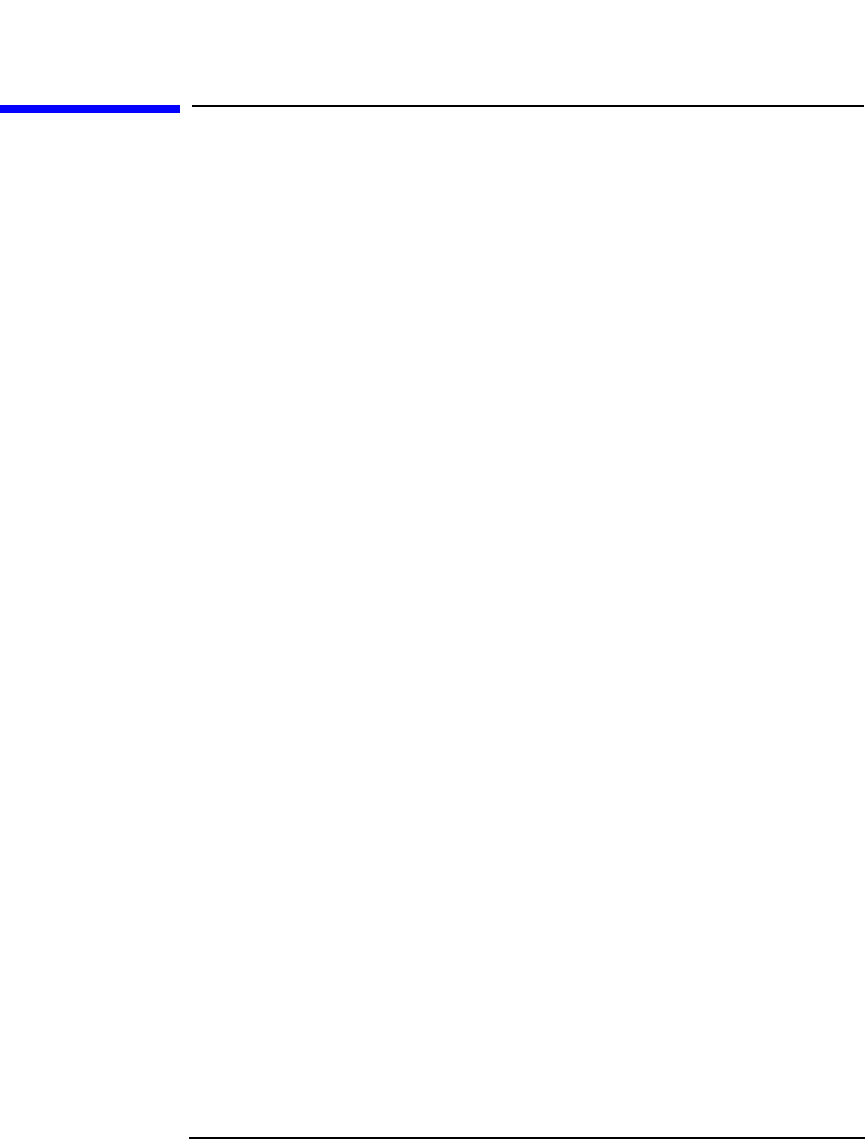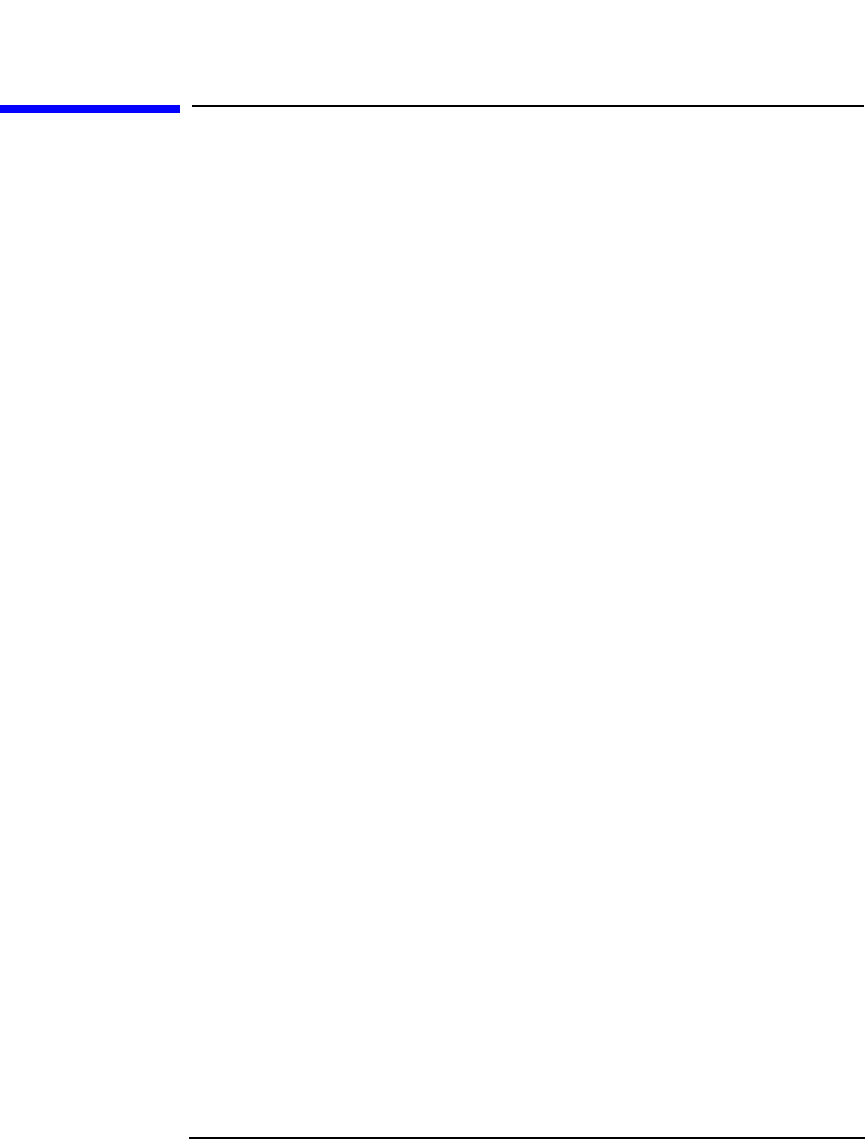
Managing Media
Copying Media
Chapter 4 143
Copying Media
What Is Media
Copying?
Data Protector enables copying of backed up data to a second set of
media. You can move either the copies or the original media to a safe
place for archiving/vaulting purposes, and keep the other set of media on
site for restore purposes. For how to configure Data Protector for
vaulting, see “Vaulting Media” on page 140. For more information on
vaulting, refer to the HP OpenView Storage Data Protector Concepts
Guide.
Besides manually started media copying, Data Protector also offers
automated media copying. For more information, see “Automated Media
Copying” on page 145.
How to Copy
Media
In the Devices & Media context, browse for a medium, right-click it and
click Copy. For detailed steps, refer to the online Help index keyword
“copying media”.
You need two devices with the same media type, one as a source
medium, one as a target medium. A source medium is the medium
being copied, while a target medium is the medium to which data is
copied.
You can specify the protection period for the target medium, during
which the data on the medium cannot be overwritten. The default
protection is the same as for the original. Other options are Permanent
and Until (specified date). A medium is protected until the end of the
longest protection period of one of the objects on the medium.
You need to start the copying of each medium separately, as only one
medium can be copied in a copying session. The copy operation is not
available for media in free pools.
What Is the
Result?
The result of copying media is that you have two sets of media with the
same data, the original media and the copies.
After the source medium has been copied, Data Protector marks it as
non-appendable to prevent appending new backups. (This would result
in the original being different from its copy.) The copy is also marked as
non-appendable.
You can make multiple copies of the original media. You cannot,
however, make copies of copies, also known as second generation copies.