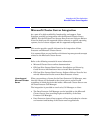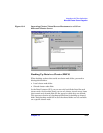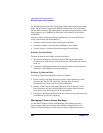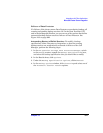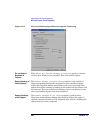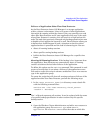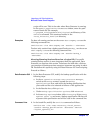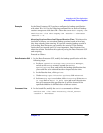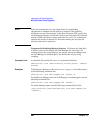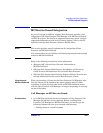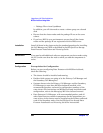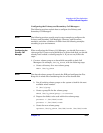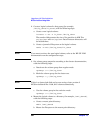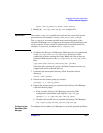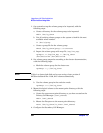Integrations with Other Applications
Microsoft Cluster Server Integration
Chapter 13 625
Example In the Data Protector GUI you have configured a backup specification
with abort ID = 10. Use the following command line to abort all backup
sessions except one with abort ID = 10 on the server obsv.company.com:
omniclus.exe -clus obvs.company.com -session * -abortsess
-abortid != 10
Aborting Sessions Based on Elapsed Session Time To balance the
load after a failover you can abort backup sessions based on how long
they have already been running. If a specific running backup session is
just ending, Data Protector can continue the session. If the backup
session has just started and if it is not important, Data Protector can
abort the session. You define this option by using the Data Protector GUI
and scripting.
Proceed as follows:
Data Protector GUI 1. In the Data Protector GUI, modify the backup specification with the
following steps:
a. In the HP OpenView Storage Data Protector Manager,
switch to the Backup context, expand the Backup
Specifications item, and select the backup specification that
you would like to be aborted based on elapsed session time.
b. In the Results Area, click Options.
c. Under Backup Specification Options, click Advanced.
d. In the Backup Options window, click Clustering. Select Abort
if less than or Abort if more than and enter the minutes
that will represent this specification. It will be aborted if the
specified condition is fulfilled when a failover occurs.
Command Line 2. In the batch file, modify the omniclus command as follows:
omniclus.exe -clus <Data Protector_virtual_server>
-session * -abortsess