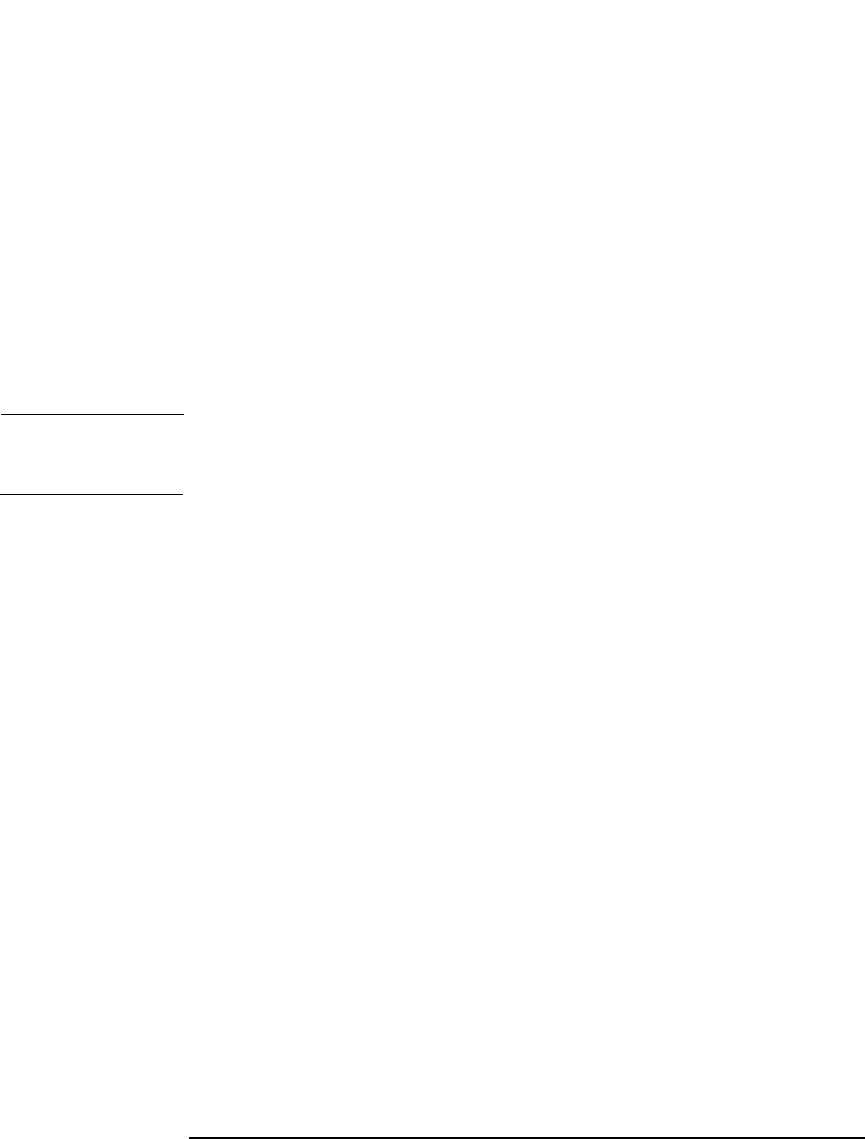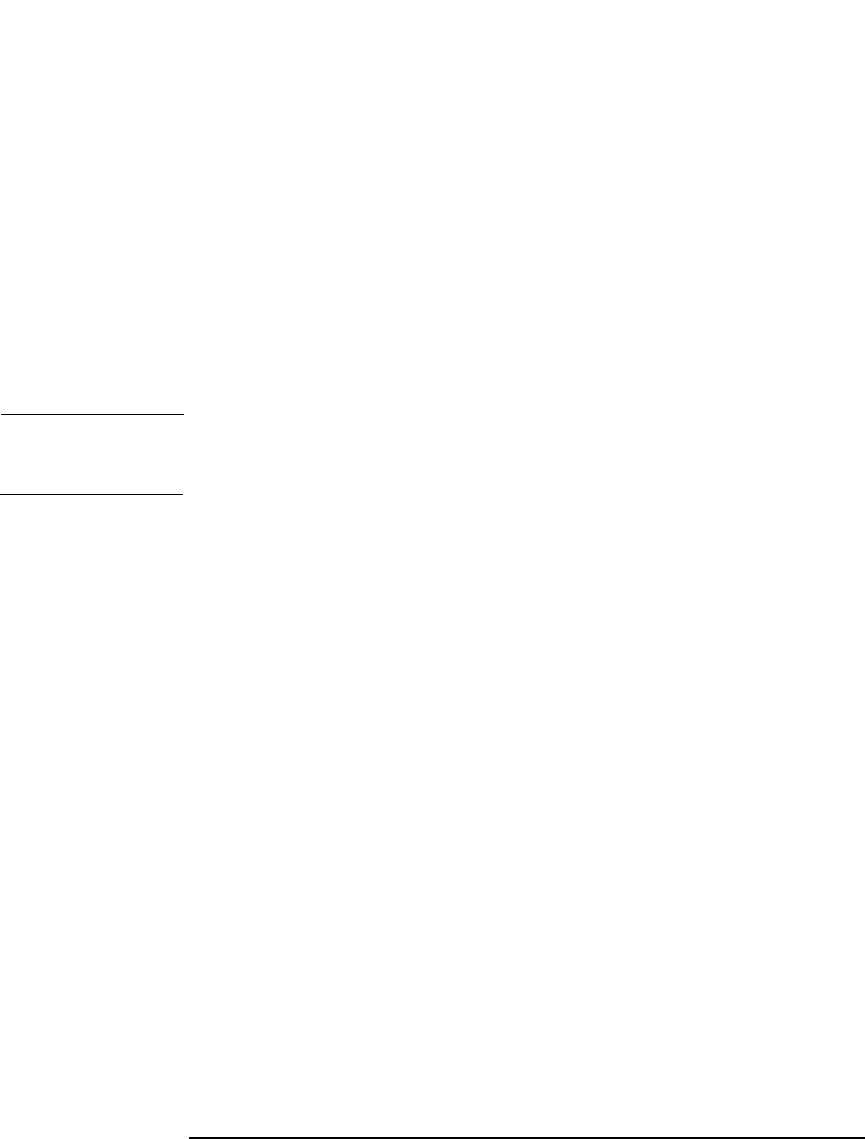
Monitoring, Reporting, Notifications, and the Event Log
Data Protector Notifications
Chapter 7 351
7. Start omnisnmp.
External Send Method
External script notification allows you to process the output of the report
in your own script. The script receives the output as standard input
(STDIN). The recommended format for script processing is the tab
format.
The script, which is located on the Cell Manager, must reside in the
/opt/omni/lbin (HP-UX and Solaris systems) or
<Data_Protector_home>\bin (Windows systems) directories. You
need to provide only the name of the script, not the whole path.
TIP You can use this delivery method to perform a scheduled eject of the
specified media. Refer to “Scheduled Eject of Media” on page 138.
Use Report Group Send Method
Report group notification allows you to start a report group when a
specified event occurs. See “Configuring Reports Using the Data
Protector GUI” on page 335 for more information on report groups.
Data Protector Event Log Send Method
By default, all notifications are sent to the Data Protector Event Log.
The Data Protector Event Log is accessible only for Data Protector users
in the Admin group and to Data Protector users that are granted the
Reporting, notifications and event log user rights. You can view
or delete all events in the Data Protector Event Log. Refer to “Data
Protector Event Log” on page 356.
Configuring Notifications
To configure a notification, do the following:
1. In the Data Protector Manager, switch to the Reporting context.
2. Click the Objects tab below the Scoping Pane to switch to the Objects
view.
3. Right-click Notifications and then select Add Notification. The
Add Notification wizard appears. Follow the wizard.