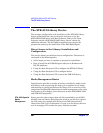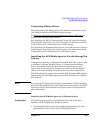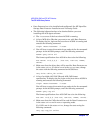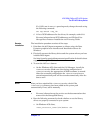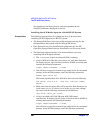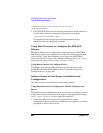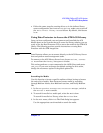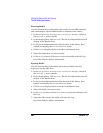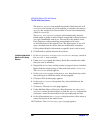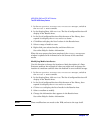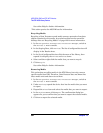ADIC/GRAU DAS and STK ACS Libraries
The STK ACS Library Device
Chapter 14688
Entering Media
Use this functionality to physically enter media into an STK repository
and automatically register added media as members of the library.
1. In the HP OpenView Storage Data Protector Manager, switch to
the Devices & Media context.
2. In the Scoping Pane, click Devices. The list of configured devices will
display in the Results Area.
3. In the list of configured devices click the name of the library, then
expand it to display the Drives and Slots items.
4. Click Slots to display the list of media in the Results Area.
5. Select the media that you want to enter.
6. In the Actions menu, click Enter to eject the media to the I/O Cap.
See online Help for further information.
Ejecting Media
Use this functionality to physically move selected media from the
repository into the CAP area.
1. In the HP OpenView Storage Data Protector Manager, switch to
the Devices & Media context.
2. In the Scoping Pane, click Devices. The list of configured devices will
display in the Results Area.
3. In the list of configured devices click the name of the library, then
expand it to display the Drives and Slots items.
4. Click Slots to display the list of media in the Results Area.
5. Select the media you want to eject.
6. In the Actions menu, click Eject Medium to eject the medium to the
I/O Cap.
7. Open the CAP, remove the media, and close the Cap.
See online Help for further information.