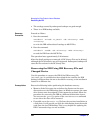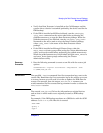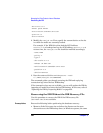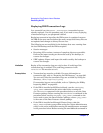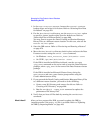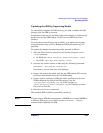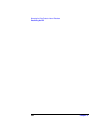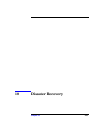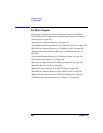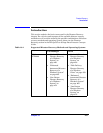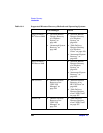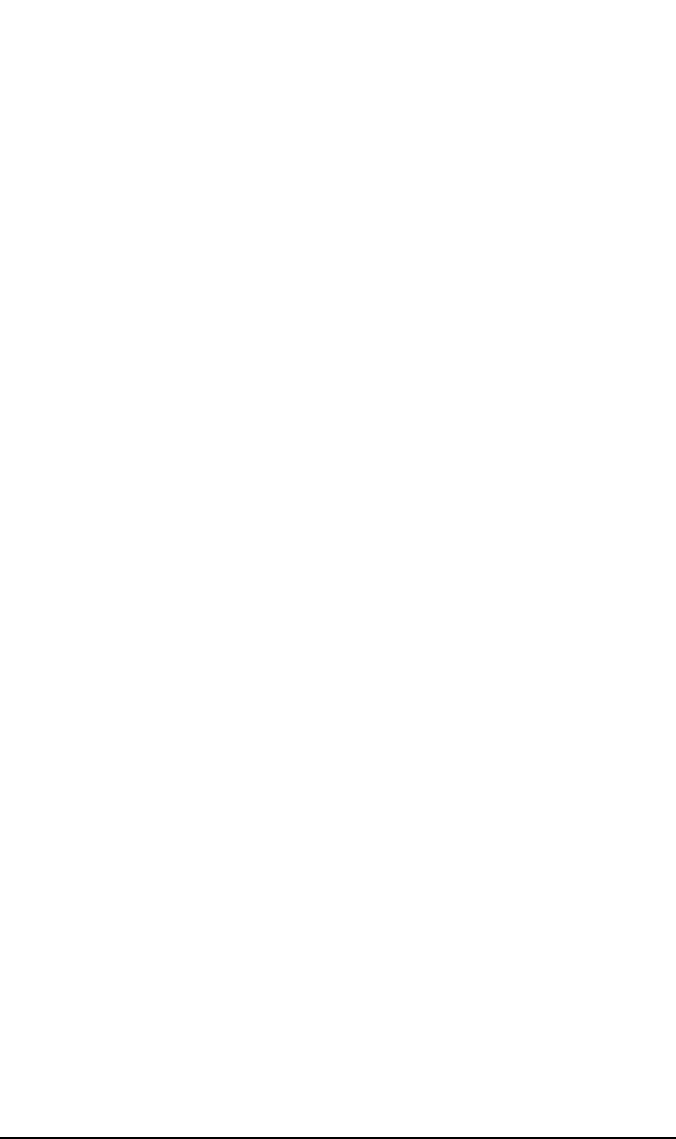
Managing the Data Protector Internal Database
Recovering the IDB
Chapter 9432
1. In the Data Protector Manager, browse the Internal Database
backup object and select it for restore. Refer to “Selecting Your Data
for Restore” on page 270.
2. For the db40/datafiles directory, use the Restore As/Into option
to specify a restore location other than the default one. Refer to
“Restoring Files to Different Paths” on page 299.
You may want to restore the Detail Catalog and Session Messages
Binary Files to a different restore location. In this case, also use the
Restore As/Into option.
3. Start the IDB restore. Refer to “Previewing and Starting a Restore”
on page 273.
4. Move the db40/datafiles directory back in place and start the Data
Protector services using the omnisv -start command.
• On Windows: <Data_Protector_home>\bin\omnisv -start
• On UNIX: /opt/omni/sbin/omnisv -start
If the IDB is installed on MC/ServiceGuard, run the cmrunpkg
<pkg_name> command on the active node to start the Data Protector
package, where <pkg_name> is the name of the Data Protector cluster
package.
If the IDB is installed on Microsoft Cluster Server, bring the
OBVS_VELOCIS and OBVS_MCRS cluster groups online using the
Cluster Administrator utility.
5. If you restored the Detail Catalog and Session Messages Binary Files
to a different restore location, you need to do the following:
a. Create a new DC directory and remove the old one. Refer to
“Creating a DC Directory” on page 396.
b. Run the omnidbutil -remap_dcdir command to update the
pathnames of DC binary files.
6. Verify that you have all files back by running the omnidbcheck
command.
What’s Next? After you have restored the IDB, you need to update the IDB by
importing media if the media.log file is available. Refer to “Updating
the IDB by Importing Media” on page 433.