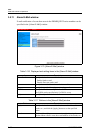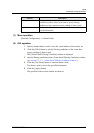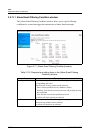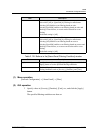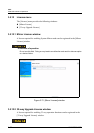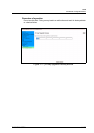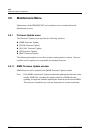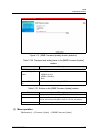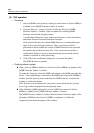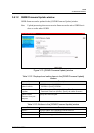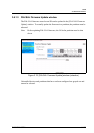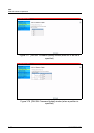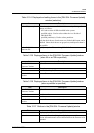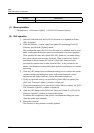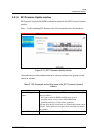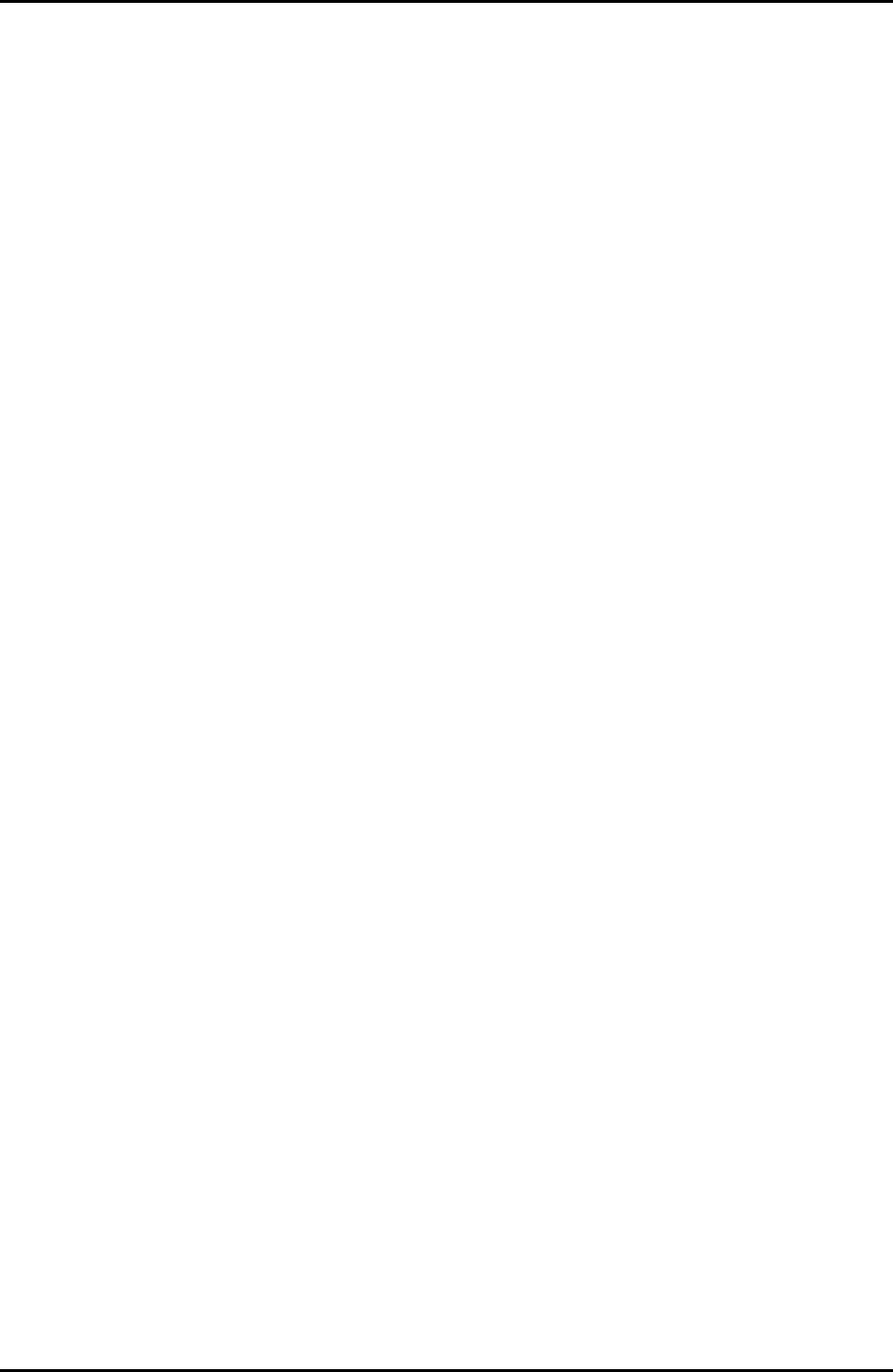
3-156 C122-E003-02EN
MMB
CHAPTER 3 Web-UI Operations
(2) GUI operation
• Procedure
1 Select an MMB for an update by clicking its radio button in [Select MMB(s)
to update] in the [MMB Firmware Update-1] window .
2 Using the [Browse...] button or [Select a firmware file] in the [MMB
Firmware Update-1] window, select an update file containing MMB
firmware, and click the [Update] button.
A confirmation dialog box opens with current firmware version information
and update firmware version information displayed.
If the specified file does not contain MMB firmware, a warning dialog box
opens with an error message displayed. Then, a consistency check is
performed to check whether the version of MMB firmware in the specified
file matches that in other firmware files. If the versions do not match, a
confirmation dialog box opens to indicate that they do not match and ask
whether to continue or cancel processing.
3 Click [OK] in the confirmation dialog box to continue the update.
The MMB firmware is updated.
• Checking after an update
z If the [(Active)] MMB or [Both] was selected in [Select MMB(s) to update] in the
[MMB Firmware Update-1] window
To update the firmware, reboot the MMB, and connect to the MMB again after the
reboot. After establishing a connection to the MMB again, display the [MMB#x]
window from the [System] menu, and check the MMB firmware version in this
window to confirm the update.
If the firmware was not updated, the error status can be checked in the [System
Event Log] window displayed from the [System] menu.
z If the [(Standby)] MMB and not the [(Active)] MMB was selected in [Select
MMB(s) to update] in the [MMB Firmware Update-1] window
The [MMB Firmware Update-2] window indicates that the firmware update of the
[(Standby)] MMB (not the [(Active)] MMB) is completed. Confirm the
completion of the firmware update in this window.