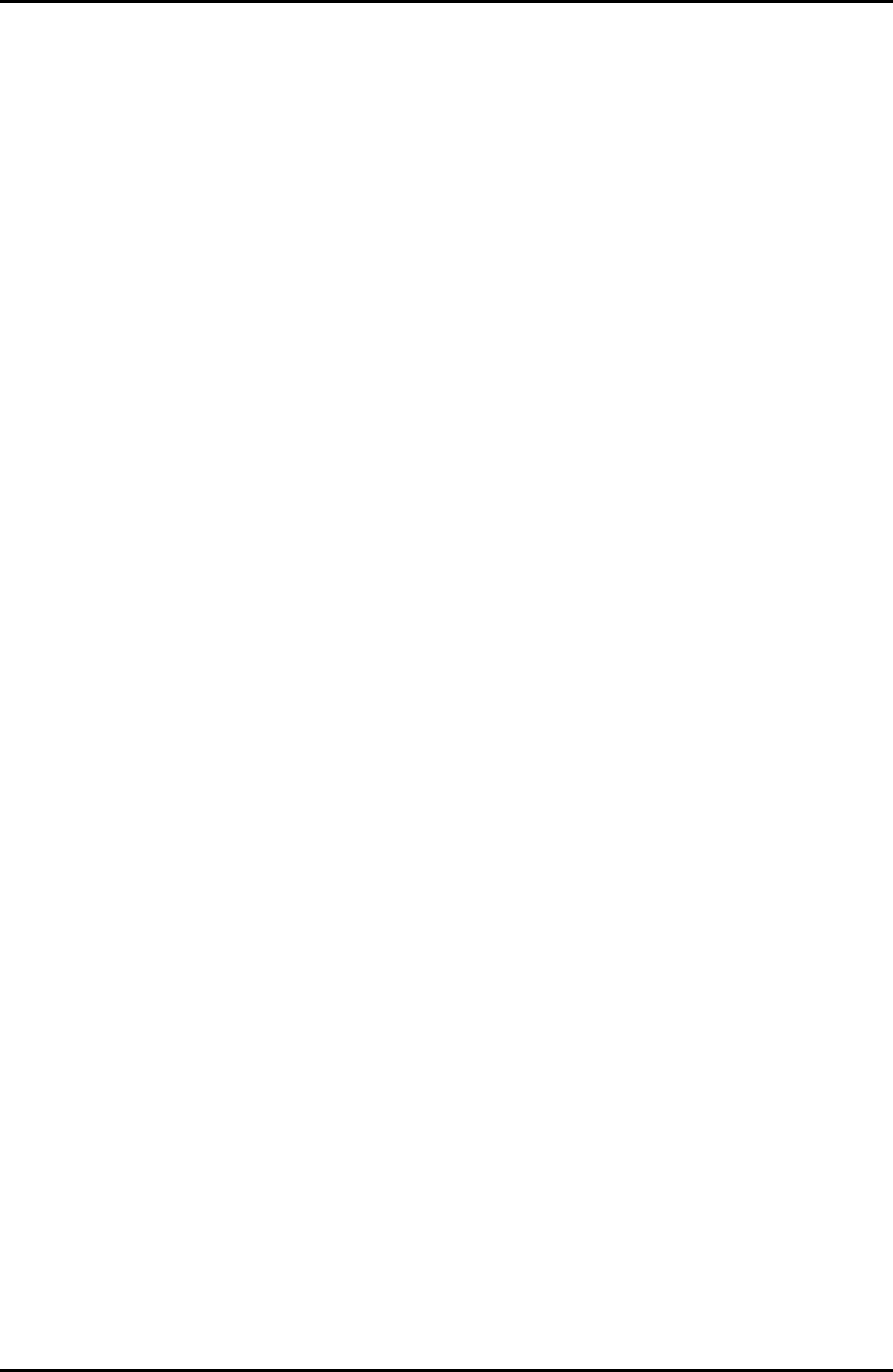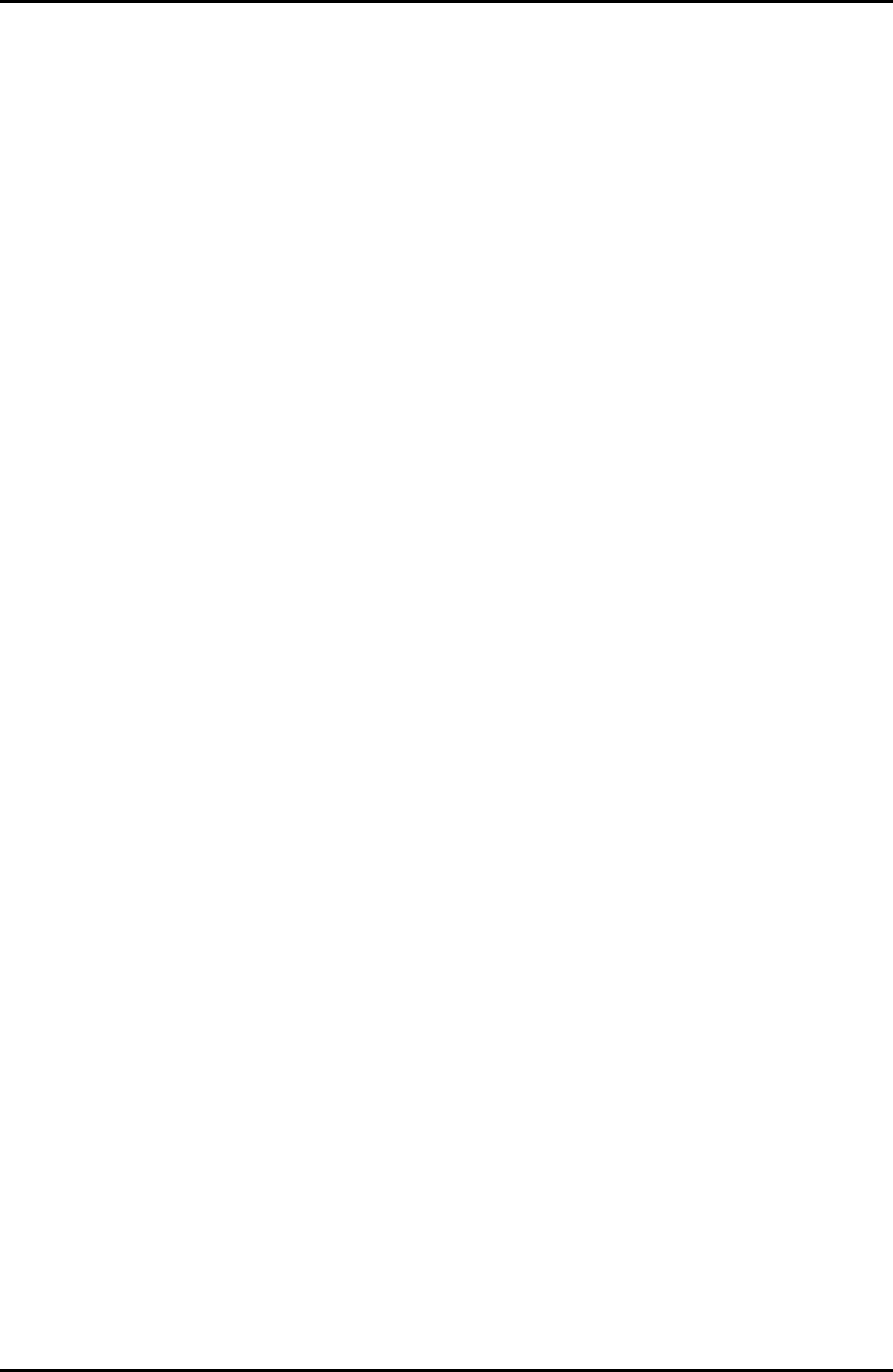
3-158 C122-E003-02EN
MMB
CHAPTER 3 Web-UI Operations
(1) Menu operation
[Maintenance] → [Firmware Update] → [GSWB Firmware Update]
(2) GUI operation
1 Select the GSWB the firmware of which you want to update.
2 Select the type of the firmware to be updated from Boot Firmware (Offline)
and Functional Firmware (Online).
3 Click the [Browse...] button to display a list of selections, select the update
GSWB firmware, and click the [Update] button. Click the [OK] button in the
confirmation window.
The firmware is uploaded, and installation starts. When firmware installation
is completed, a confirmation dialog box opens for confirmation to restart the
system.
If selected file from the displayed list is not a GSWB firmware file, a warning
dialog box opens with an error message displayed.
4 Click [OK] in the confirmation dialog box to restart the system using the
installed firmware.
The system is restarted using the installed GSWB firmware.
If you click the [Cancel] button, the system will not restart.