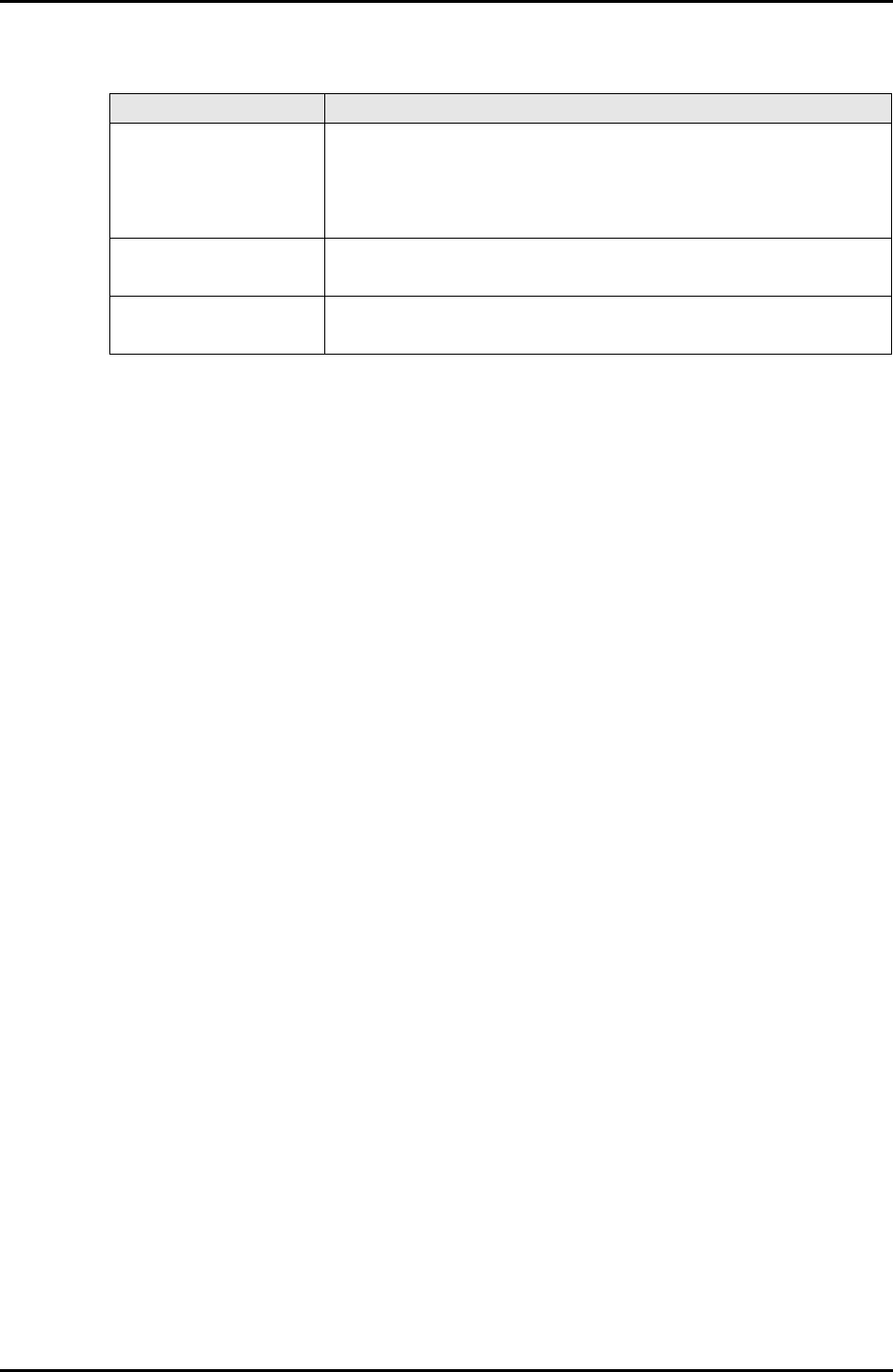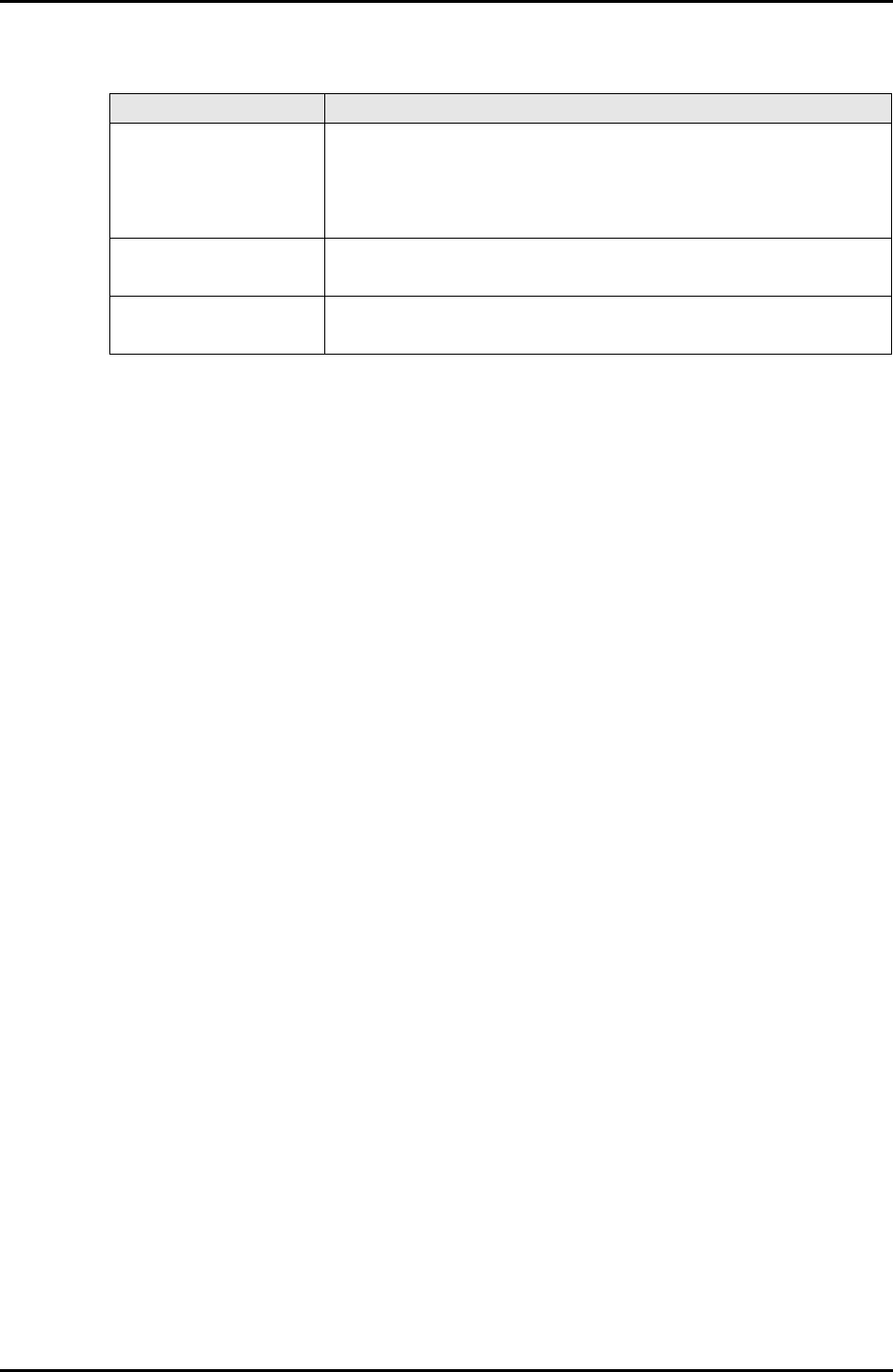
5-46 C122-E003-02EN
PSA
CHAPTER 5 Web-UI Operations
Table 5.28 Buttons in the [Agent Log Filtering Condition] window
(1) Menu operation
[Partition] → [Partition #x] → [PSA] → [Agent Log] → [Filter]
(2) GUI operation
• To display the [Agent Log] window in specified filtering conditions:
1 Specify conditions, and click the [Apply] button.
The [Agent Log] window is displayed again. The [Agent Log] window
displays a list of only the messages that match the specified conditions. If no
matching message exists, a message with a title is displayed, stating that there
is no log to be displayed.
• To redisplay the [Agent Log] window
1 Click the [Cancel] button. The specified selections are canceled and the [Agent
Log] window reappears.
• To return the selected values to the default values:
1 Click the [Default Setting] button. The conditions selected for all parameters are
cleared and the parameters revert to their default values.
Button Description
Apply Click the [Apply] button to display a list of only the messages that
match the specified conditions in the [Agent Log] window.
If no matching message exists, a message with a title is displayed,
stating that there is no log to be displayed.
Cancel Click the [Cancel] button to return to the previous window with an
agent log list.
Default Setting Click the [Default Setting] button to return the selected values to
the default values.