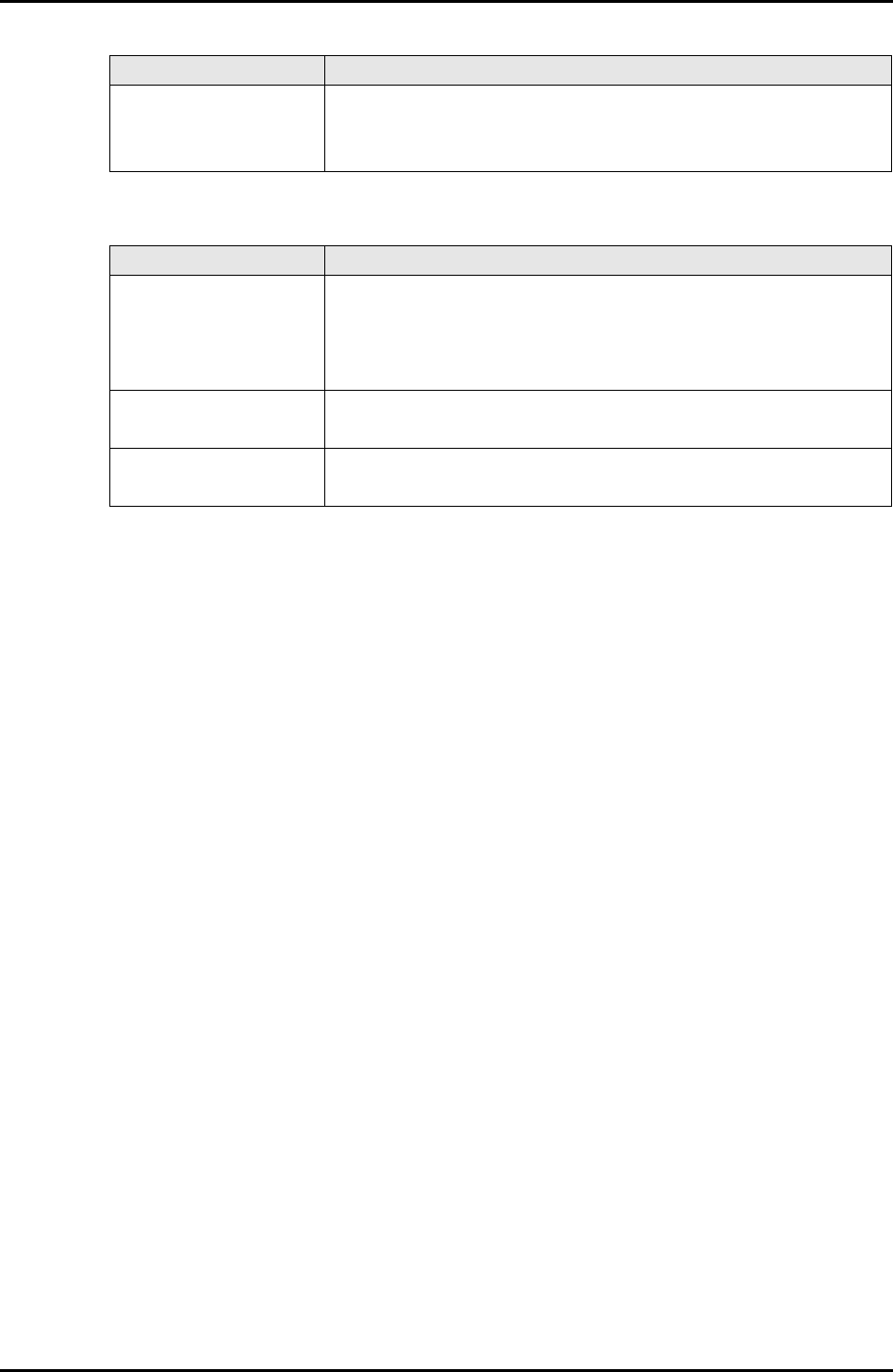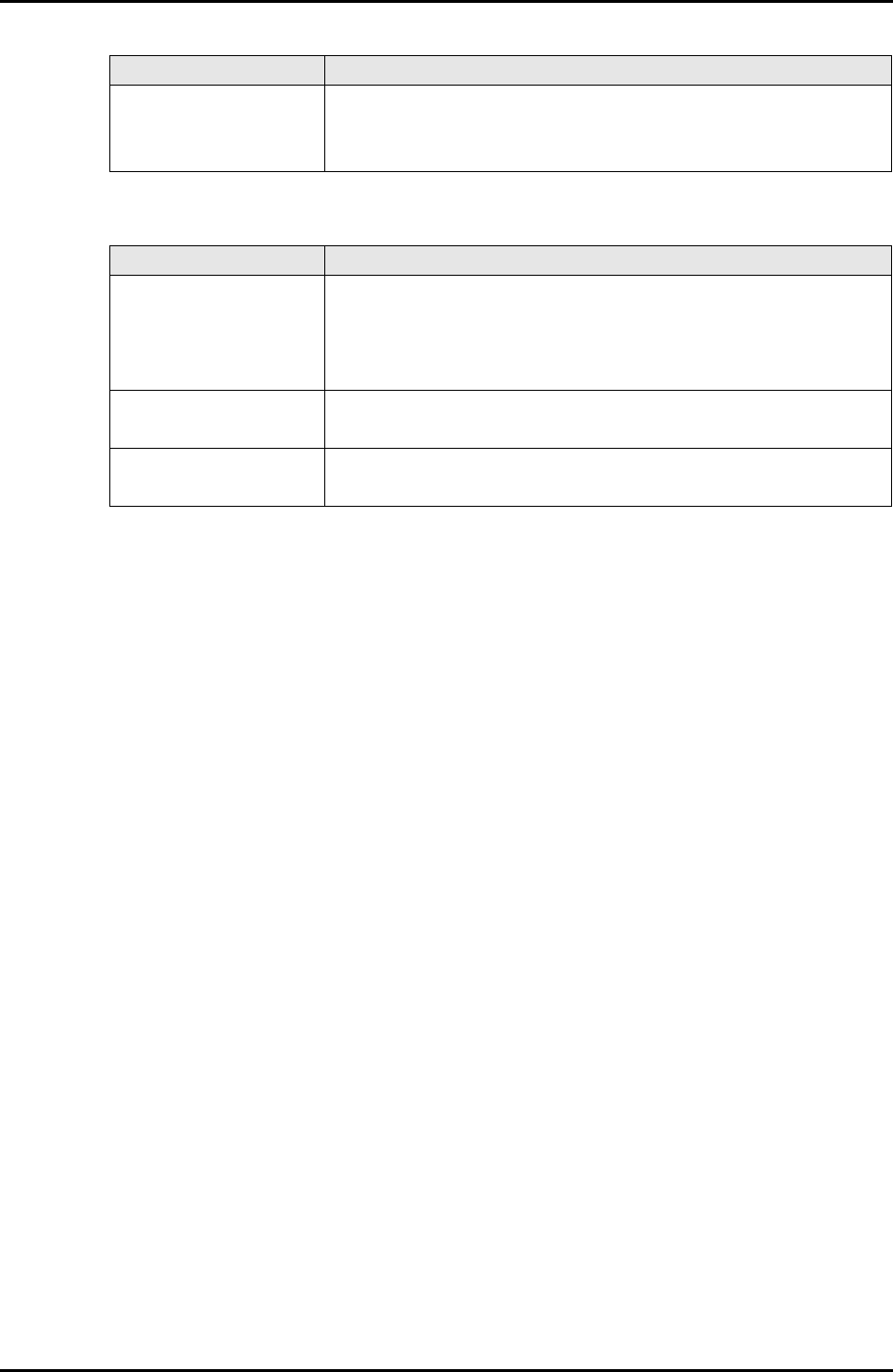
C122-E003-02EN 3-15
MMB
3.2 System Menu
Table 3.7 Buttons in the [System Event Log Filtering Condition] window
(1) Menu operation
[System] → [System Event Log] → [Filter] button at the bottom of the window
(2) GUI operation
• To display the [System Event Log] window in specified filtering conditions:
1 Specify conditions and click the [Apply] button.
The [System Event Log] window reappears. It displays a list of messages limited
to those which fulfill the specified conditions. If no message that fulfills the
conditions exists, the window displays its title and a message stating that there is
no log to be displayed.
• To return to the [System Event Log] window:
1 Click the [Cancel] button. The specified conditions are canceled and the [System
Event Log] window reappears.
• To return the selected values to the default values:
1 Click the [Default Setting] button. The conditions selected for all parameters are
cleared and the parameters revert to their default values.
Number of events
to display
Specify the number of events to be displayed for the log. The
default setting is 100.
The denominator indicates the number of events stored in the log.
Button Description
Apply Specify conditions such as [Severity], [Partition], and [Unit], and
click the [Apply] button. The specified filtering conditions are
then set, and the [System Event Log] window is displayed again.
The window displays events that satisfy the filtering conditions.
Cancel Click the [Cancel] button to return to the [System Event Log]
window. The events displayed in the window remain the same.
Default Setting Click the [Default Setting] button to reset all items in this window
to their default values.
Item Description