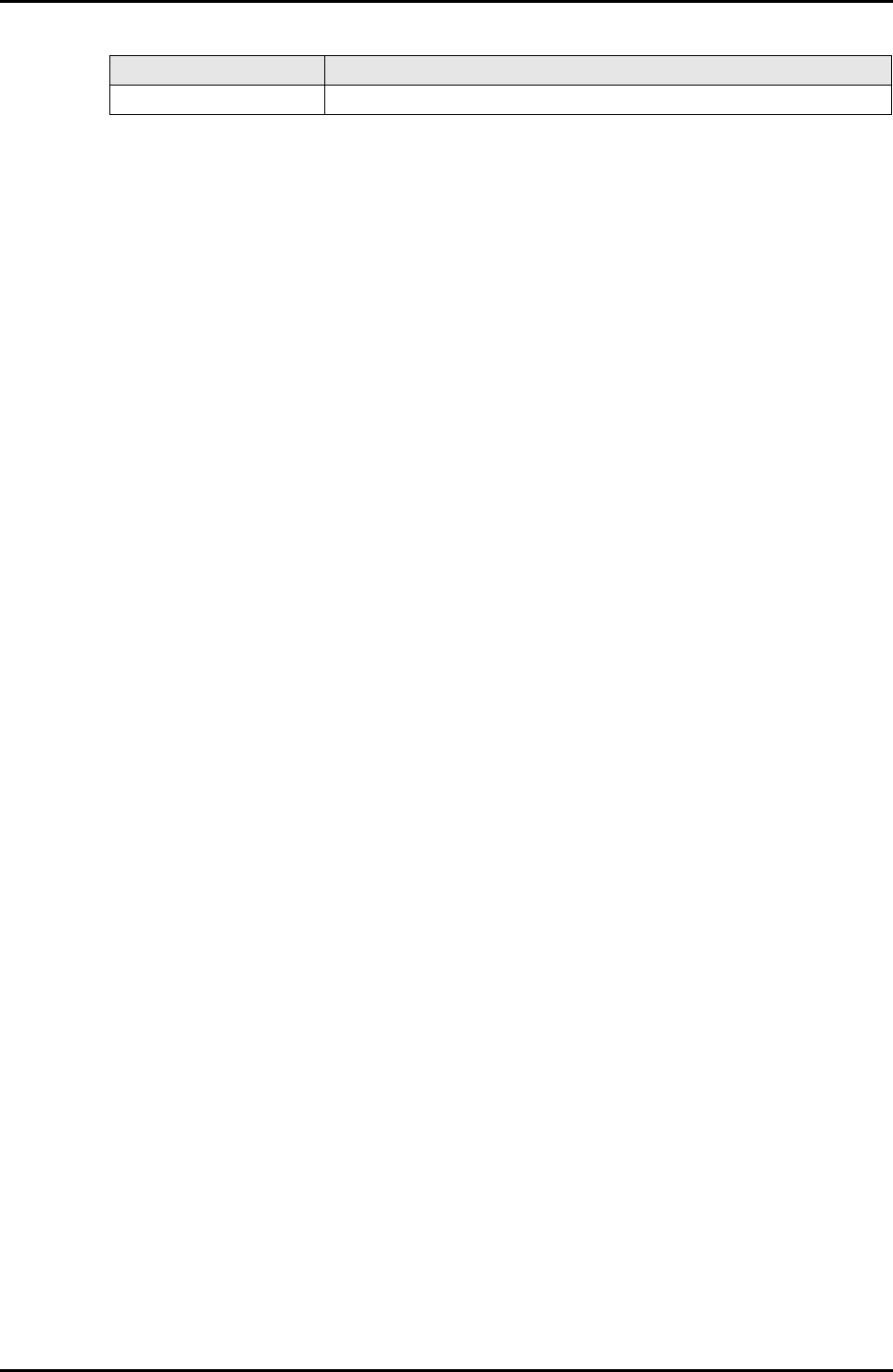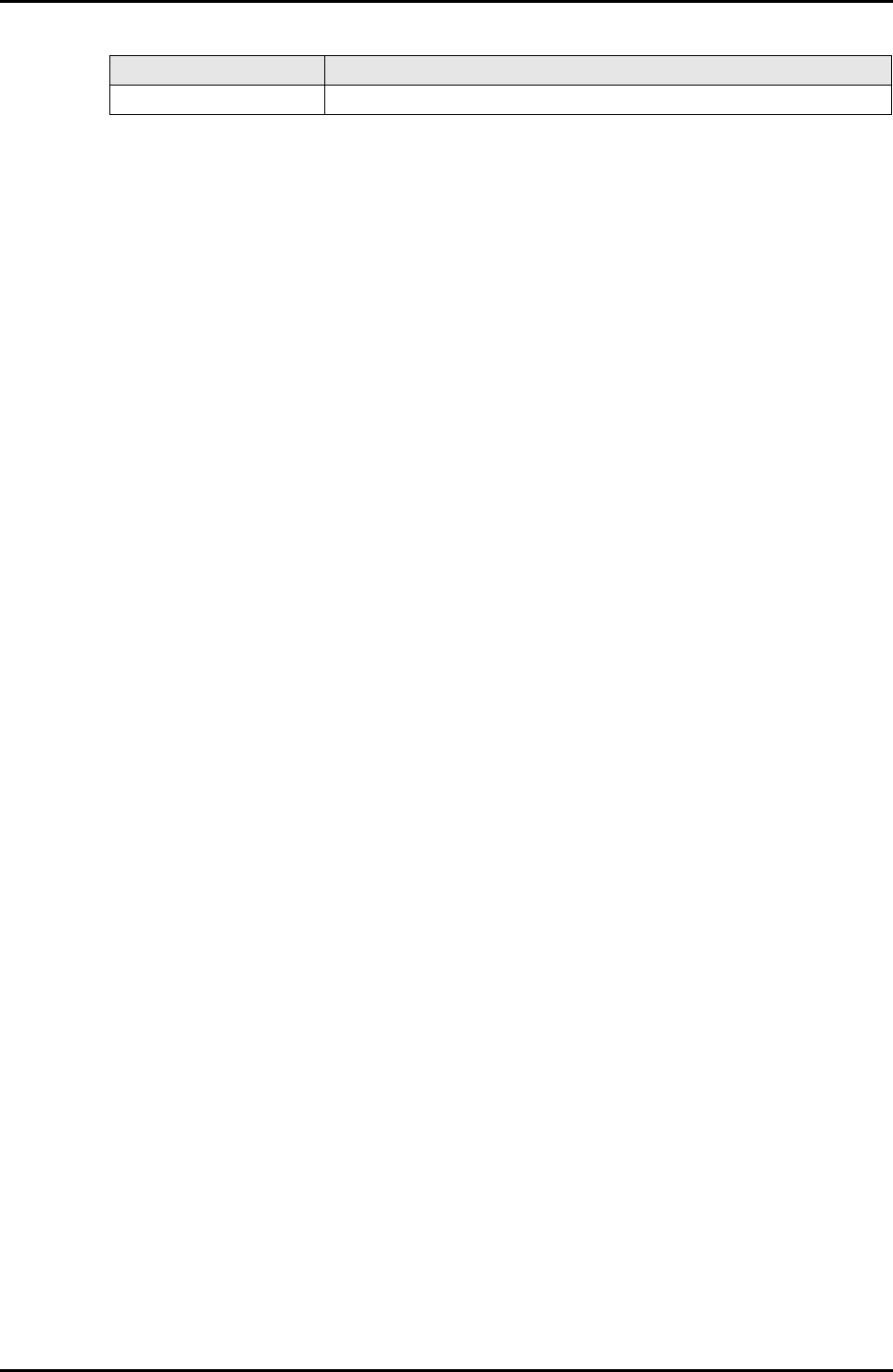
3-162 C122-E003-02EN
MMB
CHAPTER 3 Web-UI Operations
(1) Menu operation
[Maintenance] → [Firmware Update] → [PAL/SAL Firmware Update]
(2) GUI operation
1 Select the units that store the PAL/SAL firmware to be updated in [Select
SB(s) to update].
2 Click the [Browse...] button, specify an update file containing PAL/SAL
firmware, and click the [Update] button.
The partition that stores the PAL/SAL firmware to be updated must be reset,
and a confirmation dialog box opens for confirmation to reset the partition.
If the specified file does not contain PAL/SAL firmware, a warning dialog
box opens with an error message displayed. Then, a consistency check is
performed to check whether the version of PAL/SAL firmware in the
specified file matches that of other firmware files. If the versions do not
match, a confirmation/warning dialog box opens for confirmation to continue
processing.
3 Click the [OK] button in the confirmation dialog box to continue the update.
Another confirmation dialog box opens with current firmware version
information and update firmware version information displayed.
• If [all] or [specified unit(s)] was specified in [Select SB(s) to update], the
[PAL/SAL Firmware Upload-2] window is displayed.
• If [specified partition(s)] was specified in [Select SB(s) to update], the [PAL/
SAL Firmware Upload-3] window is displayed.
4 Click the [OK] button in the [PAL/SAL Firmware Upload-2] or [PAL/SAL
Firmware Upload-3] window to continue the update.
To indicate the completion of the update, a confirmation dialog box opens
when the update ends normally.
5 Reboot the partition.
The firmware in the partition is actually updated.
Cancel Cancels the settings made in this window.
Button Description