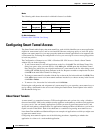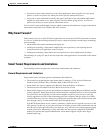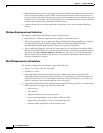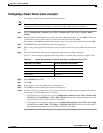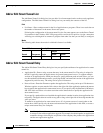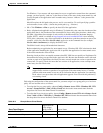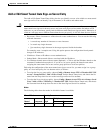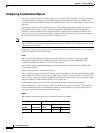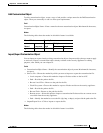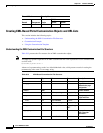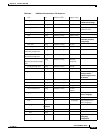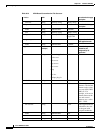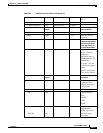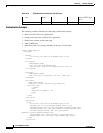38-41
Cisco ASDM User Guide
OL-16647-01
Chapter 38 Clientless SSL VPN
Configuring Smart Tunnel Access
Add or Edit Smart Tunnel Auto Sign-on Server Entry
The Add or Edit Smart Tunnel Entry dialog box lets you identify a server to be added to a smart tunnel
auto sign-on list. You can identify it by its hostname, or IP address and subnet mask.
Caution Use the address format used in the source code of the web pages on the intranet. If you are configuring
smart tunnel auto sign-on for browser access and some web pages use host names and others use IP
addresses, or you do not know, specify both in different smart tunnel auto sign-on entries. Otherwise, if
a link on a web page uses a different format than the one you specify, it will fail when the user clicks it.
• Host name—Enter a hostname or wildcard mask to auto-authenticate to. You can use the following
wildcard characters:
–
* to match any number of characters or zero characters
–
? to match any single character
–
[] to match any single character in the range expressed inside the brackets
For example, enter *.example.com. Using this option protects the configuration from dynamic
changes to IP addresses.
• IP Address—Enter an IP address to auto-authenticate to.
• Subnet Mask—Sub-network of hosts associated with the IP address.
• Use Windows domain name with user name (Optional) —Click to add the Windows domain to the
username if authentication requires it. If you do so, be sure to specify the domain name when
assigning the smart tunnel list to one or more group policies or local user policies.
Following the configuration of the smart tunnel auto sign-on server list, you must assign it to a group
policy or a local user policy for it to become active, as follows:
• To assign the list to a group policy, choose Config > Remote Access VPN > Clientless SSL VPN
Access > Group Policies > Add or Edit > Portal, find the Smart Tunnel area, and choose the list
name from the drop-down list next to the Auto Sign-on Server List attribute.
• To assign the list to a local user policy, choose Config > Remote Access VPN> AAA Setup > Local
Users > Add or Edit > VPN Policy > Clientless SSL VPN, find the Smart Tunnel area, and choose
the list name from the drop-down list next to the Auto Sign-on Server List attribute.
Modes
The following table shows the modes in which this feature is available:
Firewall Mode Security Context
Routed Transparent Single
Multiple
Context System
• — • ——