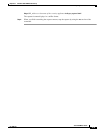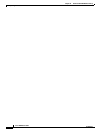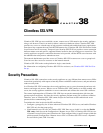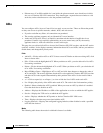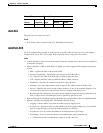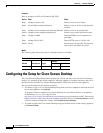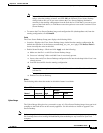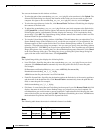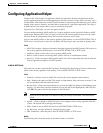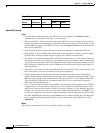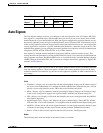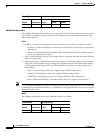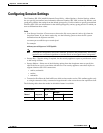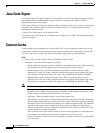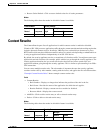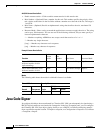38-7
Cisco ASDM User Guide
OL-16647-01
Chapter 38 Clientless SSL VPN
Configuring Application Helper
Configuring Application Helper
Clientless SSL VPN includes an Application Profile Customization Framework option that lets the
security appliance handle non-standard applications and web resources so they display correctly over a
Clientless SSL VPN connection. An APCF profile contains a script that specifies when (pre, post), where
(header, body, request, response), and what data to transform for a particular application. The script is
in XML and uses sed (stream editor) syntax to transform strings/text.
Typically, Cisco TAC helps you write and apply an APCF.
You can configure multiple APCF profiles on a security appliance to run in parallel. Within an APCF
profile script, multiple APCF rules can apply. In this case, the security appliance processes the oldest
rule first, based on configuration history, the next oldest rule next, and so forth.
You can store APCF profiles on the security appliance flash memory, or on an HTTP, HTTPS, FTP, or
TFTP server. Use this panel to add, edit, and delete APCF packages, and to put them in priority order.
Fields
• APCF File Location—Displays information about the location of the APCF package. This can be on
the security appliance flash memory, or on an HTTP, HTTPS, FTP, or TFTP server.
• Add/Edit—Click to add or edit a new or existing APCF profile.
• Delete—Click to remove an existing APCF profile. There is no confirmation or undo.
• Move Up—Click to rearrange APCF profiles within a list. The list determines the order in which the
security appliance attempts to use APCF profiles.
Add/Edit APCF Profile
This panel lets you add or edit and APCF package, which includes identifying its location, which can be
either on the security appliance flash memory, or on an HTTP, HTTPS, or TFTP server.
Fields
• Flash file—Check to locate an APCF file stored on the security appliance flash memory.
• Path—Displays the path to an APCF file stored on flash memory after you browse to locate it. You
can also manually enter the path in this field.
• Browse Flash—Click to browse flash memory to locate the APCF file. A Browse Flash Dialog panel
displays. Use the Folders and Files columns to locate the APCF file. Highlight the APCF file and
click OK. The path to the file then displays in the Path field.
Note If you do not see the name of an APCF file that you recently downloaded, click the Refresh
button.
• Upload —Click to upload an APCF file from a local computer to the security appliance flash file
system. The Upload APCF package pane displays.
• URL—Check to use an APCF file stored on an HTTP, HTTPS or TFTP server.
• ftp, http, https, and tftp (unlabeled)—Identify the server type.
• URL (unlabeled)—Enter the path to the FTP, HTTP, HTTPS, or TFTP server.
Modes
The following table shows the modes in which this feature is available: