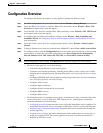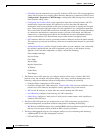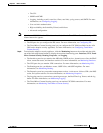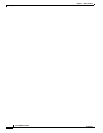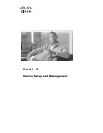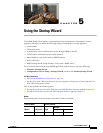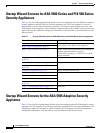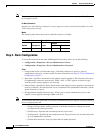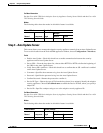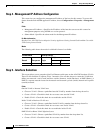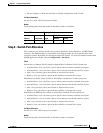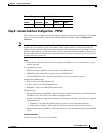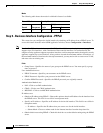5-3
Cisco ASDM User Guide
OL-16647-01
Chapter 5 Using the Startup Wizard
Startup Wizard Screens for the ASA 5505 Adaptive Security Appliance
Step 1 - Starting Point or Welcome
To access this feature from the main ASDM application window (except in multiple mode), choose File
> Reset Device to the Factory Default Configuration.
Fields
• Modify existing configuration—Choose this option to change the existing configuration.
• Reset configuration to factory defaults—Choose this option to set the configuration at the factory
default values for the inside interface.
• Configure the IP address of the management interface—Check this check box to configure the IP
address and subnet mask of the management interface.
• IP Address—Specifies the IP address of the management interface.
• Subnet Mask—Choose the subnet mask of the management interface from the drop-down list.
Table 5-2 Startup Wizard Screens for the ASA 5505 Adaptive Security Appliance
Screen Name and Sequence Availability
Step 1 - Starting Point or Welcome, page 5-3 All modes. The Teleworker option in Step 2
is available only on the ASA-5505.
Step 2 - Basic Configuration, page 5-4
Step 3 - Auto Update Server, page 5-5 Single, routed and transparent modes.
Enabled only if configured for teleworker
usage.
Step 4 - Management IP Address Configuration,
page 5-6
Single, transparent mode only.
Step 5 - Interface Selection, page 5-6 Single, routed mode only.
Step 6 - Switch Port Allocation, page 5-7
Step 7 - Interface IP Address Configuration, page 5-8
Step 8 - Internet Interface Configuration - PPPoE,
page 5-9
Step 9 - Business Interface Configuration - PPPoE,
page 5-10
Step 10 - Home Interface Configuration - PPPoE,
page 5-11
Step 11 - General Interface Configuration, page 5-12
Step 12 - Static Routes, page 5-13 All modes. Enabled only if configured for
teleworker usage.
Step 13 - DHCP Server, page 5-13 All modes.
Step 14 - Address Translation (NAT/PAT), page 5-14 Single, routed mode only.
Step 15 - Administrative Access, page 5-15 All modes.
Step 16 - Easy VPN Remote Configuration, page 5-17 Single, routed mode, only when enabled for
teleworker usage.
Step 17 - Startup Wizard Summary, page 5-19 All modes.