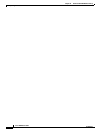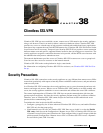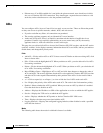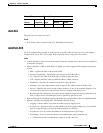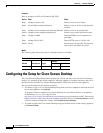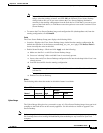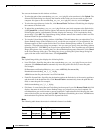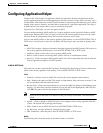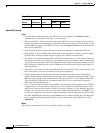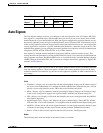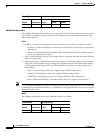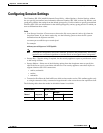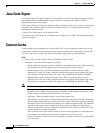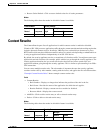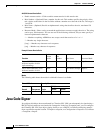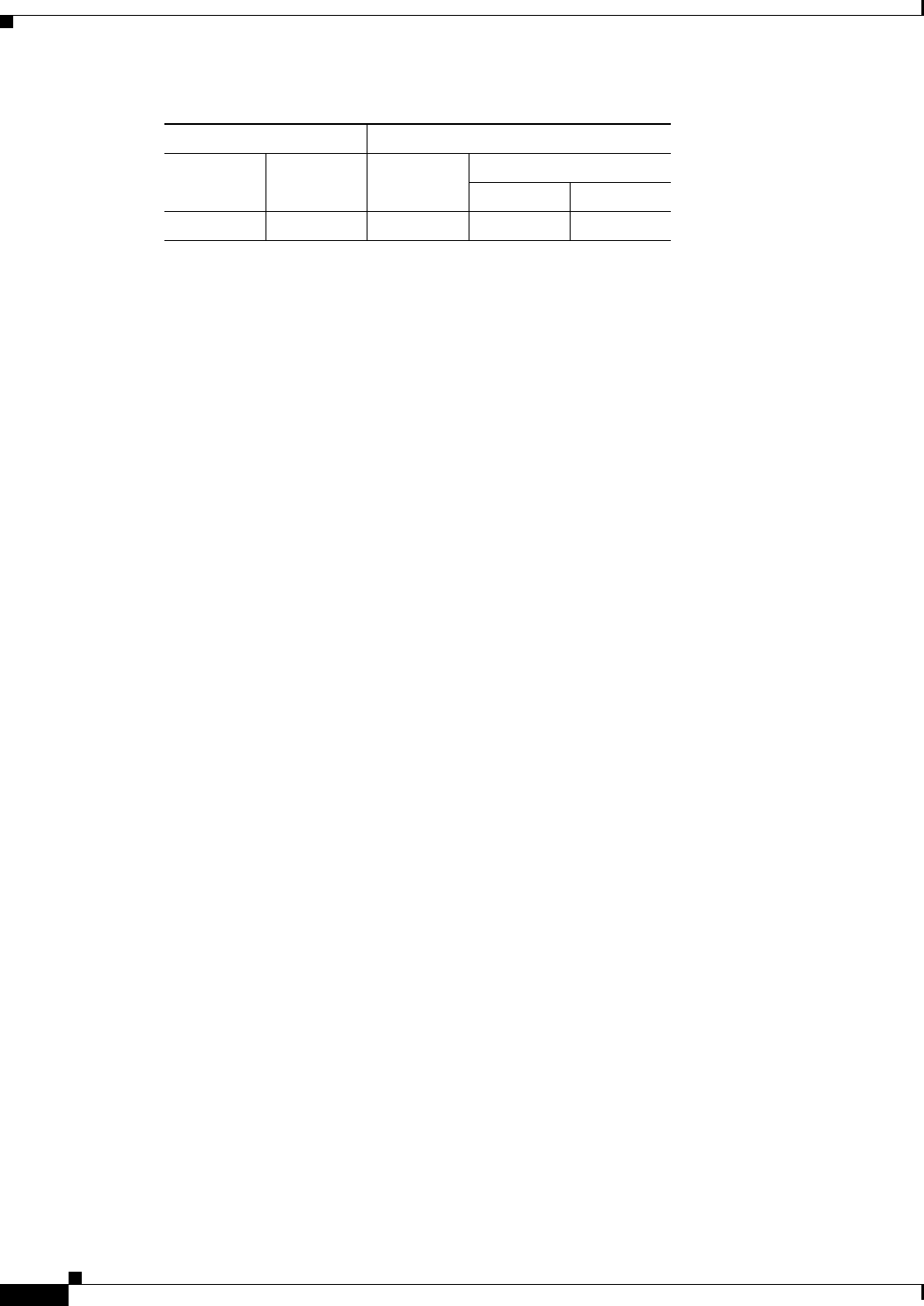
38-8
Cisco ASDM User Guide
OL-16647-01
Chapter 38 Clientless SSL VPN
Configuring Application Helper
Upload APCF package
Fields
• Local File Path—Shows the path to the APCF file on your computer. Click Browse Local to
automatically insert the path in this field, or enter the path.
• Browse Local Files—Click to locate and choose the APCF file on your computer that you want to
transfer. The Select File Path dialog box displays the contents of the folder you last accessed on your
local computer. Navigate to the APCF file, select it, and click Open. ASDM inserts the file path into
the Local File Path field.
• Flash File System Path—Displays the path on the security appliance to upload the APCF file.
• Browse Flash—Click to identify the location on the security appliance to which you want to upload
the APCF file. The Browse Flash dialog box displays the contents of flash memory.
• File Name—Located in the Browse Flash dialog box that opens when you click Browse Flash, this
field displays the name of the APCF file you selected on your local computer. We recommend that
you use this name to prevent confusion. Confirm that this file displays the correct filename, and click
OK. The Browse Flash dialog box closes. ASDM inserts the destination file path in the Flash File
System Path field.
• Upload File—Click when you have identified the location of the APCF file on your computer, and
the location where you want to download it to the security appliance.
• A Status window appears and remains open for the duration of the file transfer. Following the
transfer, an Information window displays the message, “File is uploaded to flash successfully.” Click
OK. The Upload Image dialog window removes the contents of the Local File Path and Flash File
System Path fields, indicating you can upload another file. To do so, repeat these instructions.
Otherwise, click the Close button.
• Close—Closes the Upload Image dialog window. Click this button after you upload the APCF file
to flash memory or if you decide not to upload it. If you do upload it, the filename appears in the
APCF File Location field of the APCF window. If you do not upload it, a Close Message dialog box
prompts, “Are you sure you want to close the dialog without uploading the file?” Click OK if you
do not want to upload the file. The Close Message and Upload Image dialog boxes close, revealing
the APCF Add/Edit pane. Otherwise, click Cancel in the Close Message dialog box. The dialog box
closes, revealing the Upload Image dialog box again, with the values in the fields intact. Click
Upload File.
Modes
The following table shows the modes in which this feature is available:
Firewall Mode Security Context
Routed Transparent Single
Multiple
Context System
• — • ——