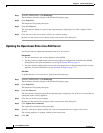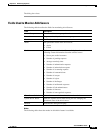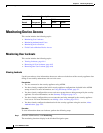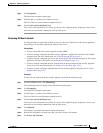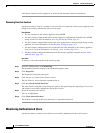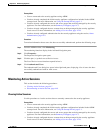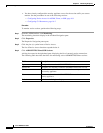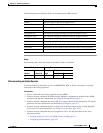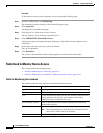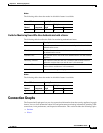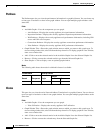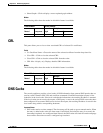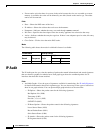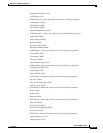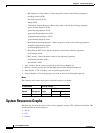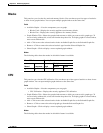44-10
Cisco ASDM User Guide
OL-16647-01
Chapter 44 Monitoring Properties
Monitoring Device Access
Procedure
To disconnect an active security appliance session, perform the following steps:
Step 1 From the ASDM toolbar, click Monitoring.
The monitoring functions display in the left-hand Navigation pane.
Step 2 Click Properties.
The Properties Navigation pane opens.
Step 3 Click the plus (+) symbol next to Device Access.
The list of Device Access functions expands below it.
Step 4 Click ASDM/HTTPS/Telnet/SSH Sessions.
A dialog box opens in the right-hand pane, displaying a table which lists the currently active
connections.
Step 5 In the table, select the session you want to disconnect.
The row is highlighted.
Step 6 Click Disconnect.
The session is disconnected from the security appliance, and removed from the table.
Fields Used to Monitor Device Access
This section includes the following topics:
• Fields for Monitoring User Lockouts, page 44-10
• Fields for Monitoring Users Who Have Authenticated with a Server, page 44-11
Fields for Monitoring User Lockouts
The following table describes the fields for monitoring locked out users.
Field Description
Lock Time The amount of time that the user has been locked out of the system.
Failed Attempts The number of authentication attempts that the user failed.
User A list of usernames of those users who are currently locked out of the
security appliance because they were unable to successfully
authenticate with the authentication server.
Clear Selected Lockout Removes the lockout for the selected username and removes the
username from the list.
Clear All Lockouts Removes the lockout for all usernames in the list.
Note We recommend that you refresh the list of locked out users
and review it before clearing all lockouts.
Refresh Refreshes the dialog box display.