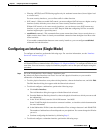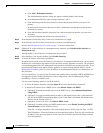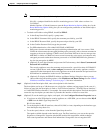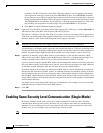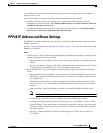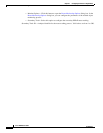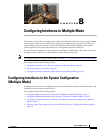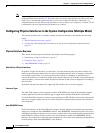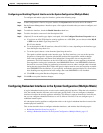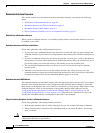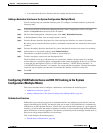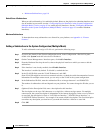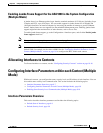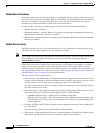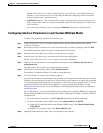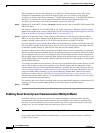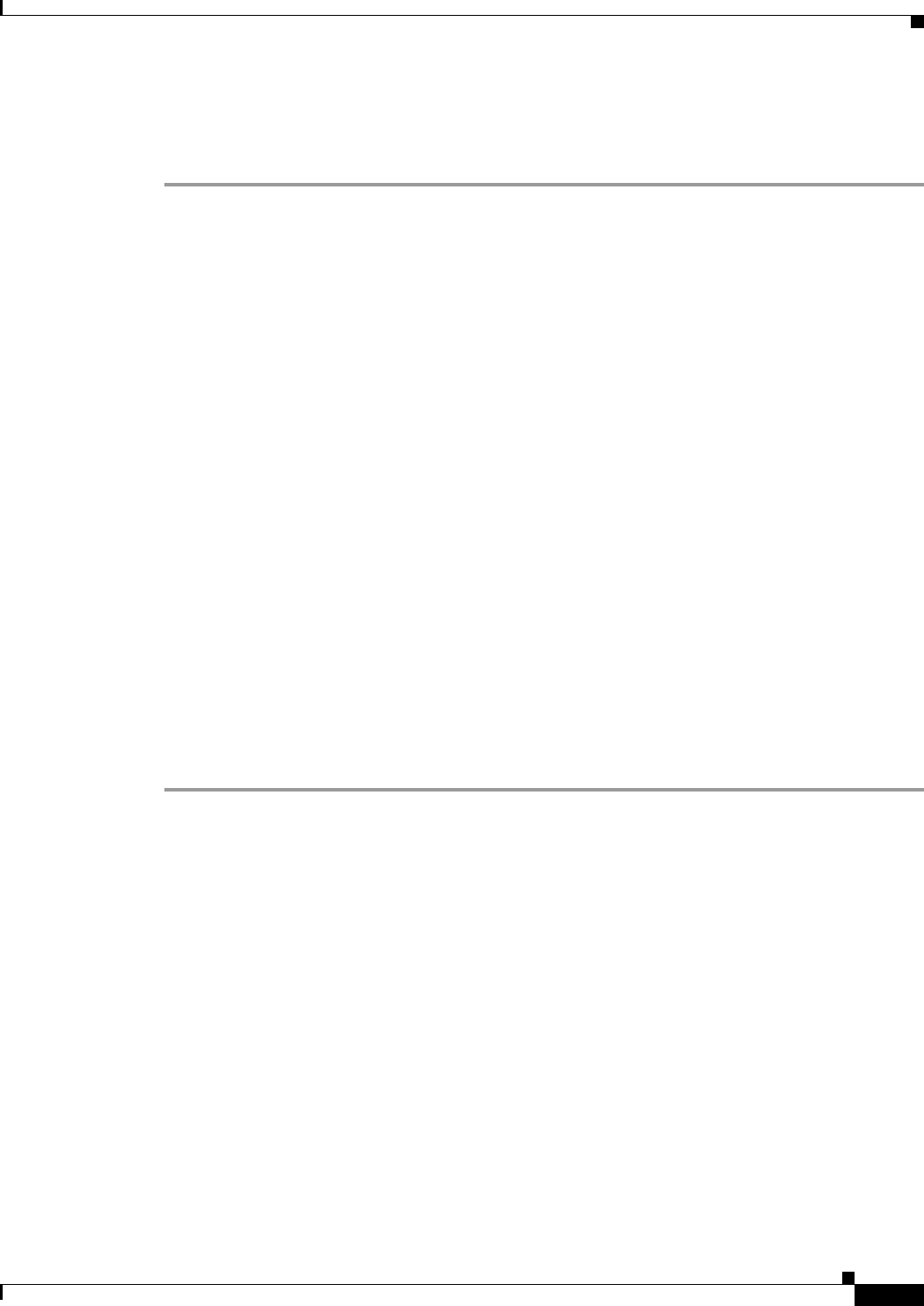
8-3
Cisco ASDM User Guide
OL-16647-01
Chapter 8 Configuring Interfaces in Multiple Mode
Configuring Interfaces in the System Configuration (Multiple Mode)
Configuring and Enabling Physical Interfaces in the System Configuration (Multiple Mode)
To configure and enable a physical interface, perform the following steps:
Step 1 In the Configuration > Device List pane, double-click System under the active device IP address.
Step 2 On the Context Management > Interfaces pane, click a physical interface that you want to configure, and
click Edit.
Step 3 To enable the interface, check the Enable Interface check box.
Step 4 To add a description, enter text in the Description field.
Step 5 (Optional) To set the media type, duplex, and speed, click the Configure Hardware Properties button.
a. If you have an ASA 5550 adaptive security appliance or a 4GE SSM, you can choose either RJ-45
or SFP from the Media Type drop-down list.
RJ-45 is the default.
b. To set the duplex for RJ-45 interfaces, choose Full, Half, or Auto, depending on the interface type,
from the Duplex drop-down list.
c. To set the speed, choose a value from the Speed drop-down list.
The speeds available depend on the interface type. For fiber interfaces, you can set the speed to
Negotiate or Nonegotiate. Negotiate (the default) enables link negotiation, which exchanges
flow-control parameters and remote fault information. Nonegotiate does not negotiate link
parameters. For RJ-45 interfaces on the ASA 5500 series adaptive security appliance, the default
auto-negotiation setting also includes the Auto-MDI/MDIX feature. Auto-MDI/MDIX eliminates
the need for crossover cabling by performing an internal crossover when a straight cable is detected
during the auto-negotiation phase. Either the speed or duplex must be set to auto-negotiate to enable
Auto-MDI/MDIX for the interface. If you explicitly set both the speed and duplex to a fixed value,
thus disabling auto-negotiation for both settings, then Auto-MDI/MDIX is also disabled.
d. Click OK to accept the Hardware Properties changes.
Step 6 Click OK to accept the Interface changes.
Configuring Redundant Interfaces in the System Configuration (Multiple Mode)
A logical redundant interface pairs an active and a standby physical interface. When the active interface
fails, the standby interface becomes active and starts passing traffic. You can configure a redundant
interface to increase the security appliance reliability. This feature is separate from device-level failover,
but you can configure redundant interfaces as well as failover if desired. You can configure up to 8
redundant interface pairs.
All subsequent security appliance configuration refers to the logical redundant interface instead of the
member physical interfaces.
This section describes how to configure redundant interfaces, and includes the following topics:
• Redundant Interface Overview, page 8-4
• Adding a Redundant Interface in the System Configuration (Multiple Mode), page 8-5