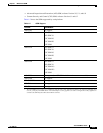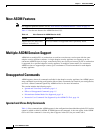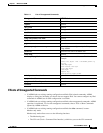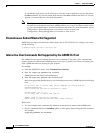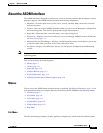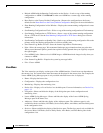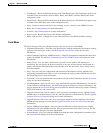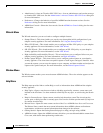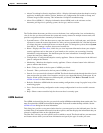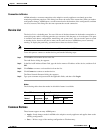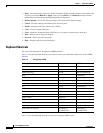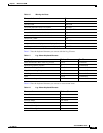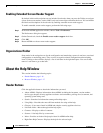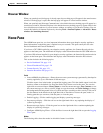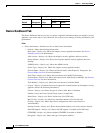1-11
Cisco ASDM User Guide
OL-16647-01
Chapter 1 Welcome to ASDM
About the ASDM Interface
• About Cisco Adaptive Security Appliance (ASA)—Displays information about the adaptive security
appliance, including the software version, hardware set, configuration file loaded at startup, and
software image loaded at startup. This information is helpful in troubleshooting.
• About Cisco ASDM 6.1—Displays information about ASDM such as the software version,
hostname, privilege level, operating system, device type, and Java version.
Toolbar
The Toolbar below the menus provides access to the home view, configuration view, and monitoring
view. It also lets you choose between the system and security contexts in multiple context mode, and
provides navigation and other commonly used functions.
• System/Contexts—Click the down arrow to open the context list in a left-hand pane, and click the
up arrow to restore the context drop-down list. After you have expanded this list, click the left arrow
to collapse the pane, and the right arrow to restore the pane. To manage the system, choose System
from the list. To manage a context, choose one from the list.
• Home—Displays the Home Pane, which lets you view important information about your adaptive
security appliance such as the status of your interfaces, the version you are running, licensing
information, and performance. See the Home pane for more information. In multiple mode, the
system does not have a Home pane.
• Configuration—Configures the adaptive security appliance. Choose a feature button in the left-hand
pane to configure that feature.
• Monitoring—Monitors the adaptive security appliance. Choose a feature button in the left-hand
pane to monitor that feature.
• Back—Takes you back to the last pane of ASDM you visited.
• Forward—Takes you forward to the last pane of ASDM you visited.
• Search—Lets you search for a feature in ASDM. The Search function looks through the titles of each
pane and presents you with a list of matches, and gives you a hyperlink directly to that pane. If you
need to switch quickly between two different panes you found, click Back or Forward. See the
ASDM Assistant for more information.
• Refresh—Refreshes ASDM with the current running configuration, except for graphs in any of the
monitoring graphs.
• Save—Saves the running configuration to the startup configuration for write-accessible contexts
only.
• Help—Shows context-sensitive help for the screen that is currently open.
ASDM Assistant
The ASDM Assistant dialog box lets you search for useful ASDM procedural help about certain tasks. You
must first upload the ASDM Assistant Guide through the Tools menu to make the help available. See the
ASDM Assistant dialog box for more information.
This dialog box provides a two-pane window that lets you enter queries on the left-hand pane, lists the
available links to information that result from those queries, and then displays the information that you
selected or additional links on the right-hand pane.
The How Do I? tab lets you select specific areas on which to search. The Search tab lets you enter terms
and features about which you want more information and specify the type of results you want.