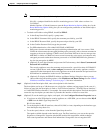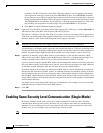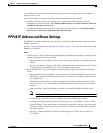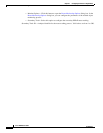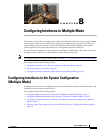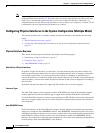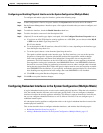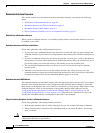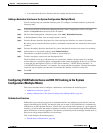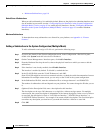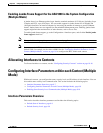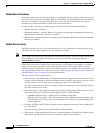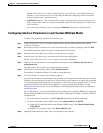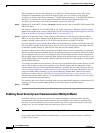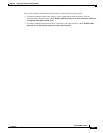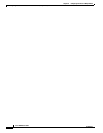8-5
Cisco ASDM User Guide
OL-16647-01
Chapter 8 Configuring Interfaces in Multiple Mode
Configuring Interfaces in the System Configuration (Multiple Mode)
• If you shut down the active interface, then the standby interface becomes active.
Adding a Redundant Interface in the System Configuration (Multiple Mode)
You can configure up to 8 redundant interface pairs. To configure a redundant interface, perform the
following steps:
Step 1 If you are not already in the System configuration mode, in the Configuration > Device List pane,
double-click System under the active device IP address.
Step 2 On the Context Management > Interfaces pane, click Add > Redundant Interface.
Step 3 In the Redundant ID field, enter an integer between 1 and 8.
Step 4 From the Primary Interface drop-down list, choose the physical interface you want to be primary.
Be sure to pick an interface that does not have a subinterface and that has not already been allocated to
a context.
Step 5 From the Secondary Interface drop-down list, choose the physical interface you want to be secondary.
Step 6 If the interface is not already enabled, check Enable Interface.
The interface is enabled by default. To disable it, uncheck the box.
Step 7 To add a description, enter text in the Description field.
The description can be up to 240 characters on a single line, without carriage returns. For multiple
context mode, the system description is independent of the context description. In the case of a failover
or state link, the description is fixed as “LAN Failover Interface,” “STATE Failover Interface,” or
“LAN/STATE Failover Interface,” for example. You cannot edit this description. The fixed description
overwrites any description you enter here if you make this interface a failover or state link.
Step 8 Click OK.
Configuring VLAN Subinterfaces and 802.1Q Trunking in the System
Configuration (Multiple Mode)
This section describes how to configure a subinterface, and includes the following topics:
• Subinterface Overview, page 8-5
• Adding a Subinterface in the System Configuration (Multiple Mode), page 8-6
Subinterface Overview
Subinterfaces let you divide a physical or redundant interface into multiple logical interfaces that are
tagged with different VLAN IDs. An interface with one or more VLAN subinterfaces is automatically
configured as an 802.1Q trunk. Because VLANs allow you to keep traffic separate on a given physical
interface, you can increase the number of interfaces available to your network without adding additional
physical interfaces or security appliances. This feature is particularly useful in multiple context mode so
that you can assign unique interfaces to each context.
This section includes the following topics:
• Default State of Subinterfaces, page 8-6