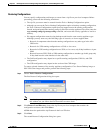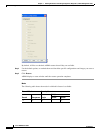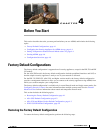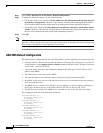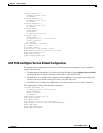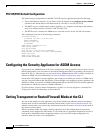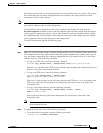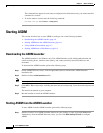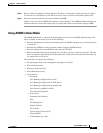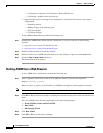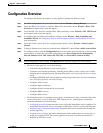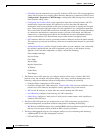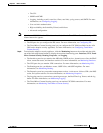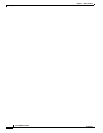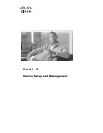4-7
Cisco ASDM User Guide
OL-16647-01
Chapter 4 Before You Start
Starting ASDM
Step 2 Enter or choose the adaptive security appliance IP address or hostname to which you want to connect.
To clear the list of IP addresses, click the trash can icon next to the Device/IP Address/Name field.
Step 3 Enter your username and your password, and then click OK.
If there is a new version of ASDM on the adaptive security appliance, the ASDM Launcher automatically
downloads the new version and requests that you update the current version before starting ASDM.
Using ASDM in Demo Mode
The ASDM Demo Mode, a separately installed application, lets you run ASDM without having a live
device available. In this mode, you can do the following:
• Perform configuration and selected monitoring tasks via ASDM as though you were interacting with
a real device.
• Demonstrate ASDM or security appliance features using the ASDM interface.
• Perform configuration and monitoring tasks with the CSC SSM.
• Obtain simulated monitoring and logging data, including real-time system log messages. The data
shown is randomly generated; however, the experience is identical to what you would see when you
are connected to a real device.
This mode does not support the following:
• Saving changes made to the configuration that appear in the GUI.
• File or disk operations.
• Historical monitoring data.
• Non-administrative users.
• These features:
–
File menu:
Save Running Configuration to Flash
Save Running Configuration to TFTP Server
Save Running Configuration to Standby Unit
Save Internal Log Buffer to Flash
Clear Internal Log Buffer
–
Tools menu:
Command Line Interface
Ping
File Management
Update Software
File Transfer
Upload image from Local PC
System Reload
–
Toolbar/Status bar > Save