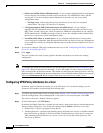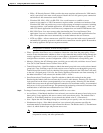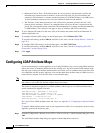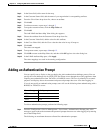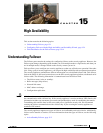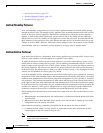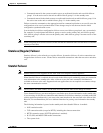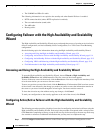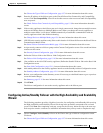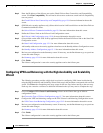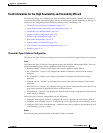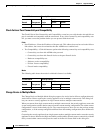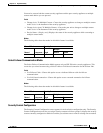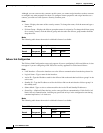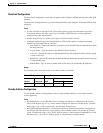15-4
Cisco ASDM User Guide
OL-16647-01
Chapter 15 High Availability
Configuring Failover with the High Availability and Scalability Wizard
• The ISAKMP and IPSec SA table.
The following information is not copied to the standby unit when Stateful Failover is enabled:
• HTTP connection table (unless HTTP replication is enabled).
• The user authentication (uauth) table.
• The ARP table.
• Routing tables.
Configuring Failover with the High Availability and Scalability
Wizard
The High Availability and Scalability Wizard steps you through the process of creating an Active/Active
failover configuration, and Active/Standby failover configuration, or a VPN Cluster Load Balancing
configuration.
See the following topics for information about using the High Availability and Scalability Wizard:
• Accessing and Using the High Availability and Scalability Wizard, page 15-4
• Configuring Active/Active Failover with the High Availability and Scalability Wizard, page 15-4
• Configuring Active/Standby Failover with the High Availability and Scalability Wizard, page 15-5
• Configuring VPN Load Balancing with the High Availability and Scalability Wizard, page 15-6
• Field Information for the High Availability and Scalability Wizard, page 15-7
Accessing and Using the High Availability and Scalability Wizard
To open the High Availability and Scalability Wizard, choose Wizards > High Availability and
Scalability Wizard from the ASDM menu bar. The first screen of the wizard appears.
To move to the next screen of the wizard, click the Next button. You must complete the mandatory field
of each screen before you can move to the next screen.
To move to a previous screen of the wizard, click the Back button. If information filled in on later screens
of the wizard is not affected by the change you make to an earlier screen, that information remains on
the screen as you move forward through the wizard again. You do not need to reenter it.
To leave the wizard at any time without saving any changes, click Cancel.
To send your configuration to the security appliance at the end of the wizard, click Finish.
Configuring Active/Active Failover with the High Availability and Scalability
Wizard
The following procedure provides a high-level overview for configuring Active/Active failover using the
High Availability and Scalability Wizard. Each step in the procedure corresponds with a wizard screen.
Click Next after completing each step, except for the last step, before moving to the next step. Each step
also contains a reference to additional information that you may need to complete the step.
Step 1 Choose Configure Active/Active failover on the Choose the type of failover configuration screen.