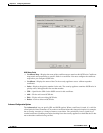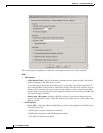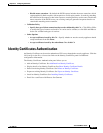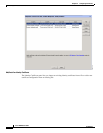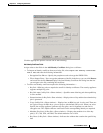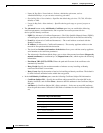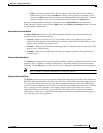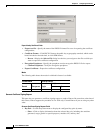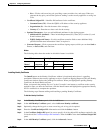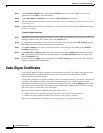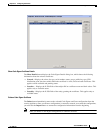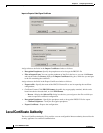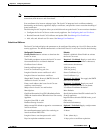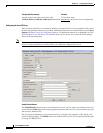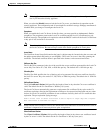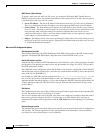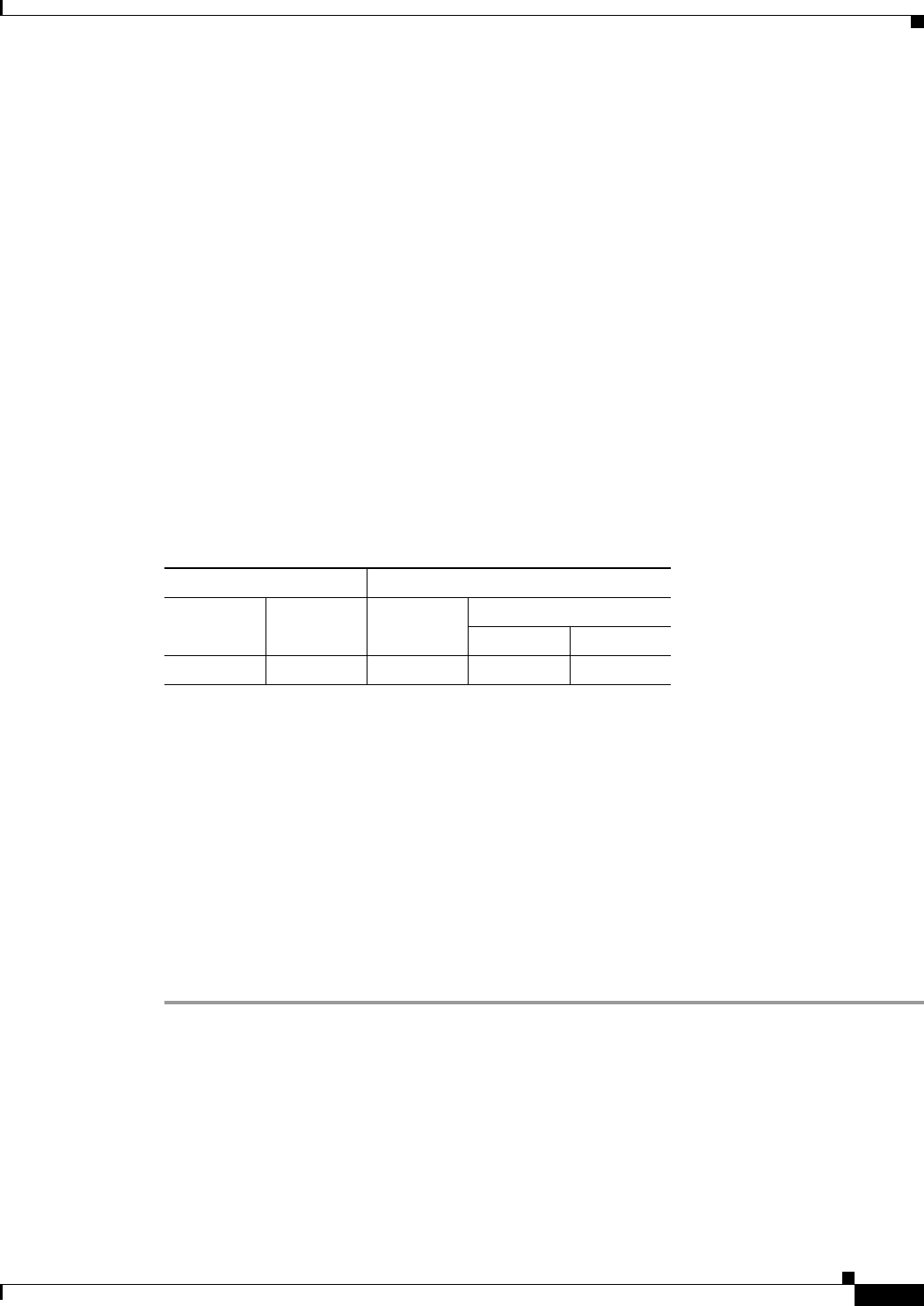
33-17
Cisco ASDM User Guide
OL-16647-01
Chapter 33 Configuring Certificates
Identity Certificates Authentication
–
New—Click to add a new key pair, providing a name, modulus size, and usage. When you
generate the key pair, you have the option of sending it to the security appliance or saving it to
a file.
• Certificate Subject DN—Identifies DN attributes for the certificate.
–
Common Name (CN)—Enter the FQDN or IP address of the security appliance.
–
Organization (O)—Provide the name of the company.
–
Country (C)—Enter the two-letter code for the country.
• Optional Parameters—Lets you add additional attributes for the signing request.
–
Additional DN Attributes—These include Department (OU), State (ST), Location (L), and
E-mail Address (EA).
–
FQDN (SubjectAlt Name)—Use this certificate extension field to enter additional fully
qualified domain name information if the CA requires it.
• Generate Request—Click to generate the certificate signing request, which you can then Send to
Entrust, or Save to File, and send later.
Modes
The following table shows the modes in which this feature is available:
Installing Identity Certificates
The Install button on the Identity Certificates window is inactivated unless there is a pending
enrollment. Whenever the security appliance receives a Certificate Signing Request (CSR), the Identity
Certificates window displays the pending ID certificate. When you highlight the pending Identity
Certificate, the Install button activates.
When you transmit the pending file to a CA, the CA enrolls it and returns a certificate to the security
appliance. Once you have the certificate, click the Install button and highlight the appropriate Identity
and CA certificates to complete the operation.
The following steps illustrate adding and installing a pending Identity Certificate:
To Add the Identity Certificate:
Step 1 In the Identity Certificates panel, click the Add button.
Step 2 In the Add Identity Certificate panel, select Add a new identity certificate.
Step 3 Optionally, change the key pair or create a new key pair. A key pair is required.
Step 4 Enter the Certificate Subject DN: information and click the Select... button.
Step 5 In the Certificate Subject DN panel, be sure to specify all of the subject DN attributes required by the
CA involved. See Certificate Subject DN Attributes. Then click OK to close the Certificate Subject DN
panel.
Step 6 In the Add Identity Certificate panel, click the Advanced... button.
Firewall Mode Security Context
Routed Transparent Single
Multiple
Context System
• • • • •