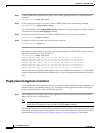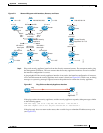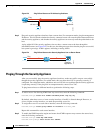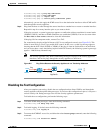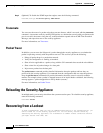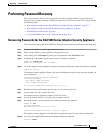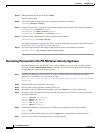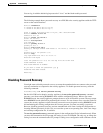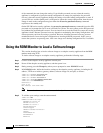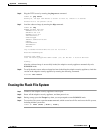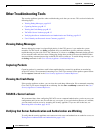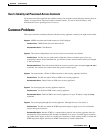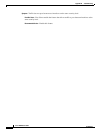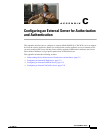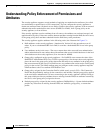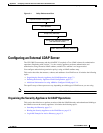B-10
Cisco ASDM User Guide
OL-16647-01
Appendix B Troubleshooting
Using the ROM Monitor to Load a Software Image
of the command does not change the setting. If you disable password recovery when the security
appliance is configured to ignore the startup configuration at startup (in preparation for password
recovery), then the security appliance changes the setting to load the startup configuration as usual. If
you use failover, and the standby unit is configured to ignore the startup configuration, then the same
change is made to the configuration register when the no service password recovery command
replicates to the standby unit.
On the PIX 500 series security appliance, the no service password-recovery command forces the PIX
password tool to prompt the user to erase all Flash file systems. The user cannot use the PIX password
tool without first performing this erasure. If a user chooses not to erase the Flash file system, the security
appliance reloads. Because password recovery depends on maintaining the existing configuration, this
erasure prevents you from recovering a password. However, disabling password recovery prevents
unauthorized users from viewing the configuration or inserting different passwords. In this case, to
restore the system to an operating state, load a new image and a backup configuration file, if available.
Using the ROM Monitor to Load a Software Image
This section describes how to load a software image to an adaptive security appliance from the ROM
monitor mode using TFTP.
To load a software image to an adaptive security appliance, perform the following steps:
Step 1 Connect to the adaptive security appliance console port.
Step 2 Power off the adaptive security appliance, and then power it on.
Step 3 During startup, press the Escape key when you are prompted to enter ROMMON mode.
Step 4 In ROMMOM mode, define the interface settings to the adaptive security appliance, including the IP
address, TFTP server address, gateway address, software image file, and port, as follows:
rommon #1> ADDRESS=10.132.44.177
rommon #2> SERVER=10.129.0.30
rommon #3> GATEWAY=10.132.44.1
rommon #4> IMAGE=f1/asa800-232-k8.bin
rommon #5> PORT=Ethernet0/0
Ethernet0/0
Link is UP
MAC Address: 0012.d949.15b8
Note Be sure that the connection to the network already exists.
Step 5 To validate your settings, enter the set command:
rommon #6> set
ROMMON Variable Settings:
ADDRESS=10.132.44.177
SERVER=10.129.0.30
GATEWAY=10.132.44.1
PORT=Ethernet0/0
VLAN=untagged
IMAGE=f1/asa800-232-k8.bin
CONFIG=
LINKTIMEOUT=20
PKTTIMEOUT=4
RETRY=20