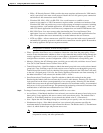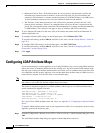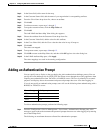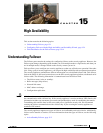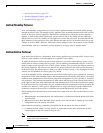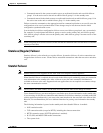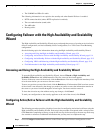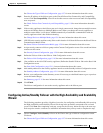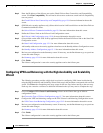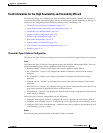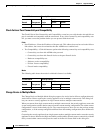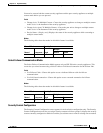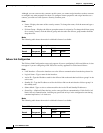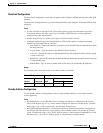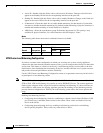15-5
Cisco ASDM User Guide
OL-16647-01
Chapter 15 High Availability
Configuring Failover with the High Availability and Scalability Wizard
See Choose the Type of Failover Configuration, page 15-7 for more information about this screen.
Step 2 Enter the IP address of the failover peer on the Check Failover Peer Connectivity and Compatibility
screen. Click Test Compatibility. You will not be able to move to the next screen until all compatibility
tests are passed.
See Check Failover Peer Connectivity and Compatibility, page 15-8 for more information about this
screen.
Step 3 If the security appliance or the failover peer are in single context mode, change them to multiple context
mode on the Change Device to Multiple Mode screen. When you change the security appliance to
multiple context mode, it will reboot. ASDM automatically reestablishes communication with the
security appliance when it has finished rebooting.
See Change Device to Multiple Mode, page 15-8 for more information about this screen.
Step 4 (PIX 500 series security appliance only) Select cable-based or LAN-based failover on the Select Failover
Communication Media screen.
See Select Failover Communication Media, page 15-9 for more information about this screen.
Step 5 Assign security contexts to failover groups on the Context Configuration screen. You can add and delete
contexts on this screen.
See Security Context Configuration, page 15-9 for more information about this screen.
Step 6 Define the Failover Link on the Failover Link Configuration screen.
See Failover Link Configuration, page 15-10 for more information about this screen.
Step 7 (Not available on the ASA 5505 security appliance) Define the Stateful Failover link on the State Link
Configuration screen.
See State Link Configuration, page 15-11 for more information about this screen.
Step 8 Add standby addresses to the security appliance interfaces on the Standby Address Configuration screen.
See Standby Address Configuration, page 15-11 for more information about this screen.
Step 9 Review your configuration on the Summary screen. If necessary, use the Back button to go to a previous
screen and make changes.
See Summary, page 15-14 for more information about this screen.
Step 10 Click Finish.
The failover configuration is sent to the security appliance and to the failover peer.
Configuring Active/Standby Failover with the High Availability and Scalability
Wizard
The following procedure provides a high-level overview for configuring Active/Standby failover using
the High Availability and Scalability Wizard. Each step in the procedure corresponds with a wizard
screen. Click Next after completing each step, except for the last step, before moving to the next step.
Each step also contains a reference to additional information that you may need to complete the step.
Step 1 Choose Configure Active/Standby failover on the Choose the type of failover configuration screen.
Click next.
See Choose the Type of Failover Configuration, page 15-7 for more information about this screen.