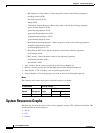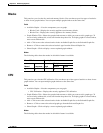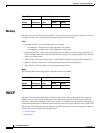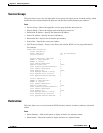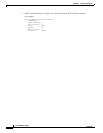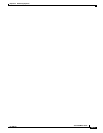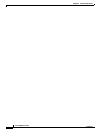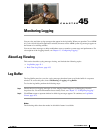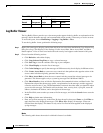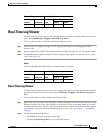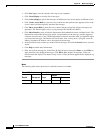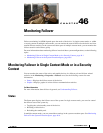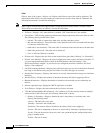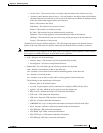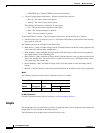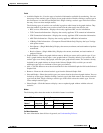45-2
Cisco ASDM User Guide
OL-16647-01
Chapter 45 Monitoring Logging
Log Buffer
Log Buffer Viewer
The Log Buffer Viewer pane lets you view messages that appear in the log buffer, an explanation of the
message, details about the message, and recommended actions to take, if necessary, to resolve an error.
To access this pane, choose Monitoring > Logging > Log Buffer > View.
To use the log buffer viewer, perform the following steps:
Step 1 Right-click a message to display a menu from which you can select from the Refresh, Copy Selected Log
Entry, Save Log, Clear Display, Color Settings, Create Access Rule, Show Access Rule, and Show
Details options. A list of icons associated with each severity level appears at the bottom of this pane.
Step 2 Choose from the following actions:
• Click Refresh to refresh the display.
• Click Copy Selected Log Entry to copy a selected message.
• Click Save Log to save the contents of the log to your computer.
• Click Clear Display to clear the list of messages.
• Click Color Settings to specify that messages of different severity levels display in different colors.
• Click Create Access Rule to create an access control rule that performs the opposite action of the
access control rule that originally generated the message.
• Click Show Access Rule to show the access control rule that caused the selected message to be
generated. This feature applies only to system log message IDs 106100 and 106023.
• Click Show Details to show or hide the Explanation, Recommended Action, and Details tabs. The
Explanation tab provides the message syntax, an explanation for the message, and the suggested
corrective action to take, if any. The Recommended Action tab describes what you should do when
you receive this message. The Details tab lists the date, time, severity level, syslog ID, source IP
address, destination IP address, and a description of the message.
• In the Find field, enter text that you want to find in messages, and click the Search icon to start the
search.
• Click Help to obtain more information.
• Enter text to filter messages by in the Filter By drop-down list, then press Enter or click Filter to
apply the filter to the displayed messages. Click Show All to display all messages. Filters are
removed from the display. This button is only active if a filter has been applied to the displayed
syslog messages.
Modes
The following table shows the modes in which this feature is available:
Firewall Mode Security Context
Routed Transparent Single
Multiple
Context System
• • • • —