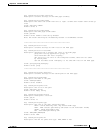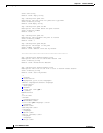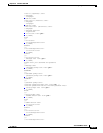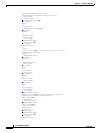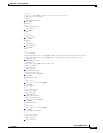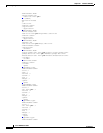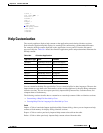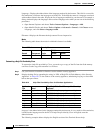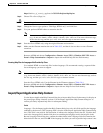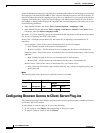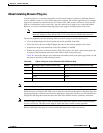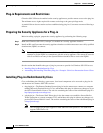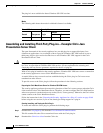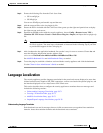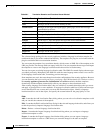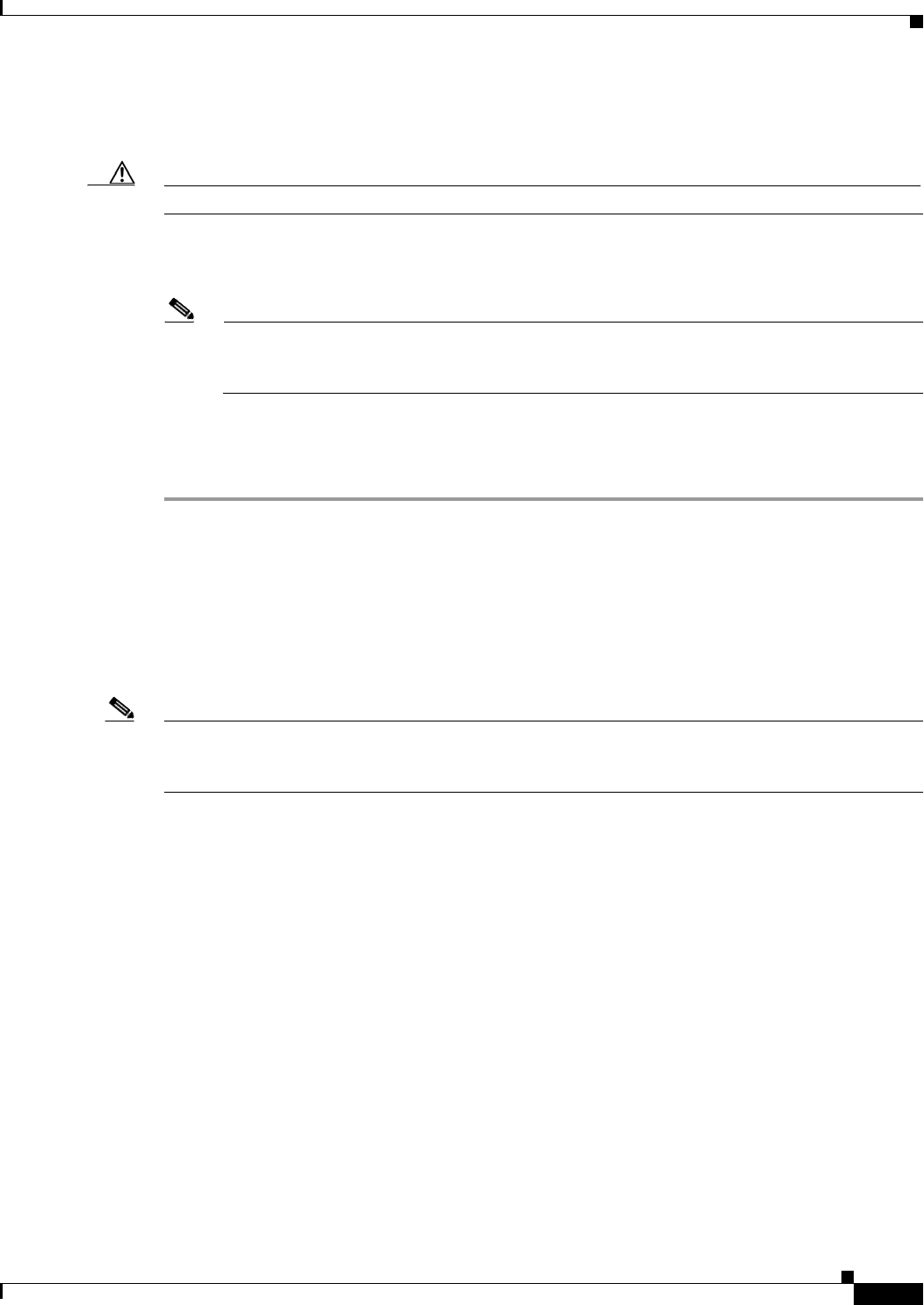
38-65
Cisco ASDM User Guide
OL-16647-01
Chapter 38 Clientless SSL VPN
Help Customization
https://address_of_security_appliance/+CSCOE+/help/en/rdp-hlp.inc
Step 3 Choose File > Save (Page) As.
Caution Do not change the contents of the File name box.
Step 4 Change the Save as type option to “Web Page, HTML only” and click Save.
Step 5 Use your preferred HTML editor to customize the file.
Note You can use most HTML tags, but do not use tags that define the document and its structure
(e.g., do not use <html>, <title>, <body>, <head>, <h1>, <h2>, etc. You can use character tags,
such as the <b> tag, and the <p>, <ol>, <ul>, and <li> tags to structure content.
Step 6 Save the file as HTML only, using the original filename and extension.
Step 7 Make sure the filename matches the one in Table 38-5, and that it does not have an extra filename
extension.
Return to ASDM and choose Configuration > Remote Access VPN > Clientless SSL VPN Access >
Portal > Help Customization > Import to import the modified help file into flash memory.
Creating Help Files for Languages Not Provided by Cisco
Use standard HTML to create help files in other languages. We recommend creating a separate folder
for each language you want to support.
Note You can use most HTML tags, but do not use tags that define the document and its structure
(e.g., do not use <html>, <title>, <body>, <head>, <h1>, <h2>, etc. You can use character tags, such as
the <b> tag, and the <p>, <ol>, <ul>, and <li> tags to structure content.
Save the file as HTML only. Use the filename in the Filename column of Table 38-4.
Return to ASDM and choose Configuration > Remote Access VPN > Clientless SSL VPN Access >
Portal > Help Customization > Import to import the new help file into flash memory.
Import/Export Application Help Content
Use the Import Application Help Content dialog box to import help files to flash memory for display on
the portal pages during clientless sessions. Use the Export Application Help Content dialog box to
retrieve previously imported help files for subsequent editing.
Fields
Language—For the Import Application Help Content dialog box only, this field specifies the language
rendered by the browser. (This Language field is inactive in the Export Application Help Content dialog
box.) This field is not used for file translation; it indicates the language used in the file. Click the dots
next to the Language field, double-click the row containing the language used in the help file in the
Browse Language Code dialog box, confirm the abbreviation in the Language Code field matches the
abbreviation in the row, and click OK. If the language for which you want to provide help content is not