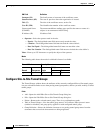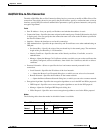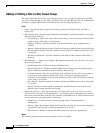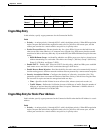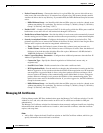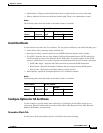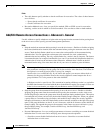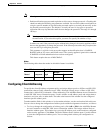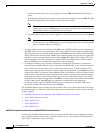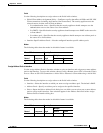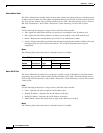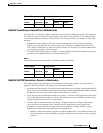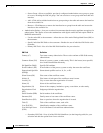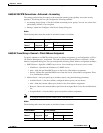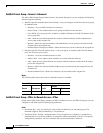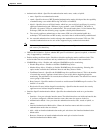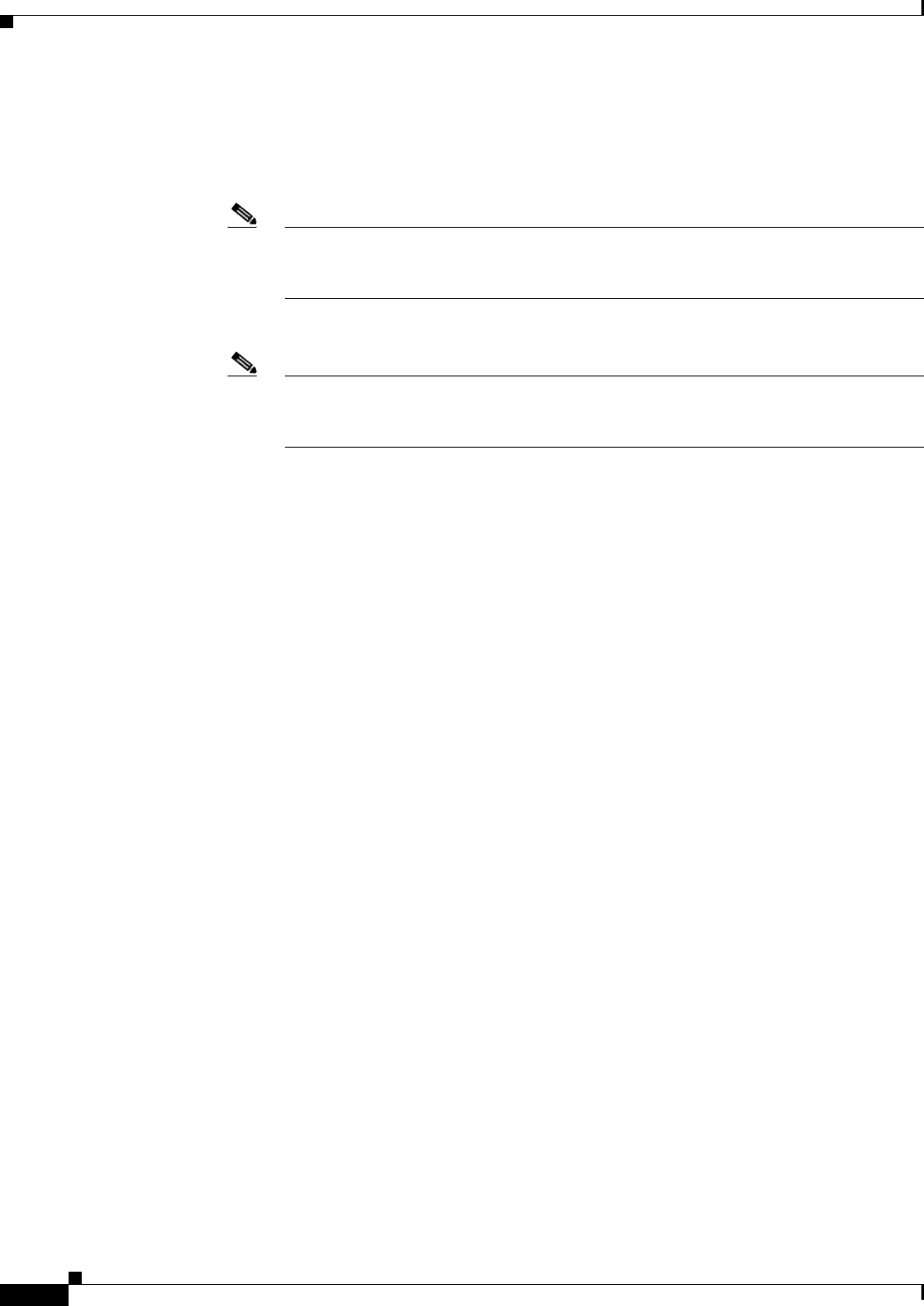
35-62
Cisco ASDM User Guide
OL-16647-01
Chapter 35 General
Mapping Certificates to IPSec or SSL VPN Connection Profiles
–
To add an address pool to the security appliance, choose Add. The Add IP Pool dialog box
opens.
–
To change the configuration of an address pool on the security appliance, choose Edit. The Edit
IP Pool dialog box opens if the addresses in the pool are not in use.
Note You cannot modify an address pool if it is already in use. If you click Edit and the
address pool is in use, ASDM displays an error message and lists the connection names
and usernames that are using the addresses in the pool.
–
To remove address pool on the security appliance, select the entry in the table and click Delete.
Note You cannot remove an address pool if it is already in use. If you click Delete and the
address pool is in use, ASDM displays an error message and lists the connection names
that are using the addresses in the pool.
• To assign address pools to an interface, click Add in the Add IPSec Remote Access Connection or
Add SSL VPN Access Connection window. The Assign Address Pools to Interface window opens.
Select the interface to be assigned an address pool. Click Select next to the Address Pools field. The
Select Address Pools window opens. Double-click each unassigned pool you want to assign to the
interface or choose each unassigned pool and click Assign. The adjacent field displays the list of
pool assignments. Click OK to populate the Address Pools field with the names of these address
pools, then OK again to complete the configuration of the assignment.
• To change the address pools assigned to an interface, double-click the interface, or choose the
interface in the Add IPSec Remote Access Connection or Add SSL VPN Access Connection window
and click Edit. The Assign Address Pools to Interface window opens. To remove address pools,
double-click each pool name and press the Delete button on the keyboard. Click Select next to the
Address Pools field if you want to assign additional fields to the interface. The Select Address Pools
window opens. Note that the Assign field displays the address pool names that remained assigned
to the interface. Double-click each unassigned pool you want to add to the interface. The Assign
field updates the list of pool assignments. Click OK to revise the Address Pools field with the names
of these address pools, then OK again to complete the configuration of the assignment.
• To remove an entry from the Add IPSec Remote Access Connection or Add SSL VPN Access
Connection window, choose the entry and click Delete.
The Add IPSec Remote Access Connection and Add SSL VPN Access Connection windows and their
descendent windows are identical. Use the following sections to understand or assign values to the fields
in these windows:
• Add IPSec Remote Access Connection and Add SSL VPN Access Connection
• Assign Address Pools to Interface
• Select Address Pools
• Add or Edit IP Pool
• Add or Edit IP Pool
Add IPSec Remote Access Connection and Add SSL VPN Access Connection
To access the Add IPSec Remote Access Connection and Add SSL VPN Access Connection windows,
choose Config > Remote Access VPN > Network (Client) Access > IPsec or SSL VPN Connections >
Add or Edit > Advanced > Client Addressing.