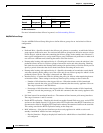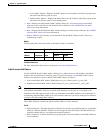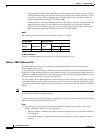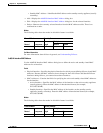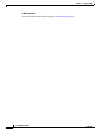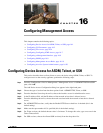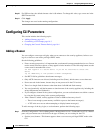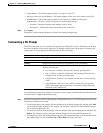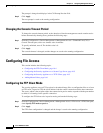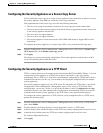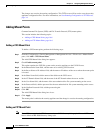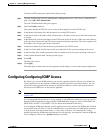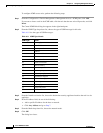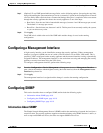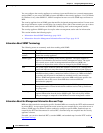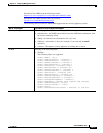16-4
Cisco ASDM User Guide
OL-16647-01
Chapter 16 Configuring Management Access
Configuring File Access
The prompt is changed and displays in the CLI Prompt Preview field.
Step 2 Click Apply.
The new prompt is saved to the running configuration.
Changing the Console Timeout Period
To change the console timeout period, or the duration of time the management console remains active
before automatically shutting down, perform the following steps:
Step 1 From the Configuration > Device Management > Management Access > Command Line (CLI) >
Console Timeout pane, add a new timeout value in minutes.
To specify unlimited, enter 0. The default value is 0.
Step 2 Click Apply.
The console timeout is changed, and the changes are saved to the running configuration.
Configuring File Access
This section includes the following topics.
• Configuring the FTP Client Mode, page 16-4
• Configuring the Security Appliance as a Secure Copy Server, page 16-5
• Configuring the Security Appliance as a TFTP Client, page 16-5
• Adding Mount Points, page 16-6
Configuring the FTP Client Mode
The security appliance can use FTP to upload or download image files or configuration files to or from
an FTP server. In passive FTP, the client initiates both the control connection and the data connection.
The server, which is the recipient of the data connection in passive mode, responds with the port number
to which it is listening for the specific connection.
To configure the FTP client to be in passive mode, perform the following steps:
Step 1 From the Configuration > Device Management > Management Access > File Access > FTP Client pane,
check Specify FTP mode as passive.
Step 2 Click Apply.
The FTP client configuration is changed and the change is saved to the running configuration.