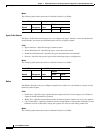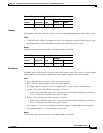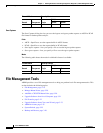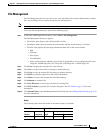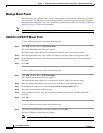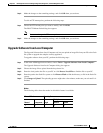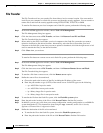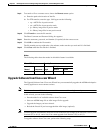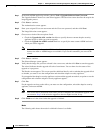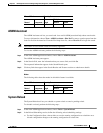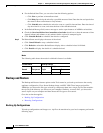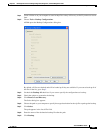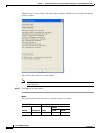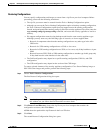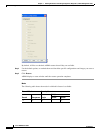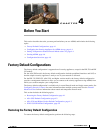3-24
Cisco ASDM User Guide
OL-16647-01
Chapter 3 Defining Preferences and Using Configuration, Diagnostic, and File Management Tools
File Management Tools
Step 1 In the main ASDM application window, choose Tools > Upgrade Software from Cisco.com.
The Upgrade Software from Cisco.com Wizard appears. The Overview screen describes the steps in the
image upgrade process.
Step 2 Click Next to continue.
The Authentication screen appears.
Step 3 Enter your assigned Cisco.com user name and the Cisco.com password, and then click Next.
The Image Selection screen appears.
Step 4 Choose one or both of the two options listed.
• Check the Upgrade the ASA version check box to specify the most current adaptive security
appliance image to which you want to upgrade.
• Check the Upgrade the ASDM version check box to specify the most current ASDM version to
which you want to upgrade.
Note If the ASA version list or the ASDM version list is empty, a statement appears informing you
that no new ASA or ASDM images are available. If you see this statement, you can exit the
wizard.
Step 5 Click Next to continue.
The Selected Images screen appears.
Step 6 Verify that the image file you have selected is the correct one, and then click Next to start the upgrade.
The wizard indicates that the upgrade will take a few minutes. You can then view the status of the
upgrade as it progresses.
The Results screen appears. This screen provides additional details, such as whether the upgrade failed
or whether you want to save the configuration and reload the adaptive security appliance.
If you upgraded the adaptive security appliance version and the upgrade succeeded, an option to save the
configuration and reload the adaptive security appliance appears.
Step 7 Click Yes.
For the upgrade versions to take effect, you must save the configuration, reload the adaptive security
appliance, and restart ASDM.
Note You do not need to restart the wizard after you have completed one incremental upgrade. You
can return to Step 3 of the wizard to upgrade to the next higher version, if any.
Step 8 Click Finish to exit the wizard when the upgrade is finished.
Modes
The following table shows the modes in which this feature is available: