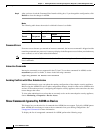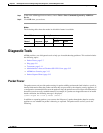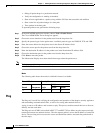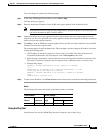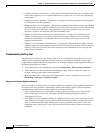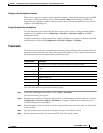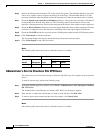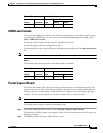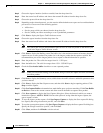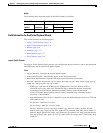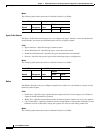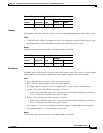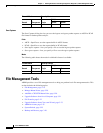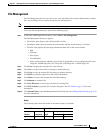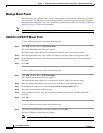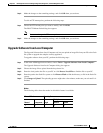3-14
Cisco ASDM User Guide
OL-16647-01
Chapter 3 Defining Preferences and Using Configuration, Diagnostic, and File Management Tools
Diagnostic Tools
Step 3 Choose the ingress interface (inside or outside) from the drop-down list.
Step 4 Enter the source host IP address and choose the network IP address from the drop-down list.
Step 5 Choose the protocol from the drop-down list.
Step 6 Depending on the selected protocol, you also need to define both the source port services and destination
port services. Choose one of the following options:
• All Services
• Service group, which you choose from the drop-down list
• Service, which you choose according to a set of predefined parameters
Step 7 Click Next to display the Egress Traffic Selector screen.
Step 8 Choose the egress interface from the drop-down list.
Step 9 Enter the source host IP address and choose the network IP address from the drop-down list.
Note The source port services and destination port services are read-only based on the choices you
made in the Ingress Traffic Selector screen.
Step 10 Click Next to display the Buffers screen.The buffer size is the maximum amount of memory that the
capture can use to store packets.The packet size is the longest packet that the capture can hold. We
recommend that you use the longest packet size to capture as much information as possible.
Step 11 Enter the packet size. The valid size ranges from 14 - 1522 bytes.
Step 12 Enter the buffer size. The valid size ranges from 1534 - 33554432 bytes.
Step 13 Check the Use circular buffer check box to store captured packets.
Note When you choose this setting, if all the buffer storage is used, the capture will start overwriting
the oldest packets.
Step 14 Click Next to display the Summary screen, which shows the traffic selectors and buffer parameters that
you have entered.
Step 15 Click Next to display the Run Capture screen, and then click Start to begin capturing packets. Click
Stop to end the capture.
Step 16 Click Get Capture Buffer to determine how much buffer space you have remaining. Click Clear Buffer
on Device to remove the current content and allow room in the buffer to capture more packets.
Step 17 Click Save captures to display the Save Capture dialog box. Select the format in which you want to
include.the captures: ASCII or PCAP. You have the option of saving either the ingress capture, the
egress capture, or both.
Step 18 To save the ingress packet capture, click Save Ingress Capture to display the Save capture file dialog
box. Specify the storage location on your PC, and click Save.
Step 19 To save the egress packet capture, click Save Egress Capture to display the Save capture file dialog box.
Specify the storage location on your PC, and click Save.
Step 20 Click Close, and then click Finish to exit the wizard.