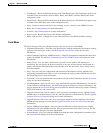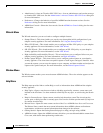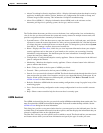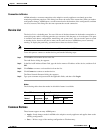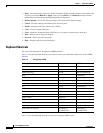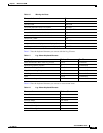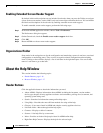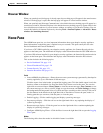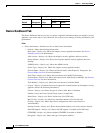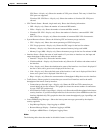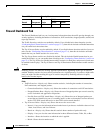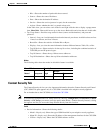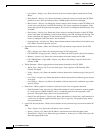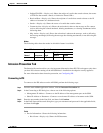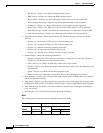1-17
Cisco ASDM User Guide
OL-16647-01
Chapter 1 Welcome to ASDM
Home Pane
Browser Window
When you open help and a help page is already open, the new help page will appear in the same browser
window. If no help page is open, then the help page will appear in a new browser window.
When you open help and Netscape Communicator is the default browser, the help page will appear in a
new browser window. If Internet Explorer is the default browser, the help page may appear either in the
last-visited browser window or in a new browser window, according to your browser settings. You can
control this behavior in Internet Explorer by choosing Tools
> Internet Options > Advanced > Reuse
windows for launching shortcuts.
Home Pane
The ASDM home pane lets you view important information about your adaptive security appliance.
Status information on the home pane is updated every ten seconds. This pane usually has two tabs:
Device Dashboard and Firewall Dashboard.
If you have a CSC SSM installed in your adaptive security appliance, the Content Security tab also
appears on the home pane. The additional tab displays status information about the CSC SSM software.
If you have IPS software installed in your adaptive security appliance, the Intrusion Prevention tab also
appears on the home pane. The additional tab displays status information about the IPS software.
This section includes the following topics:
• Device Dashboard Tab, page 1-18
• Firewall Dashboard Tab, page 1-20
• Content Security Tab, page 1-21
• Intrusion Prevention Tab, page 1-23
Fields
• Latest ASDM Syslog Messages—Shows the most recent system messages generated by the adaptive
security appliance, up to a maximum of 100 messages.
Click the square icon in the header to expand the logging pane. Click the double square icon in the
header to return to the default size. Drag the divider up or down to resize the pane. You can also
right-click an event and choose Clear Content, to clear the current messages; Save Content, to save
the current messages to a file on your PC, Copy, to copy the content; and Color Settings, to change
the background and foreground colors of system messages according to their severity. Click one of
the four buttons in the header on the right-hand side to maximize or restore the pane, make it a
floating pane that you can move, hide the pane, or close the pane.
• Enable Logging—Click to enable logging and display system log messages.
• Stop message display—Click the red icon on the right-hand side to stop updating the display of
system log messages.
• Resume message display—Click the green icon on the right-hand side to continue updating the
display of system log messages.
• Configure ASDM Syslog Filters—Click the filters icon on the right-hand side to open the Logging
Filters pane.
Modes
The following table shows the modes in which this feature is available: