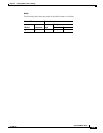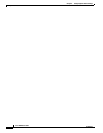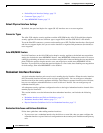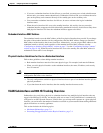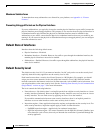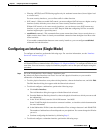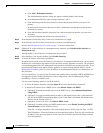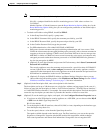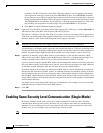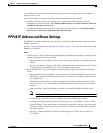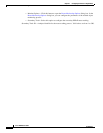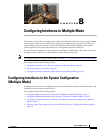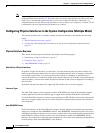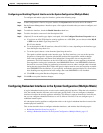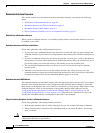7-7
Cisco ASDM User Guide
OL-16647-01
Chapter 7 Configuring Interfaces in Single Mode
Configuring an Interface (Single Mode)
Note Route tracking is only available in single, routed mode.
SLA ID—A unique identifier for the SLA monitoring process. Valid values are from 1 to
2147483647.
Monitor Options—Click this button to open the Route Monitoring Options dialog box. In the
Route Monitoring Options dialog box you can configure the parameters of the tracked object
monitoring process.
• To obtain an IP address using PPPoE, check Use PPPoE.
a. In the Group Name field, specify a group name.
b. In the PPPoE Username field, specify the username provided by your ISP.
c. In the PPPoE Password field, specify the password provided by your ISP.
d. In the Confirm Password field, retype the password.
e. For PPP authentication, click either PAP, CHAP, or MSCHAP.
PAP passes cleartext username and password during authentication and is not secure. With
CHAP, the client returns the encrypted [challenge plus password], with a cleartext username in
response to the server challenge. CHAP is more secure than PAP, but it does not encrypt data.
MSCHAP is similar to CHAP but is more secure because the server stores and compares only
encrypted passwords rather than cleartext passwords as in CHAP. MSCHAP also generates a
key for data encryption by MPPE.
f. (Optional) To store the username and password in Flash memory, check Store Username and
Password in Local Flash.
The security appliance stores the username and password in a special location of NVRAM. If
an Auto Update Server sends a clear configure command to the security appliance, and the
connection is then interrupted, the security appliance can read the username and password from
NVRAM and re-authenticate to the Access Concentrator.
g. (Optional) To display the PPPoE IP Address and Route Settings dialog box where you can
choose addressing and tracking options, click IP Address and Route Settings. See the “PPPoE
IP Address and Route Settings” section on page 7-9 for more information.
Step 7 (Optional) In the Description field, enter a description for this interface.
The description can be up to 240 characters on a single line, without carriage returns. In the case of a
failover or state link, the description is fixed as “LAN Failover Interface,” “STATE Failover Interface,”
or “LAN/STATE Failover Interface,” for example. You cannot edit this description. The fixed description
overwrites any description you enter here if you make this interface a failover or state link.
Step 8 (Optional) To set the media type, duplex, and speed, click the Configure Hardware Properties button.
a. If you have an ASA 5550 adaptive security appliance or a 4GE SSM, you can choose either RJ-45
or SFP from the Media Type drop-down list.
RJ-45 is the default.
b. To set the duplex for RJ-45 interfaces, choose Full, Half, or Auto, depending on the interface type,
from the Duplex drop-down list.
c. To set the speed, choose a value from the Speed drop-down list.
The speeds available depend on the interface type. For fiber interfaces, you can set the speed to
Negotiate or Nonegotiate. Negotiate (the default) enables link negotiation, which exchanges
flow-control parameters and remote fault information. Nonegotiate does not negotiate link