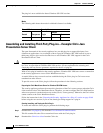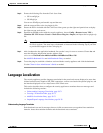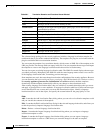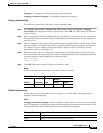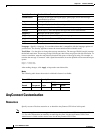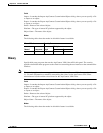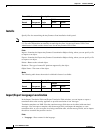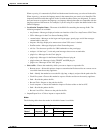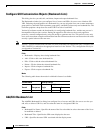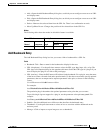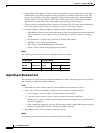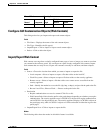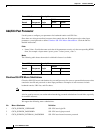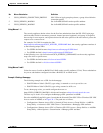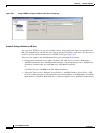38-77
Cisco ASDM User Guide
OL-16647-01
Chapter 38 Clientless SSL VPN
AnyConnect Customization
When exporting, it is automatically filled-in with the name from the entry you selected in the table.
When importing, you enter the language name in the manner that you want it to be identified. The
imported translation table then appears in the list with the abbreviation you designated. To ensure
that your browser recognizes the language, use language abbreviations that are compatible with the
language options of the browser. For example, if you are using IE, use zh as the abbreviation for the
Chinese language.
• Localization Template Name—The name of the XML file containing the message fields. The
following templates are available:
–
AnyConnect—Messages displayed on the user interface of the Cisco AnyConnect VPN Client.
–
CSD—Messages for the Cisco Secure Desktop (CSD).
–
customization—Messages on the logon and logout pages, portal page, and all the messages
customizable by the user.
–
keepout—Message displayed to remote users when VPN access is denied.
–
PortForwarder—Messages displayed to Port Forwarding users.
–
url-list—Text that user specifies for URL bookmarks on the portal page.
–
webvpn—All the layer 7, AAA and portal messages that are not customizable.
–
plugin-ica—Messages for the Citrix plug-in.
–
plugin-rdp—Messages for the Remote Desktop Protocol plug-in.
–
plugin-telnet,ssh—Messages for the TELNET and SSH plug-in.
–
plugin-vnc—Messages for the VNC plug-in.
• Select a file—Choose the method by which you want to import or export the file.
–
Remote server—Select this option to import a customization file that resides on a remote server
accessible from the security appliance.
–
Path—Identify the method to access the file (ftp, http, or https), and provide the path to the file.
–
Flash file system—Choose this method to export a file that resides on the security appliance.
–
Path—Provide the path to the file.
–
Browse Flash—Browse to the path for the file.
–
Local computer—Choose this method to import a file that resides on the local PC.
–
Path—Provide the path to the file.
–
Browse Local Files—Browse to the path for the file.
• Import/Export Now—Click to import or export the file.
Modes
The following table shows the modes in which this feature is available:
Firewall Mode Security Context
Routed Transparent Single
Multiple
Context System
• — • ——