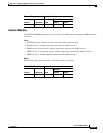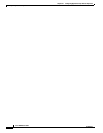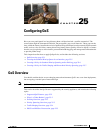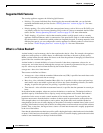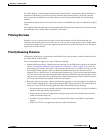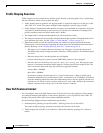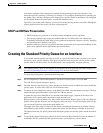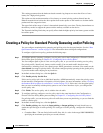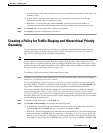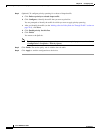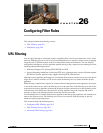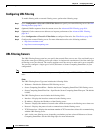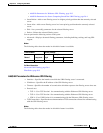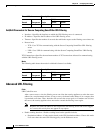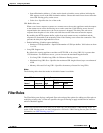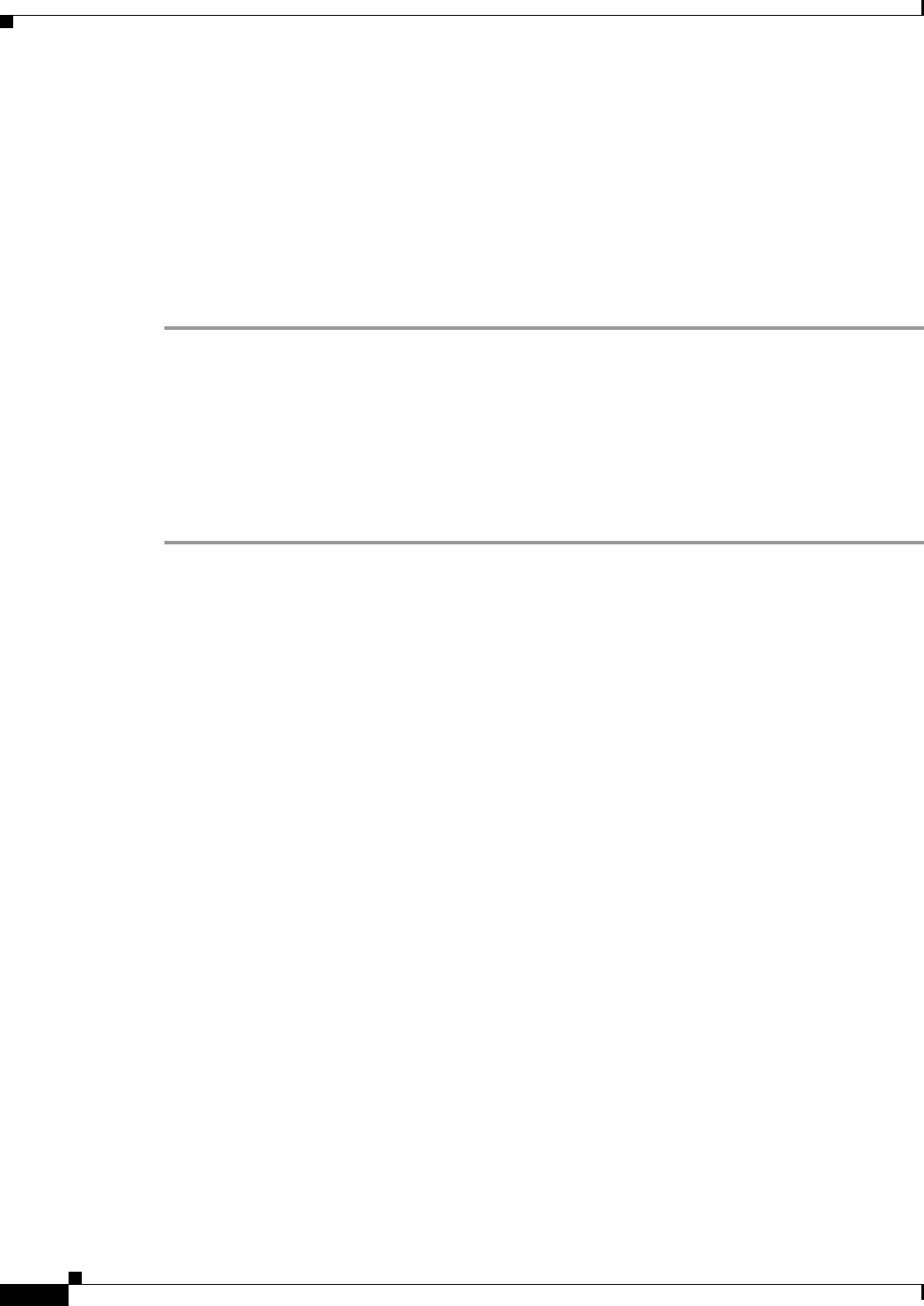
25-6
Cisco ASDM User Guide
OL-16647-01
Chapter 25 Configuring QoS
Creating a Policy for Standard Priority Queueing and/or Policing
This setting guarantees that the hardware-based transmit ring imposes no more than 10-ms of extra
latency for a high-priority packet.
This option sets the maximum number of low-latency or normal priority packets allowed into the
Ethernet transmit driver before the driver pushes back to the queues on the interface to let them buffer
packets until the congestion clears.
The upper limit of the range of values is determined dynamically at run time. The key determinants are
the memory needed to support the queues and the memory available on the device.
The Transmission Ring Limit that you specify affects both the higher priority low-latency queue and the
best-effort queue.
Creating a Policy for Standard Priority Queueing and/or Policing
You can configure standard priority queueing and policing rules for the same interface. See the “How
QoS Features Interact” section on page 25-4 for information about valid QoS configurations.
To configure a QoS service policy, perform the following steps:
Step 1 To configure priority queueing, configure a service policy rule in the Configuration > Firewall > Service
Policy Rules pane according to Chapter 22, “Configuring Service Policy Rules.”
You can configure QoS as part of a new service policy rule, or you can edit an existing service policy.
For priority traffic, identify only latency-sensitive traffic. You can match traffic based on many
characteristics, including access lists, tunnel groups, DSCP, precedence, and more. You cannot use the
class-default class map for priority traffic. You cannot configure priority queueing for the global policy
if you also enable traffic shaping on any interfaces.
Step 2 In the Rule Actions dialog box, click the QoS tab.
Step 3 Click Enable priority for this flow.
If this service policy rule is for an individual interface, ASDM automatically creates the priority queue
for the interface (Configuration > Properties > Priority Queue; for more information, see the “Creating
the Standard Priority Queue for an Interface” section on page 25-5). If this rule is for the global policy,
then you need to manually add the priority queue to one or more interfaces before you configure the
service policy rule.
Step 4 Click Finish. The service policy rule is added to the rule table.
Step 5 To configure policing, configure a service policy rule for the same interface in the Configuration >
Firewall > Service Policy Rules pane according to Chapter 22, “Configuring Service Policy Rules.”
For policing traffic, you can choose to police all traffic that you are not prioritizing, or you can limit the
traffic to certain types.
Step 6 In the Rule Actions dialog box, click the QoS tab.
Step 7 Click Enable policing, then check the Input policing or Output policing (or both) check boxes to
enable the specified type of traffic policing. For each type of traffic policing, configure the following
fields:
• Committed Rate—The rate limit for this traffic flow; this is a value in the range 8000-2000000000,
specifying the maximum speed (bits per second) allowed.