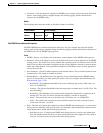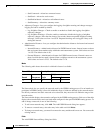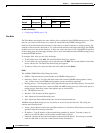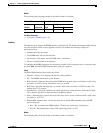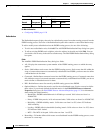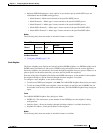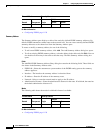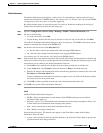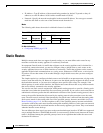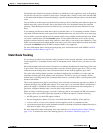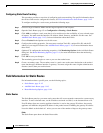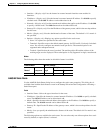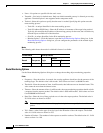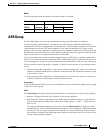11-39
Cisco ASDM User Guide
OL-16647-01
Chapter 11 Configuring Dynamic And Static Routing
Dynamic Routing
Default Information
The Default Information pane displays a table of rules for controlling the sending and receiving of
default route information in EIGRP updates. You can have one “in” and one “out” rule for each EIGRP
routing process (only one process is currently supported).
By default, default routes are sent and accepted. To restrict or disable the sending and receiving of
default route information, perform the following steps:
Step 1 Open the Configuration > Device Setup > Routing > EIGRP > Default Information pane.
Step 2 Do one of the following:
• To create a new entry, click Add.
• To edit an entry, double-click the entry in the table or select an entry in the table an click Edit.
The Add or Edit Default Information dialog box opens for that entry. The EIGRP autonomous system
number is automatically selected in the EIGRP field.
Step 3 Set the direction for the rule in the Direction field:
• in—the rule filters default route information from incoming EIGRP updates.
• out—the rule filters default route information from outgoing EIGRP updates.
You can have one “in” rule and one “out” rule for each EIGRP process.
Step 4 Add network rules to the network rule table. The network rules define which networks are allowed and
which are not when receiving or sending default route information. Repeat the following steps for each
network rule you are adding to the default information filter rule.
a. Click Add to add a network rule. Double-click an existing network rule to edit the rule.
b. In the Action field, select Permit to allow the network or Deny to block the network.
c. Enter the IP address and network mask of the network being permitted or denied by the rule in the
IP Address and Network Mask fields.
To deny all default route information from being accepted or sent, use 0.0.0.0 as the network address
and select 0.0.0.0 as the network mask.
d. Click OK to add the specified network rule to the default information filter rule.
Step 5 Click OK to accept the default information filter rule.
Fields
Add/Edit Default Information dialog box:
• EIGRP—Select the autonomous system number of the EIGRP routing process the default
information filter applies to.
• Direction—Select “in” to filter default route information from incoming route updates. Select “out”
to filter default route information from outgoing route updates.
• Add—Add a network rule to the default information filter rule.
• Edit—Modify an existing network rule.
Network Rule dialog box. The network rules appear in the Filter Rules column of the Default
Information filter rule table.
• Action—Select Permit to allow the specified network to be advertised. Select Deny to prevent the
specified network from being advertised.