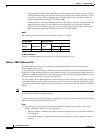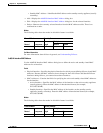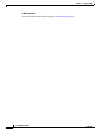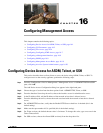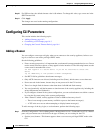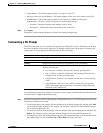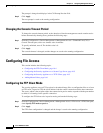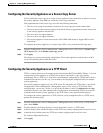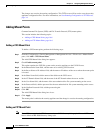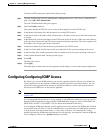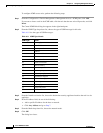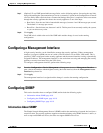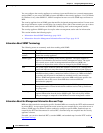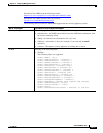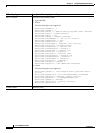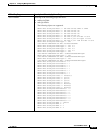16-6
Cisco ASDM User Guide
OL-16647-01
Chapter 16 Configuring Management Access
Configuring File Access
The changes are saved to the running configuration. This TFTP server will be used to save the security
appliance configuration files. For more information, see Save Running Configuration to TFTP Server,
page 3-4.
Adding Mount Points
Common Internet File System (CIFS) and File Transfer Protocol (FTP) mount points
This section includes the following topics:
• Adding a CIFS Mount Point, page 16-6
• Adding an FTP Mount Point, page 16-6
Adding a CIFS Mount Point
To define a CIFS mount point, perform the following steps:
Step 1 From the Configuration > Device Management > Management Access > File Access > Mount-Points
pane, click Add > CIFS Mount Point.
The Add CIFS Mount Point dialog box appears.
Step 2 Check Enable mount point.
This option attaches the CIFS file system on the security appliance to the UNIX file tree.
Step 3 In the Mount Point Name field, add the name of an existing CIFS location.
Step 4 In the Server Name or IP Address field, add the name or IP address of the server where the mount point
is located.
Step 5 In the Share Name field, add the name of the folder on the CIFS server.
Step 6 In the NT Domain Name field, add the name of the NT Domain where the server resides.
Step 7 In the User Name field, add the name of the user authorized for file system mounting on the server.
Step 8 In the Password field, add the password for the user authorized for file system mounting on the server.
Step 9 In the Confirm Password field, add the password again.
Step 10 Click OK.
The Add CIFS Mount Point dialog box closes.
Step 11 Click Apply.
The mount point is added to the security appliance and the change is saved to the running configuration.
Adding an FTP Mount Point
Note For an FTP mount point, the FTP Server must have a UNIX directory listing style. Microsoft FTP servers
have a default of MS-DOS directory listing style.