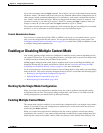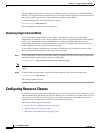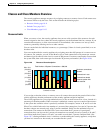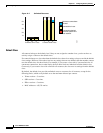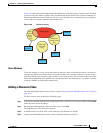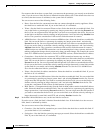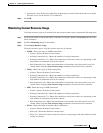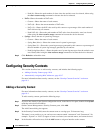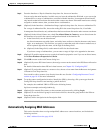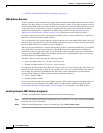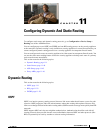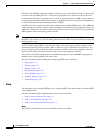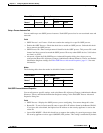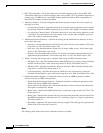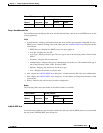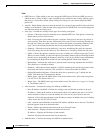10-17
Cisco ASDM User Guide
OL-16647-01
Chapter 10 Configuring Security Contexts
Configuring Security Contexts
Step 5 From the Interfaces > Physical Interface drop-down list, choose an interface.
You can assign the main interface, in which case you leave the subinterface ID blank, or you can assign
a subinterface or a range of subinterfaces associated with this interface. In transparent firewall mode,
only interfaces that have not been allocated to other contexts are shown. If the main interface was already
assigned to another context, then you must choose a subinterface.
Step 6 (Optional) In the Interfaces > Subinterface Range (optional) drop-down list, choose a subinterface ID.
For a range of subinterface IDs, choose the ending ID in the second drop-down list, if available.
In transparent firewall mode, only subinterfaces that have not been allocated to other contexts are shown.
Step 7 (Optional) In the Aliased Names area, check Use Aliased Name in Context to set an aliased name for
this interface to be used in the context configuration instead of the interface ID.
a. In the Name field, sets the aliased name.
An aliased name must start with a letter, end with a letter, and have as interior characters only letters,
digits, or an underscore. This field lets you specify a name that ends with a letter or underscore; to
add an optional digit after the name, set the digit in the Range field.
b. (Optional) In the Range field, set the numeric suffix for the aliased name.
If you have a range of subinterfaces, you can enter a range of digits to be appended to the name.
Step 8 (Optional) To enable context users to see physical interface properties even if you set an aliased name,
check Show Hardware Properties in Context.
Step 9 Click OK to return to the Add Context dialog box.
Step 10 (Optional) If you use IPS virtual sensors, then assign a sensor to the context in the IPS Sensor Allocation
area.
For detailed information about IPS and virtual sensors, see Chapter 28, “Configuring IPS.”
Step 11 (Optional) To assign this context to a resource class, choose a class name from the Resource Assignment
> Resource Class drop-down list.
You can add or edit a resource class directly from this area. See the “Configuring Resource Classes”
section on page 10-10 for more information.
Step 12 To set the context configuration location, identify the URL by choosing a file system type from the
Config URL drop-down list and entering a path in the field.
For example, the combined URL for FTP has the following format:
ftp://server.example.com/configs/admin.cfg
Step 13 (Optional) For external filesystems, set the username and password by clicking Login.
Step 14 (Optional) To set the failover group for active/active failover, choose the group name in the Failover
Group drop-down list.
Step 15 (Optional) Add a description in the Description field.
Automatically Assigning MAC Addresses
This section describes how to assign unique MAC addresses to context interfaces, and includes the
following sections:
• MAC Address Overview, page 10-18