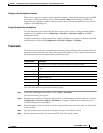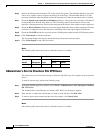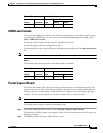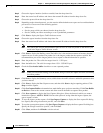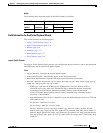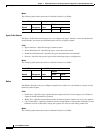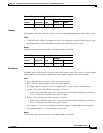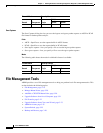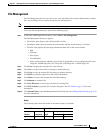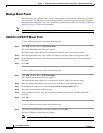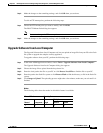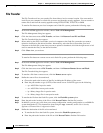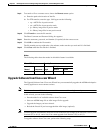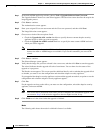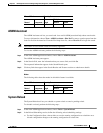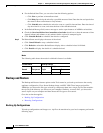3-19
Cisco ASDM User Guide
OL-16647-01
Chapter 3 Defining Preferences and Using Configuration, Diagnostic, and File Management Tools
File Management Tools
File Management
The File Management tool lets you view, move, copy, and delete files stored in flash memory, transfer
files, and to manage files on remote storage devices (mount points).
Note In multiple context mode, this tool is only available in the system security context.
To use the file management tools, perform the following steps:
Step 1 In the main ASDM application window, choose Tools > File Management.
The File Management dialog box appears.
• The Folders pane displays the available folders on disk.
• Flash Space shows the total amount of flash memory and how much memory is available.
• The Files area displays the following information about files in the selected folder:
–
Path
–
Filename
–
Size (bytes)
–
Time Modified
–
Status, which indicates whether a selected file is designated as a boot configuration file, boot
image file, ASDM image file, SVC image file, CSD image file, or APCF image file.
Step 2 Click View to display the selected file in your browser.
Step 3 Click Cut to cut the selected file for pasting to another directory.
Step 4 Click Copy to copy the selected file for pasting to another directory.
Step 5 Click Paste to paste the copied file to the selected destination.
Step 6 Click Delete to remove the selected file from flash memory.
Step 7 Click Rename to rename a file.
Step 8 Click New Directory to create a new directory for storing files.
Step 9 Click File Transfer to open the File Transfer dialog box. See File Transfer, page 3-22 for more
information.
Step 10 Click Mount Points to open the Manage Mount Points dialog box. See Manage Mount Points, page 3-20
for more information.
Modes
The following table shows the modes in which this feature is available:
Firewall Mode Security Context
Routed Transparent Single
Multiple
Context System
• • •— •