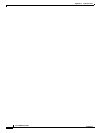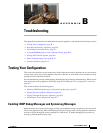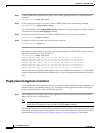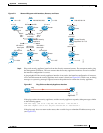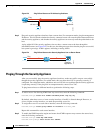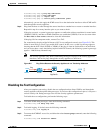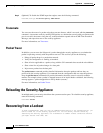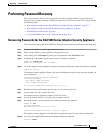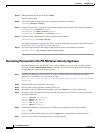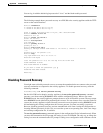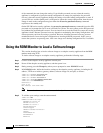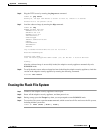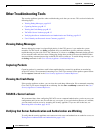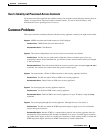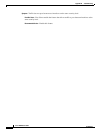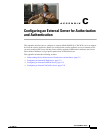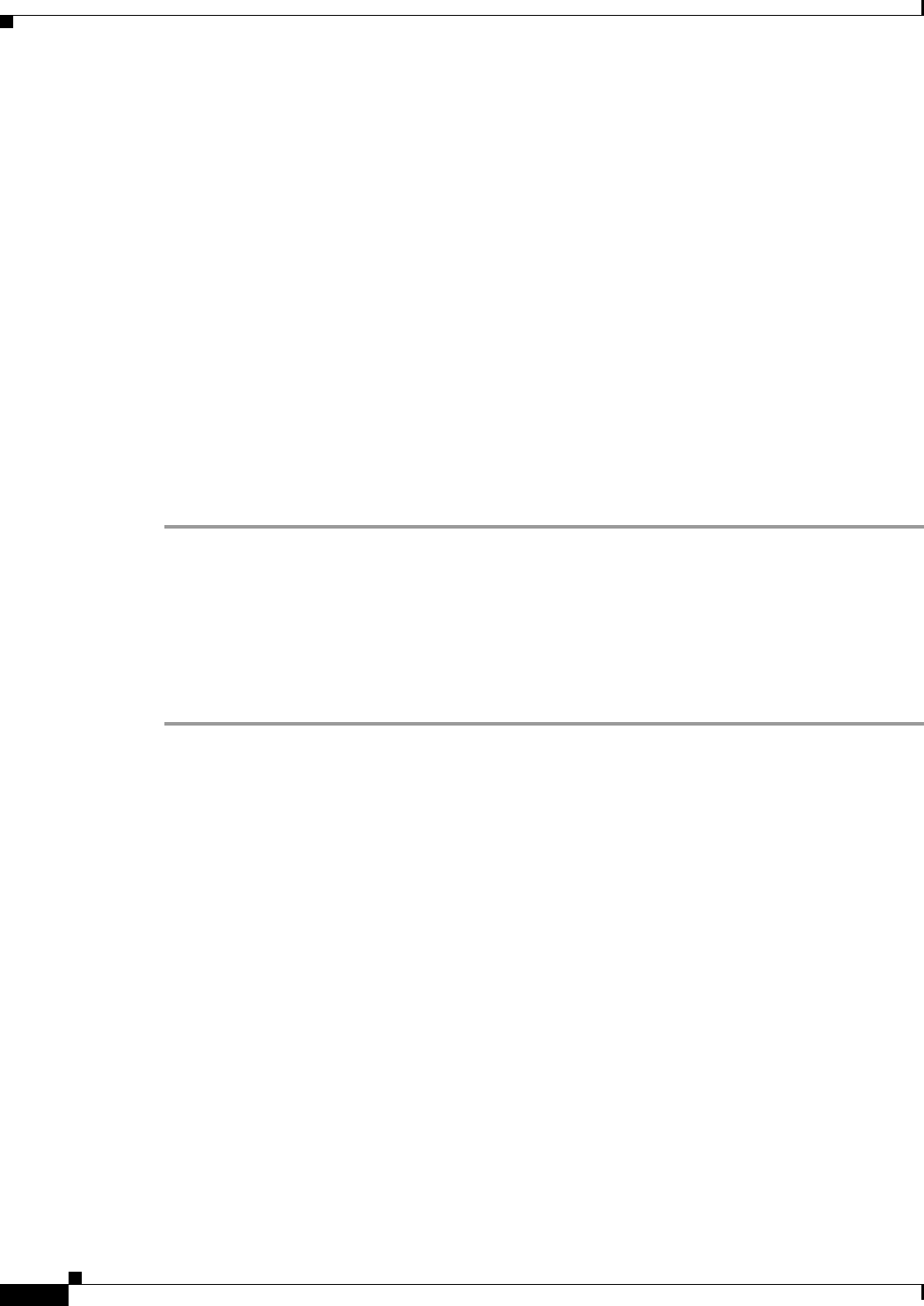
B-8
Cisco ASDM User Guide
OL-16647-01
Appendix B Troubleshooting
Performing Password Recovery
Step 11 When prompted for the password, press Enter.
The password is blank.
Step 12 Access the global configuration mode by entering the following command:
hostname# configure terminal
Step 13 Change the passwords, as required, in the default configuration by entering the following commands:
hostname(config)# password
password
hostname(config)# enable password
password
hostname(config)# username
name
password
password
Step 14 Load the default configuration by entering the following command:
hostname(config)# no config-register
The default configuration register value is 0x1. For more information about the configuration register,
see the Cisco Security Appliance Command Reference.
Step 15 Save the new passwords to the startup configuration by entering the following command:
hostname(config)# copy running-config startup-config
Recovering Passwords for the PIX 500 Series Security Appliance
Recovering passwords on the PIX 500 series security appliance erases the login password, enable
password, and aaa authentication console commands. To recover passwords for the PIX 500 series
security appliance, perform the following steps:
Step 1 Download the PIX password tool from Cisco.com to a TFTP server accessible from the security
appliance. For instructions, go to the following URL:
http://www.cisco.com/en/US/products/hw/vpndevc/ps2030/products_password_recovery09186a0080
09478b.shtml
Step 2 Connect to the security appliance console port.
Step 3 Power off the security appliance, and then power it on.
Step 4 Immediately after the startup messages appear, press the Escape key to enter monitor mode.
Step 5 In monitor mode, configure the interface network settings to access the TFTP server by entering the
following commands:
monitor> interface
interface_id
monitor> address
interface_ip
monitor> server
tftp_ip
monitor> file
pw_tool_name
monitor> gateway
gateway_ip
Step 6 Download the PIX password tool from the TFTP server by entering the following command:
monitor> tftp
If you have trouble reaching the server, enter the ping address command to test the connection.
Step 7 At the “Do you wish to erase the passwords?” prompt, enter Y.