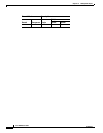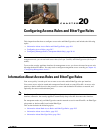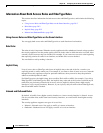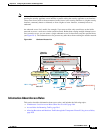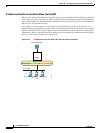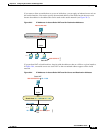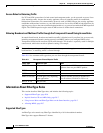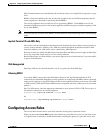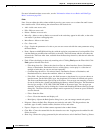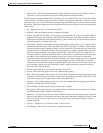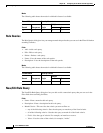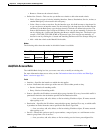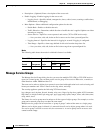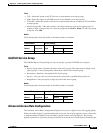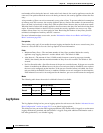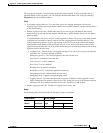20-8
Cisco ASDM User Guide
OL-16647-01
Chapter 20 Configuring Access Rules and EtherType Rules
Configuring Access Rules
For more information about access rules, see the “Information About Access Rules and EtherType
Rules” section on page 20-1.
Fields
Note: You can adjust the table column widths by moving your cursor over a column line until it turns
into a double arrow. Click and drag the column line to the desired size.
• Add—Adds a new access rule.
• Edit—Edits an access rule.
• Delete—Deletes an access rule.
• Move Up—Moves a rule up. Rules are assessed in the order they appear in this table, so the order
can matter if you have overlapping rules.
• Move Down—Moves a rule down.
• Cut—Cuts a rule.
• Copy—Copies the parameters of a rule so you can start a new rule with the same parameters using
the Paste button.
• Paste—Opens an Add/Edit Rule dialog box with the copied or cut parameters of a rule prefilled. You
can then make any modifications and add it to the table. The Paste button adds the rule above the
selected rule. The Paste After item, available from the Paste drop-down list, adds the rule after the
selected rule.
• Find—Filters the display to show only matching rules. Clicking Find opens the Filter field. Click
Find again to hide the Filter field.
–
Filter drop-down list—Choose the criteria to filter on, either Interface, Source, Destination,
Source or Destination, Destination Service, or Rule Query. A rule query is a collection of
multiple criteria that you can save and use repeatedly.
–
Condition drop-down list—For criteria Source, Destination, Source or Destination, and
Destination Service, choose the condition, either is or includes.
–
Filter field—For the Interface type, this field becomes a drop-down list so you can choose an
interface name. For the Rule Query type, the drop-down list includes all defined rule queries.
The Source and Destination types accept an IP address. You can type one manually, or browse
for one by clicking the ... button and launching the Browse Address dialog box. The Destination
Service type accepts a TCP, UDP, TCP-UDP, ICMP, or IP protocol type. You can type one
manually, or browse for one by clicking the ... button and launching the Browse Service Groups
dialog box. The Filter field accepts multiple entries separated by a comma or space. Wildcards
are also allowed.
–
Filter—Runs the filter.
–
Clear—Clears the matches and displays all.
–
Rule Query—Opens the Rule Queries dialog box so you can manage named rule queries.
• Diagram—Shows the Rule Flow Diagram area under the rule table. This diagram shows the
networks, type of traffic, interface name, direction of flow, and action.
• Export—Exports to a file in either comma separated value or html format.
• Clear Hits—Clears the counted hits for the selected access rule. Logging must be enabled for this
field to be active.
• Show Log—Shows the syslogs generated by the selected access rule in the Real-Time Log Viewer.